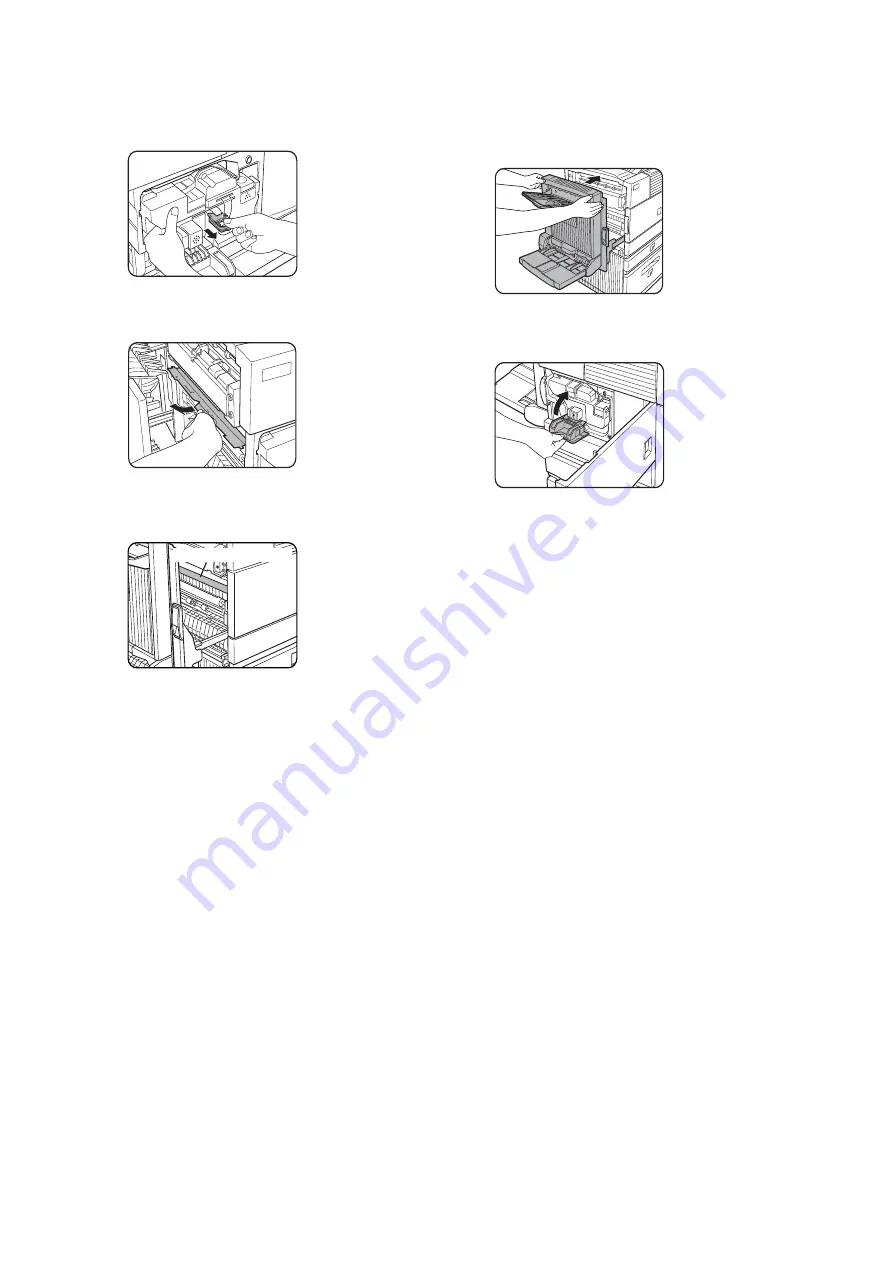
Overview — 30
8.
Gently remove the sealing tape from the
cartridge.
9.
Remove the drum protective sheet from
the printer cartridge.
>
Do not touch or damage the surface of the
photo drum.
10. Close the duplex module. If the machine is
not equipped with the duplex module,
close the side cover.
11. Return the cartridge lock lever and close
the front cover.
●
Do not shake the developer cartridge after the
sealing tape has been removed. If the cartridge
is shaken after the tape is removed, some
developer will come out of the cartridge.
Photoconductive drum
Содержание B8300
Страница 1: ...B8300 USER S GUIDE...
Страница 5: ...CONTENTS 4...
Страница 11: ...Laser cautions 10...
Страница 16: ...Overview 15 PART NAMES AND FUNCTIONS Peripheral devices included...
Страница 33: ...Overview 32...
Страница 65: ...Troubleshooting and maintenance 64...






























