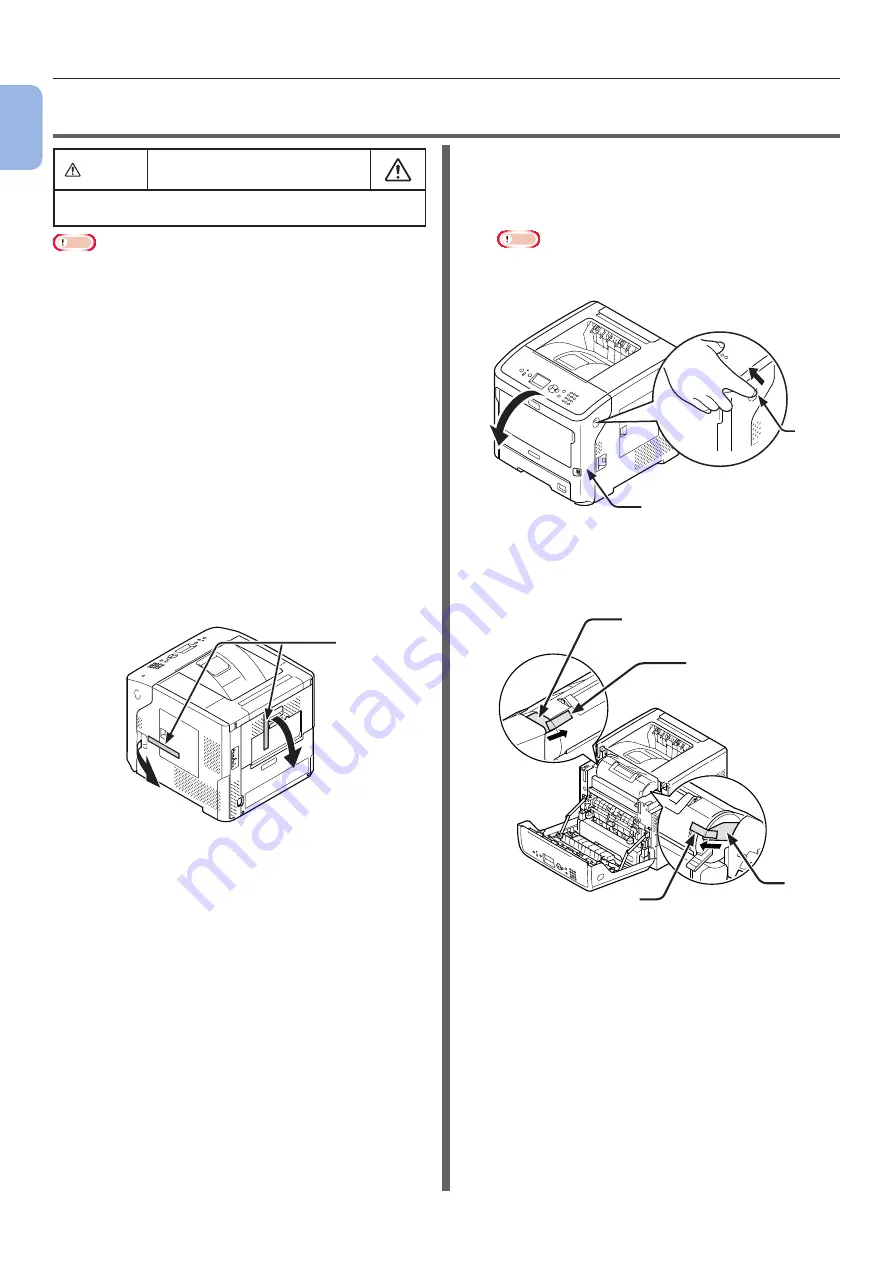
- 16 -
Unpacking
1
Setup
●
●
Unpacking
CAUTION
It may cause injury!
●
At least two people are needed to lift the printer
safely because it weighs about 27 Kg.
Note
●
Be sure to use the consumables or maintenance units
provided with this printer at first. Otherwise, the life of the
consumables or maintenance units may not be displayed
correctly, or you may not be able to use them later.
●
The print cartridge (the green tube) is very delicate.
Handle it carefully.
●
Do not expose the print cartridge to direct sunlight or very
bright interior light (approximately more than 1500 lux).
Even under the normal interior light, do not leave it for
more than 5 minutes.
●
Packaging and cushioning material are needed if
transporting the printer. Do not throw them away.
1
Remove your printer from the box and
remove all cushioning materials and the
plastic bag from your printer.
2
Remove the two strips of protective tape
(1) on the right side and at the back of
your printer.
1
3
Insert your finger into the recess on
the right side of the printer and pull the
front cover open lever (2) to open the
front cover (3) forward.
Note
●
Open the front cover gently. If you open it rapidly,
the MP Tray may open.
2
3
4
For the ES7131/MPS5501b, remove the
protective tape (4) and orange stopper
(5).
4
4
5
5
Содержание B721
Страница 156: ...45489202EE Rev5...
















































