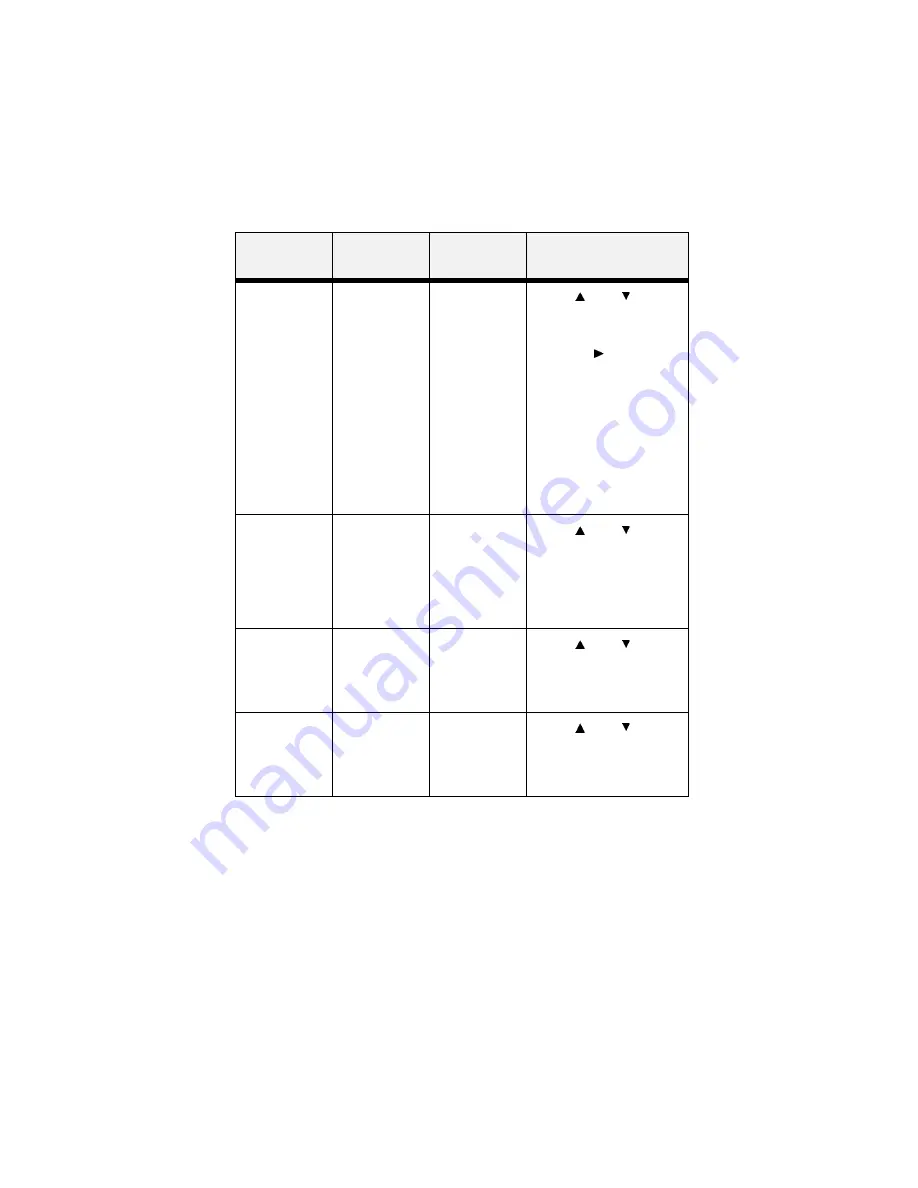
B6250 User’s Guide> 64
Wait Timeout
This submenu
allows you to
increase or
decrease the
length of time
(in seconds)
that the printer
will remain in
the waiting
state—a job is
being
processed, no
end-of-file has
been detected,
and there is no
more data to
process.
00020
0 - 99999
Press <
> or < >
buttons to increase or
decrease the digit in the
selected position.
Press the < > to select the
digit and move to the next
position
Press <SELECT> after
changing the last digit to
save this setting.
Toner Low
This submenu
sets the printer
to either stop or
continue
printing when it
goes into a low
toner condition.
Continue
Continue
Stop
Press <
> or < >
buttons to toggle between
Continue and Stop.
Press <SELECT> to save
this setting.
Jam Recovery
On
On
Off
Press <
> or < >
buttons to toggle between
On and Off.
Press <SELECT> to save
this setting.
Language
This submenu
sets the default
language for
the display.
English
English
and other
supported
languages
Press <
> or < >
buttons to scroll through the
options.
Press <SELECT> to save
this setting.
Submenus
Default
Setting
Available
Settings
Procedure for
Changing Setting
Содержание B6250dn
Страница 1: ......






























