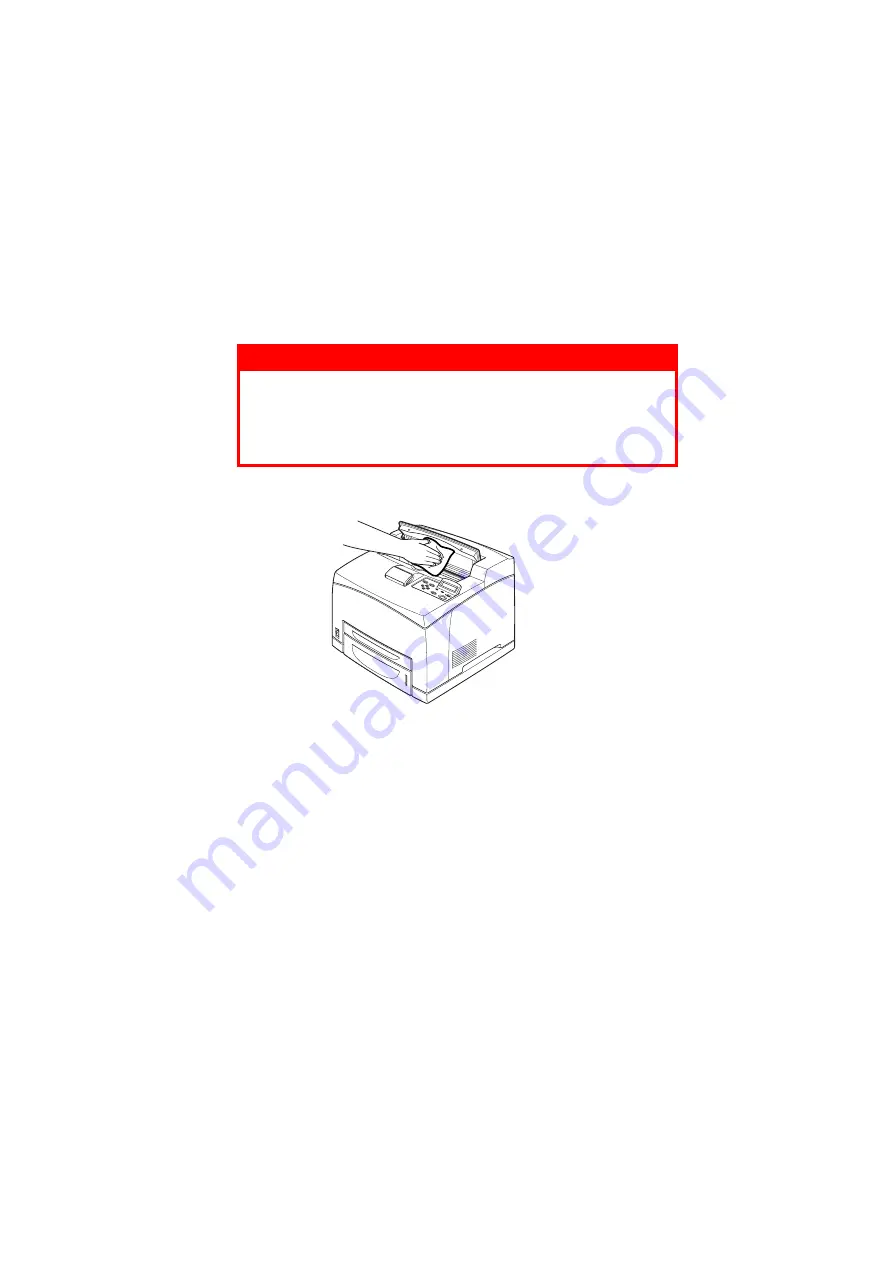
B6250/B6500 User’s Guide> 46
C
LEANING
THE
I
NTERIOR
After clearing paper jams or replacing the drum/toner cartridge,
inspect the inside of the printer before closing cover A.
>
Remove any remaining pieces of paper.
>
Remove any dust or stains with a clean dry cloth.
WARNING!
Never touch a labelled area found on or near the heat
roller. You can get burnt. If a sheet of paper is wrapped
around the heat roller, do not try to remove it by
yourself to avoid injuries or burns. Switch off the
machine immediately, and contact service.
Содержание B6250 Series
Страница 1: ...User s Guide B6250 B6500 B6250 B6500...
Страница 3: ...B6250 B6500 User s Guide 3 ENVIRONMENTAL INFORMATION...
























