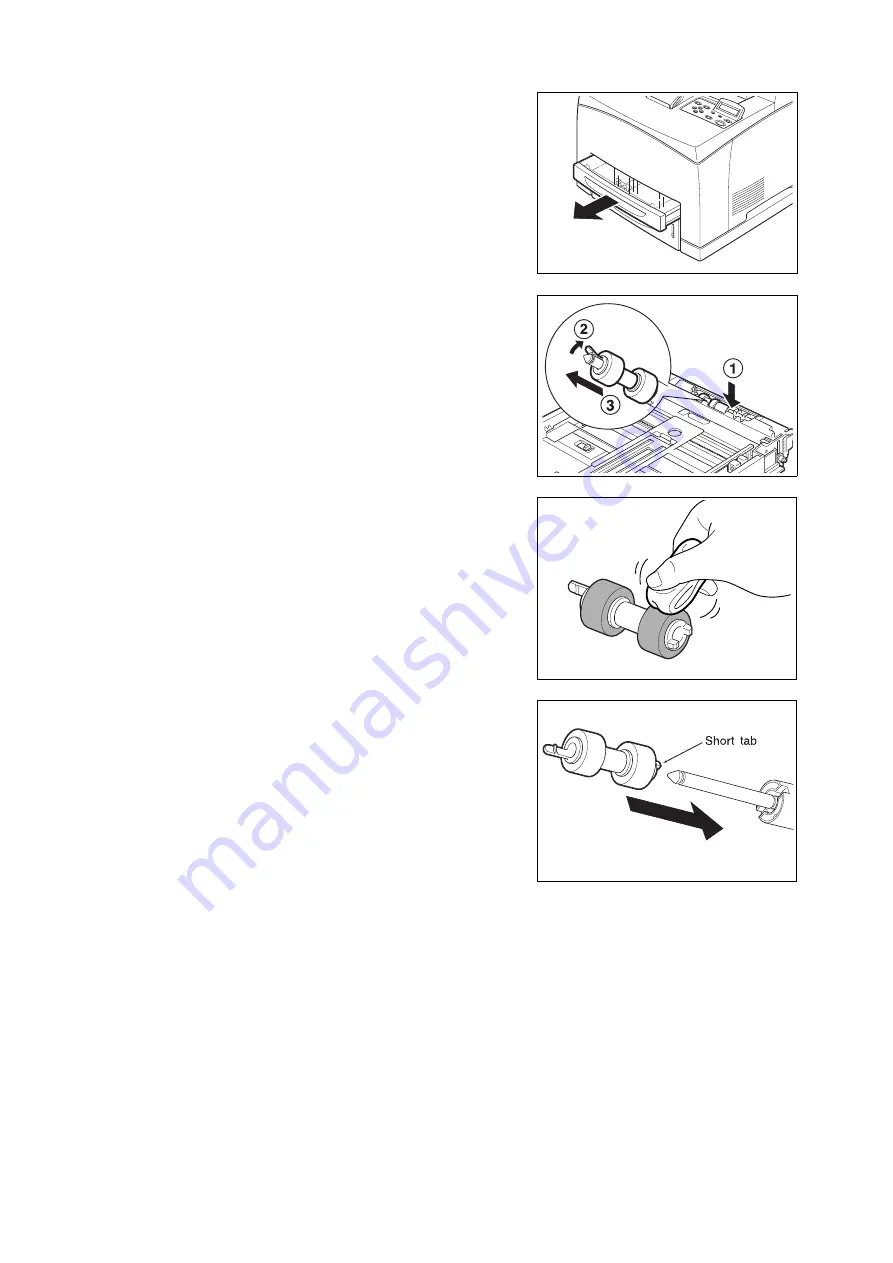
128
6 Daily Care
1.
Pull the paper tray out of the printer.
2.
While pushing the retard part (see right
diagram) down (1), widen the tab on the
feed roll to loosen it (2) and then slowly
remove the feed roll from the shaft of the
paper tray (3).
3.
Wipe the rubber parts with a wet but well-
wrung soft cloth.
4.
Turn the short tab of the feed roll to the right
and slowly push it onto the shaft of the
paper tray.
Содержание B6200dn
Страница 1: ......
Страница 9: ...Contents 5...
Страница 89: ...4 3 Menu list 85 Continued from previous page Continued on next page...
Страница 90: ...86 4 Settings on the Control Panel Continued from previous page...
Страница 91: ...4 3 Menu list 87 From P 85 From P 85...
Страница 92: ...88 4 Settings on the Control Panel From P 85...
Страница 158: ...154 A Appendix...
















































