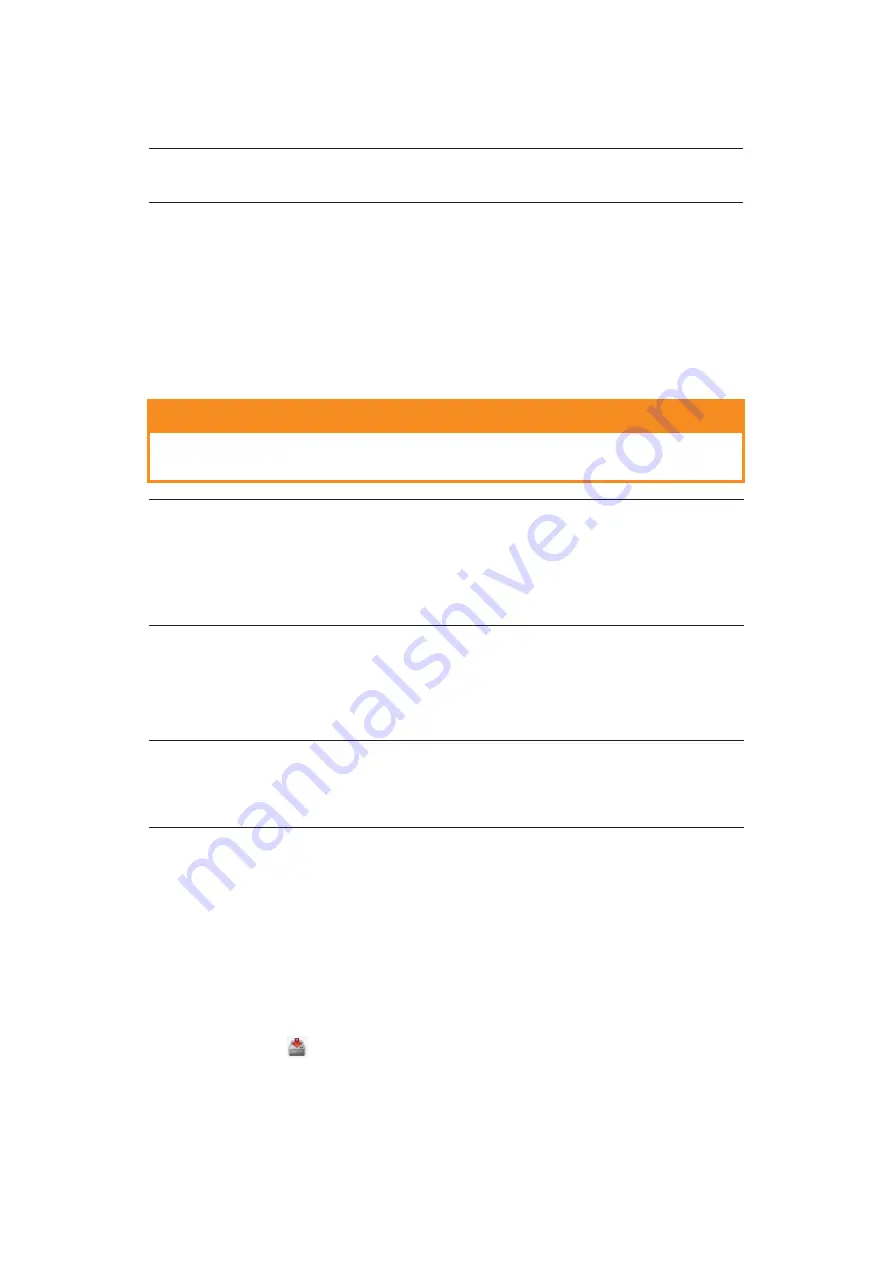
Paper recommendations > 34
>
Envelopes should be loaded ap down, face up with the top edge to the left and
short edge into the printer.
>
Load Transparencies face up and top edge into the printer.
>
For heavyweight paper or cardstock open the rear stacker to collect the printed
output. This will give the paper a nearly straight path through the machine,
avoiding paper jams and damage to the paper.
3 .B491:
If required, set the media size and orientation in the media menu using the
control panel, then issue the print command.
B490:
If required, set the media size and orientation in the Conguration tool, then
issue the print command.
P
APER
FEED
,
SIZE
AND
MEDIA
SETTING
The process used to fuse (x) the printed image to the paper involves a mixture of pressure
and heat. Too much heat will cause lightweight paper to crease or curl and corrugations in
transparencies. Too little heat will cause the image not to fuse fully into heavyweight paper.
B490
D
, B490
DN
You can change
the media type as follows:
1.
Start the Conguration tool.
2.
Expand the
User Menu
to list the options.
3.
Expand the
Media Menu
to list the options
.
4.
Click on the paper tray being used. Adjust the media type to the required setting
and, if necessary, the paper size to the size of the paper being used.
5.
Click
Save to Device
icon, to save the new settings.
6.
Click OK.
NOTE
Do not select Duplex printing on envelopes.
CAUTION!
Damage to the printer may occur if the incorrect paper setting is
used when printing on a different media.
NOTE
>
You can also set the media type in your printer driver. However, the
printer driver settings will override the settings on the control panel or
Configuration Tool.
>
Remember to reset the printer for normal paper after printing on a
different media.
NOTE
Although media properties can be set in the printer driver for particular jobs,
when filling a tray with media it is recommended that you manually set the
printer to match the media as described here.
Содержание B491d
Страница 1: ......
Страница 2: ......
Страница 3: ......
Страница 5: ......
Страница 6: ......
Страница 7: ......
Страница 8: ......
Страница 9: ......
Страница 11: ...Operator panels 23 MENU ONLINE MENU mode...
Страница 12: ......
Страница 13: ......
Страница 14: ......
Страница 15: ......
Страница 16: ......
Страница 18: ......
Страница 19: ......
Страница 20: ......
Страница 21: ......
Страница 24: ...MENU MEDIA MENU MEDIA TYPE MEDIA WEIGHT MENU...
Страница 25: ......
Страница 26: ......
Страница 27: ......
Страница 28: ......
Страница 29: ......
Страница 30: ......
Страница 31: ......
Страница 32: ......
Страница 33: ......
Страница 34: ......
Страница 35: ......
Страница 36: ......
Страница 37: ......
Страница 38: ......
Страница 39: ......
Страница 40: ......
Страница 41: ......
Страница 42: ......
Страница 43: ......
Страница 44: ......
Страница 45: ......
Страница 46: ......






























