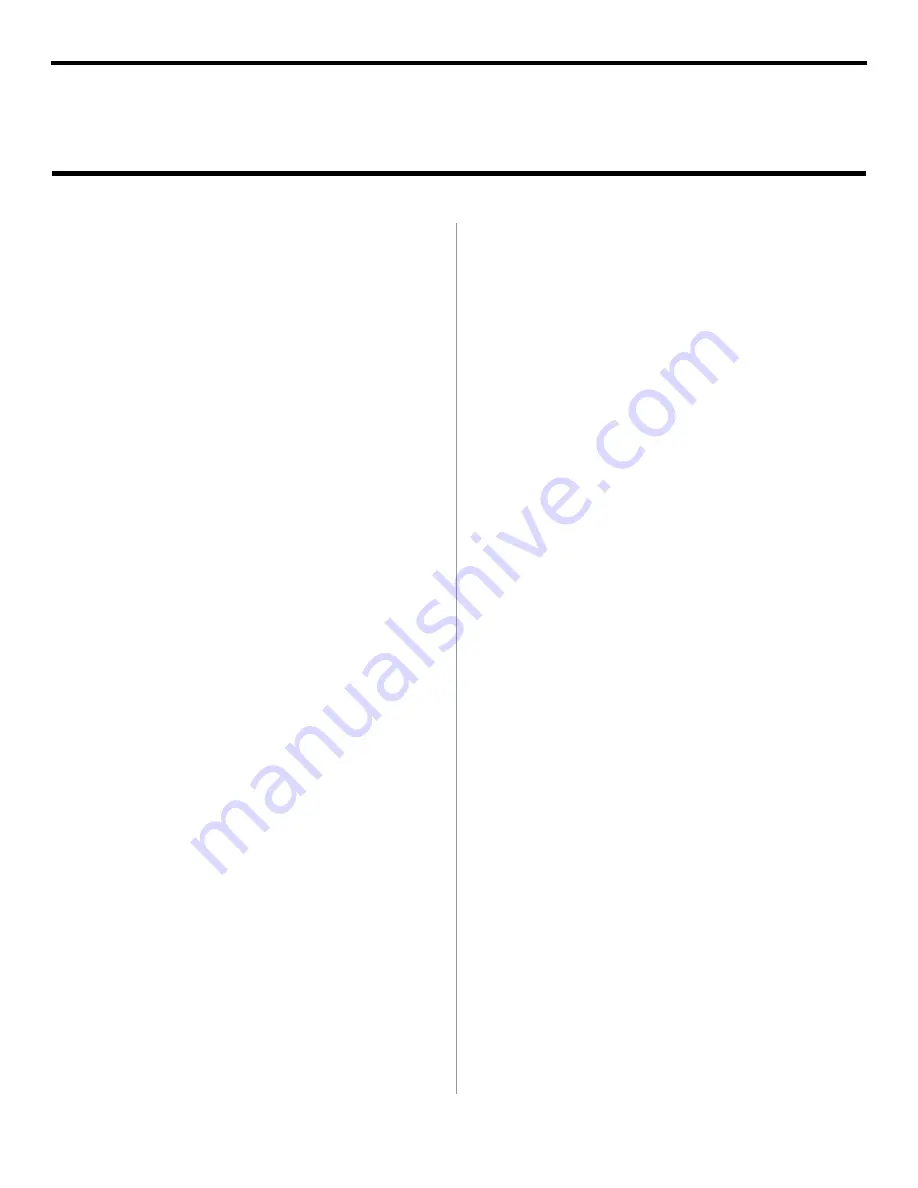
9
CHOOSE A PRINTER DRIVER
If you do not require a logo-certified driver and you want the
benefit of faster throughput, follow the instructions to
Install
An ECP-Enabled Driver
. You must also enable the ECP
setting in your system BIOS. See your computer’s manual for
information on how to enable ECP.
If your setup requires a logo-certified driver follow the
instructions to
Install a Logo Driver
.
INSTALL AN ECP-ENABLED DRIVER
1.
Check that the cable is installed.
2. Turn on the printer.
3. The New Hardware Found Wizard displays.
4. Insert the CD into your CD-ROM Drive.
5.
Select
Install from list or specific location.
Click
Next
.
6.
Select
Include this location in the search...
Clear
Search Removable Media
. Click
Browse.
7. Navigate to
your CD-ROM drive
\
Drivers\Parallel\WinXP
(orWin2k)
\English\PCL Emul.
Click
OK.
8.
Click
Next.
9. Windows Logo testing dialog appears. Click
Continue
Anyway
. Installation begins.
10.Click
Finish
.
11. Verify that the ECP setting in your system BIOS is enabled.
INSTALL A LOGO DRIVER
1.
Check that the cable is installed.
2. Turn on the printer.
3. The New Hardware Found Wizard displays.
4. Insert the CD into your CD-ROM Drive.
5.
Select
Install from list or specific location.
Click
Next
.
6.
Select
Include this location in the search...
Clear
Search Removable Media
. Click
Browse.
7. Navigate to
your CD-ROM drive
\Drivers\
Network\WinXP\English\PCL Emul. Click
OK.
8.
Click
Next.
9. Click
Finish
.
Print a Test Page
1. Click
Start
®
Settings
®
Printers
.
2. Right-click
OKIB4300(PCL)
.
3. Click
Properties
.
4. Click the
Print Test Page
button.
Parallel Install: Windows
®
XP & 2000












