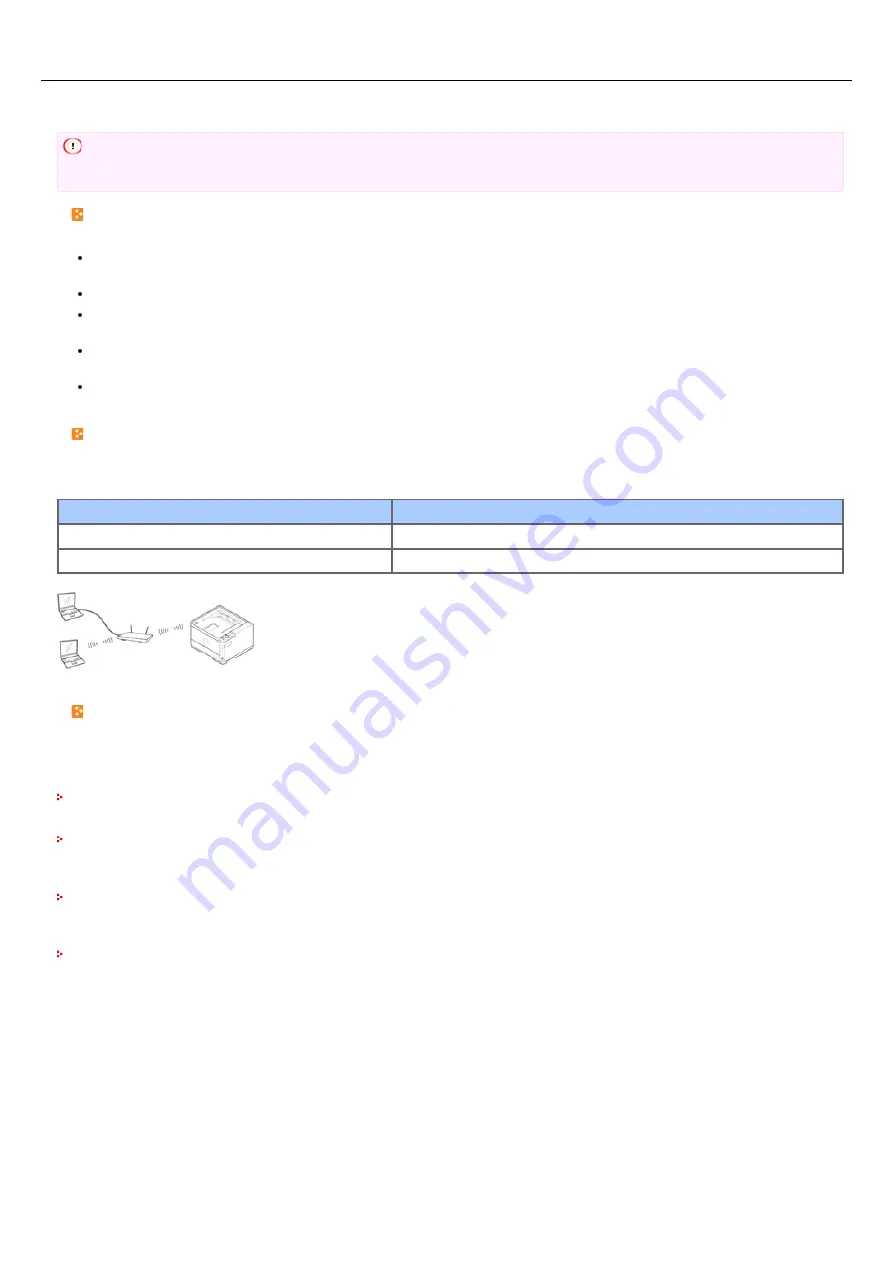
Connecting to a Wireless LAN (Optional)
Connect the printer to a network by using a wireless LAN.
Note
The wireless LAN module (optional) may not be available in some countries and regions.
[Cautions] For using a wireless LAN
Read the following cautions carefully before using the printer in a wireless LAN environment.
The printer cannot connect to a wired LAN and wireless LAN at the same time. If using a wireless LAN, do not connect a LAN
cable to the printer.
If the printer is used in a wireless network environment, the printer does not enter Deep Sleep mode but enters Sleep mode.
Do not place any electric products that emit weak radio waves (such as microwaves or digital cordless telephones) close to the
printer.
If there is metal, aluminum sash, or a reinforced concrete wall between the printer and wireless access points, connections may be
harder to be established.
The communication speed of a Wireless LAN connection may be slower than that of a wired LAN or USB connection depending on
the environment. If you want to print big data such as a photo, it is recommended to print with a wired LAN or USB connection.
Preparations to use a wireless LAN
The printer can connect to a wireless LAN environment via wireless access points (WPS supported).
Check whether your wireless access point supports the following environment before using.
Item
Value
Standard
IEEE 802.11 a/b/g/n
Access method
Infrastructure mode
Checking the wireless LAN setting method
Check whether your wireless access point supports WPS, and then select a setting method.
If WPS is supported, refer to "
"; if it is unknown whether WPS is supported, refer to "
Point from the Operator Panel to Connect
If a wireless LAN access point supports WPS, you can connect to the wireless LAN with the WPS button.
Selecting a Wireless Access Point from the Operator Panel to Connect
If a wireless access point does not support WPS, you can specify a wireless LAN access point you want to use from the wireless LAN
access points that the printer detects to establish a connection.
Setting from the Operator Panel Manually to Connect
Set the wireless LAN access point information (the SSID, encryption method, and encryption key) manually to connect to the wireless
LAN.
Checking That Connection is Established Correctly
This section describes the procedure for checking by using the printer whether a connection to a wireless LAN is properly established.
457
Содержание B412dn
Страница 1: ...User s Manual B412dn B432dn B512dn ES4132dn ES5112dn 2015 03 45822052EE03 ...
Страница 68: ...dialog box Memo Example Making an A5 booklet by using A4 paper Select A4 for Size in Job Options 67 ...
Страница 83: ...82 ...
Страница 85: ...4 Change other settings if necessary and then click Print Printing starts 84 ...
Страница 92: ...91 ...
Страница 95: ...94 ...
Страница 97: ...Printing starts 96 ...
Страница 102: ...101 ...
Страница 147: ...4 Change settings 146 ...
Страница 150: ...149 ...
Страница 157: ...4 Set options 5 Click Print 156 ...
Страница 169: ...168 ...
Страница 179: ...178 ...
Страница 225: ...224 ...
Страница 230: ...229 ...
Страница 273: ...The Entire Page is Printed Black Cause Solution Reference The printer may be malfunctioning Contact your dealer 272 ...
Страница 298: ...Advanced Boot Menu About Administrator Menu Items and Functions in the Printer BOOT MENU 297 ...
Страница 300: ...PRINT SECURE JOB PRINT SECURE JOB STORED JOB 299 ...
Страница 309: ...AirPrint AirPrint 308 ...
Страница 312: ...ENABLING WIRED ENABLING WIRED 311 ...
Страница 326: ...Memo You can check the details of recorded logs in Log details 325 ...
Страница 331: ...330 ...
Страница 368: ...367 ...
Страница 371: ...The printer network card restarts 370 ...
Страница 372: ...Quitting Network Card Setup 1 Select Quit Network Card Setup from the Network Card Setup menu of Network Card Setup 371 ...
Страница 377: ...376 ...
Страница 380: ...The printer restarts 14 When a setting completion message is displayed click OK 379 ...
Страница 396: ...395 ...
Страница 399: ...398 ...
Страница 407: ...About how to install the toner cartridge Replacing the Toner Cartridge 9 Close the top cover 406 ...
Страница 416: ...5 Close the top cover 415 ...
Страница 423: ...422 ...
Страница 431: ...430 ...
Страница 436: ...Side view if the 530 sheet cassette is installed Side view if the second tray unit is installed 435 ...
Страница 441: ...440 ...
Страница 457: ...5 Insert the other end of the LAN cable into the hub 6 Turn the printer on 456 ...
Страница 497: ...2 Click Print Scan 3 Click 4 Click IP 5 Select Line Printer Daemon LPD for Protocol 496 ...
Страница 502: ...For Your Safety Cautions related to safety General cautions 501 ...
Страница 524: ...12 Click Submit The settings are saved to the printer and the network function restarts 523 ...
Страница 527: ...12 Click Submit The settings are saved to the printer and the network function restarts 526 ...
Страница 630: ... At the Letter paper A4 423mm Legal14 481mm 629 ...
Страница 634: ...633 ...
Страница 637: ......






























