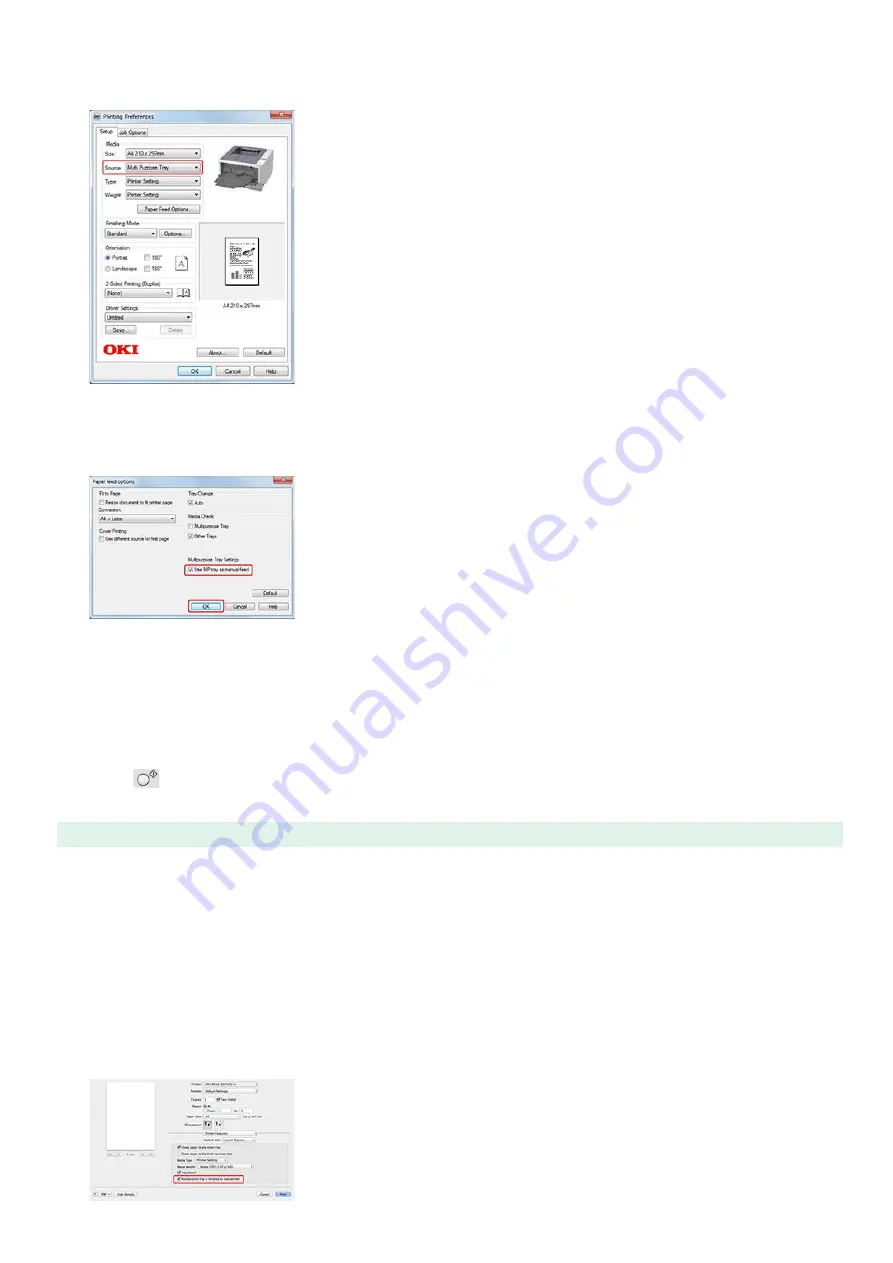
2.
Click [Preferences].
3.
Select [Multipurpose Tray] from [Source] on the [Setup] tab.
4.
Click [Options].
5.
Select the [Use MP tray as manual feed] check box, and then click [OK].
6.
Change other settings if necessary, and then click [OK].
The [Printing Preferences] screen closes.
7.
Click [Print] on the [Print] screen.
Printing starts. When the printing is finished, a message instructing you to load paper in the MP tray is displayed on the display
screen on the operator panel.
8.
Press
(ONLINE) on the operator panel.
Printing starts. When printing a multiple page document, the same message is displayed every time you print one page.
For Mac OS X PS Printer Driver
1.
Select [Print] from the [File] menu.
2.
Select [Paper Feed] from the panel menu.
3.
Select [All Pages From], and then select [Multi-Purpose Tray].
4.
Select [Printer Features] from the panel menu.
5.
Select [Insert Options] from [Feature Sets].
6.
Select the [Multipurpose tray is handled as manual feed] check box.
50
Содержание B412dn
Страница 1: ...User s Manual B412dn B432dn B512dn ES4132dn ES5112dn 2015 03 45822052EE03 ...
Страница 68: ...dialog box Memo Example Making an A5 booklet by using A4 paper Select A4 for Size in Job Options 67 ...
Страница 83: ...82 ...
Страница 85: ...4 Change other settings if necessary and then click Print Printing starts 84 ...
Страница 92: ...91 ...
Страница 95: ...94 ...
Страница 97: ...Printing starts 96 ...
Страница 102: ...101 ...
Страница 147: ...4 Change settings 146 ...
Страница 150: ...149 ...
Страница 157: ...4 Set options 5 Click Print 156 ...
Страница 169: ...168 ...
Страница 179: ...178 ...
Страница 225: ...224 ...
Страница 230: ...229 ...
Страница 273: ...The Entire Page is Printed Black Cause Solution Reference The printer may be malfunctioning Contact your dealer 272 ...
Страница 298: ...Advanced Boot Menu About Administrator Menu Items and Functions in the Printer BOOT MENU 297 ...
Страница 300: ...PRINT SECURE JOB PRINT SECURE JOB STORED JOB 299 ...
Страница 309: ...AirPrint AirPrint 308 ...
Страница 312: ...ENABLING WIRED ENABLING WIRED 311 ...
Страница 326: ...Memo You can check the details of recorded logs in Log details 325 ...
Страница 331: ...330 ...
Страница 368: ...367 ...
Страница 371: ...The printer network card restarts 370 ...
Страница 372: ...Quitting Network Card Setup 1 Select Quit Network Card Setup from the Network Card Setup menu of Network Card Setup 371 ...
Страница 377: ...376 ...
Страница 380: ...The printer restarts 14 When a setting completion message is displayed click OK 379 ...
Страница 396: ...395 ...
Страница 399: ...398 ...
Страница 407: ...About how to install the toner cartridge Replacing the Toner Cartridge 9 Close the top cover 406 ...
Страница 416: ...5 Close the top cover 415 ...
Страница 423: ...422 ...
Страница 431: ...430 ...
Страница 436: ...Side view if the 530 sheet cassette is installed Side view if the second tray unit is installed 435 ...
Страница 441: ...440 ...
Страница 457: ...5 Insert the other end of the LAN cable into the hub 6 Turn the printer on 456 ...
Страница 497: ...2 Click Print Scan 3 Click 4 Click IP 5 Select Line Printer Daemon LPD for Protocol 496 ...
Страница 502: ...For Your Safety Cautions related to safety General cautions 501 ...
Страница 524: ...12 Click Submit The settings are saved to the printer and the network function restarts 523 ...
Страница 527: ...12 Click Submit The settings are saved to the printer and the network function restarts 526 ...
Страница 630: ... At the Letter paper A4 423mm Legal14 481mm 629 ...
Страница 634: ...633 ...
Страница 637: ......






























