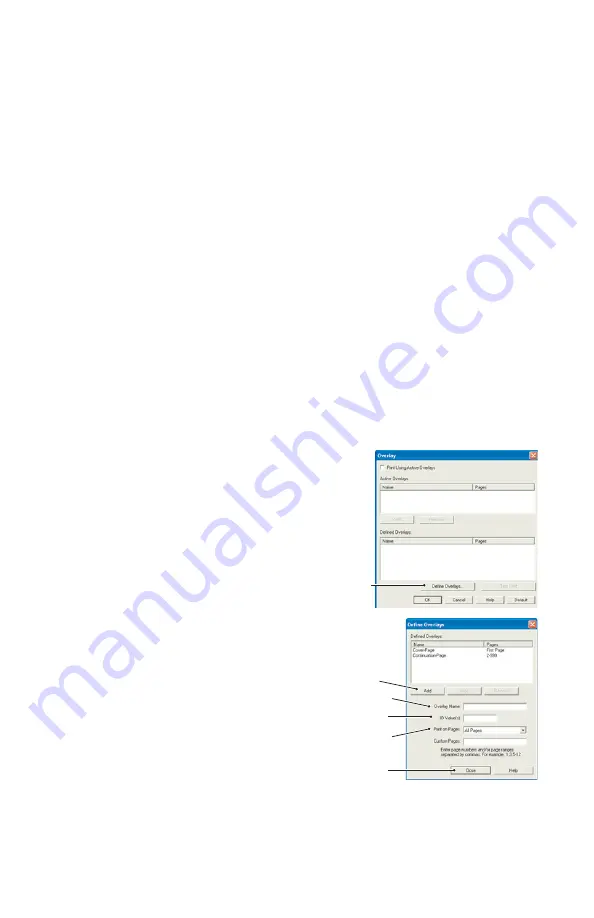
113 > B401/B411/B431
Test printing the macro
1.
Choose
Printers
>
Test Macro
.
2.
In the Test Macro window, enter its ID number and click
OK
. After a short pause the printer will print the macro.
3.
When each macro has been tested, click
Exit
.
4.
Click the standard Windows
Close (X)
button, or choose
Projects
→
> Exit
to close Storage Device Manager.
Defining overlays
This is the final step before the new overlays are ready for use.
1.
Open the Printers (called “Printers and Faxes” in
Windows XP) window via the
Start
menu or the Windows
Control Panel.
2.
Right-click on the Relevant PostScript printer icon and
choose
Printing Preferences
from the pop-up menu.
3.
On the Job Options tab, click the
Overlay
button.
4.
In the Overlay window, Click the
Define Overlays button
(1).
5.
In the Define Overlays window,
enter the
name
(a) and
I
D (b) of
the required overlay, and define
which
page(s)
(c) of your
documents will use this overlay.
Then click the
Add button
(3) to
add this overlay to the list of
defined overlays. Repeat for any
other related overlays. When
done, click the
Close button
(4)
to close the window.
1
a
3
b
4
c
Содержание B401
Страница 1: ...1 B401 B411 B431 User s Guide 59104601 my okidata com B401 B411 B431 431dn...
Страница 47: ...47 B401 B411 B431 1 Remove the paper tray from the printer...
Страница 52: ...52 B401 B411 B431 Multi purpose tray B431 1 Open the rear exit path see page 59...
Страница 56: ...56 B401 B411 B431 Manual feed tray B401 B411 1 Open the rear exit path see page 59...
Страница 84: ...84 B401 B411 B431 4 If you require further information click the duplex help button 5 Click the Print button...
Страница 121: ...121 B401 B411 B431 5 Remove any jammed sheets from the paper path...
Страница 122: ...122 B401 B411 B431 6 Remove the Duplex unit and check for any paper in this area...
Страница 123: ...123 B401 B411 B431 7 Remove any paper and replace the duplex unit...






























