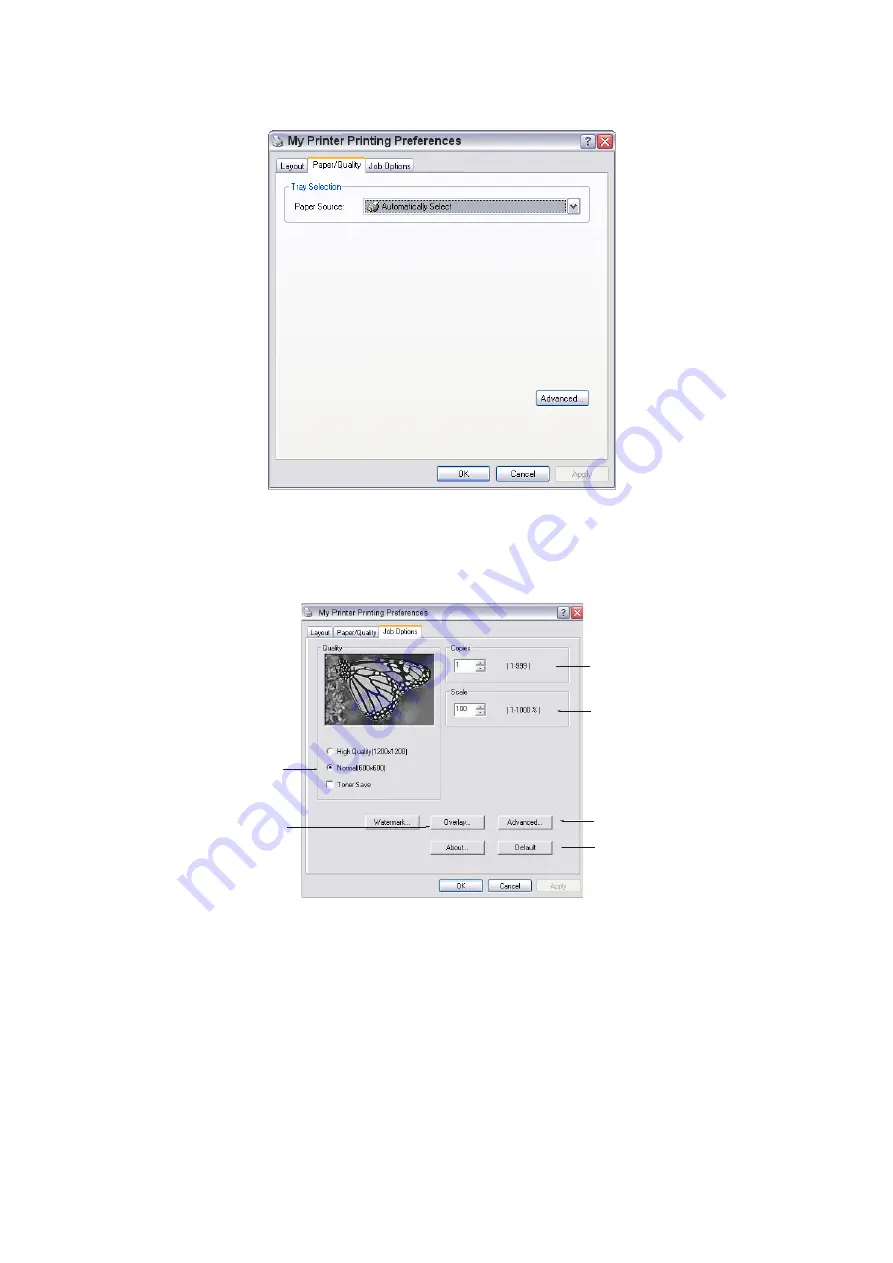
Printing settings in windows > 83
Paper/Quality tab
You can set the paper source or leave it as automatic selection and by using the Advanced
button you have access to the same set of options as described above for the Layout Tab.
Job options tab
1.
The output resolution of the printed page can be set as follows.
>
The High Quality setting prints at 1200 x 1200dpi for MB470 and MB480 and is
the best option for printing vector objects such as graphics and text.
>
The Normal setting prints at 600 x 600dpi and is suitable for most printing jobs.
You can select Toner Saving to save toner for some print jobs.
1
2
3
4
5
6
Содержание 62433101
Страница 1: ...MB400 Series MB460 MB470 MB480...
Страница 29: ...Getting started 29 6 Replace the tray in the MFP...
Страница 137: ......
















































