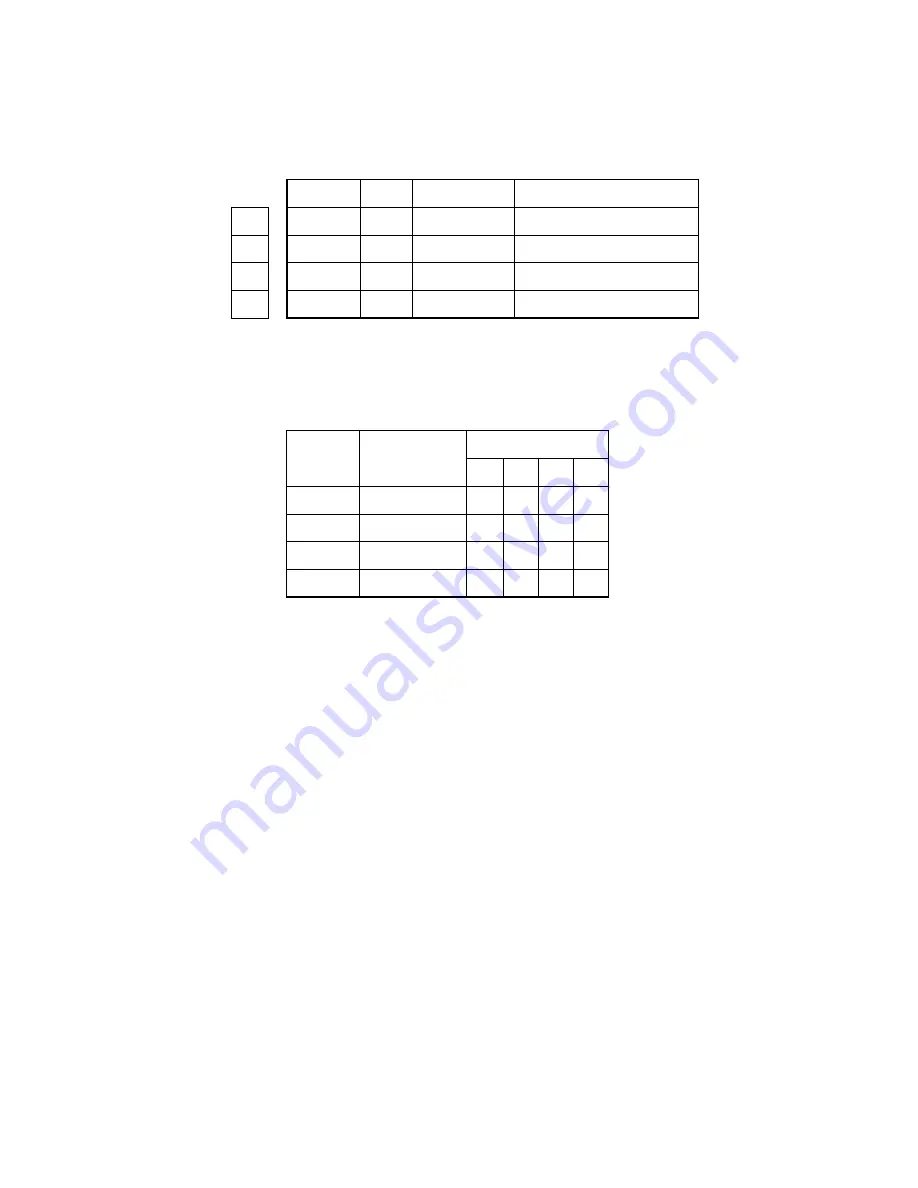
124
•
RM Connector Pin Assignment
(To registration motor)
1
2
3
4
1
2
3
4
O
O
O
O
Signal
Description
RMPH1-N
RMPH1-P
RMPH2-N
RMPH2-P
Coil 1-N
Coil 1-P
Coil 2-N
Coil 2-P
PIN NO.
I/O*
2
4
1
3
Line Color
Step No.
Yellow
Black
Orange
Brown
1
+
+
-
-
PIN NO.
2
-
+
+
-
3
-
-
+
+
4
+
-
-
+
* I: In
O: Out
Rotary direction
Clockwise wiewed from the output axis.
Excitation sequence
Содержание 10i
Страница 1: ...OKIPAGE 10i LED Page Printer Maintenance Manual ODA OEL INT Rev 3 98 12 23 Rev 4 99 5 11 Rev 5 99 8 20...
Страница 10: ...10 7 PostScript program SIMM...
Страница 25: ...25 PRINT N OUT Sensor OFF PRDY N DM ON N RM ON INSNS OUTSNS N Feed stop IN Sensor OFF Feed start Figure 2 5...
Страница 48: ...48 Upper cover unit Figure 3 2 Upper cover...
Страница 119: ...119 Figure 6 5 Contact Power supply sensor board Contact plate for transfer roller...
Страница 136: ...136 Figure 8 2 Upper cover unit 2 3 1...
Страница 138: ...138 Figure 8 3 Base unit 16 17 29 9 18 6 13 2 20 21 27 19 22 24 1 4 19 22 25 15 26 28 3 12 20 21 8 5 7 10 11 23...
Страница 175: ...175 CN3 CN2 SEN2 5 2 PCB Layout OLEV 11 PCB...
Страница 176: ...176 Figure 6 1 Multi Purpose Feeder 9 5 7 6 4 1 2 3 8 6 PARTS LIST...
Страница 191: ...191 5 2 PCB Layout TQSB 2 PCB CONTROLLER MOTOR DRIVER SEN2 SEN1 OSC PU MOTOR...
Страница 192: ...192 Figure 6 1 High Capacity Second Paper Feeder 1 2 4 3 5 6 PARTS LIST...
Страница 194: ...194 2nd Tray ASSEMBLY SECTION1 CABINET CASSETTE ASSEMBLY SECTION1 CABINET CASSETTE ASSEMBLY SECTION2 MECHANICAL ASSEMBLY...
Страница 195: ...195 SECTION1 CABINET CASSETTE ASSEMBLY 8 1 2 3 4 iv 5 6 i i iv 7...
Страница 196: ...196 SECTION2 MECHANICAL ASSEMBLY 21 9 11 10 12 13 23 22 14 24 15 16 iii ii 17 19 18 20 A A B B...
















































