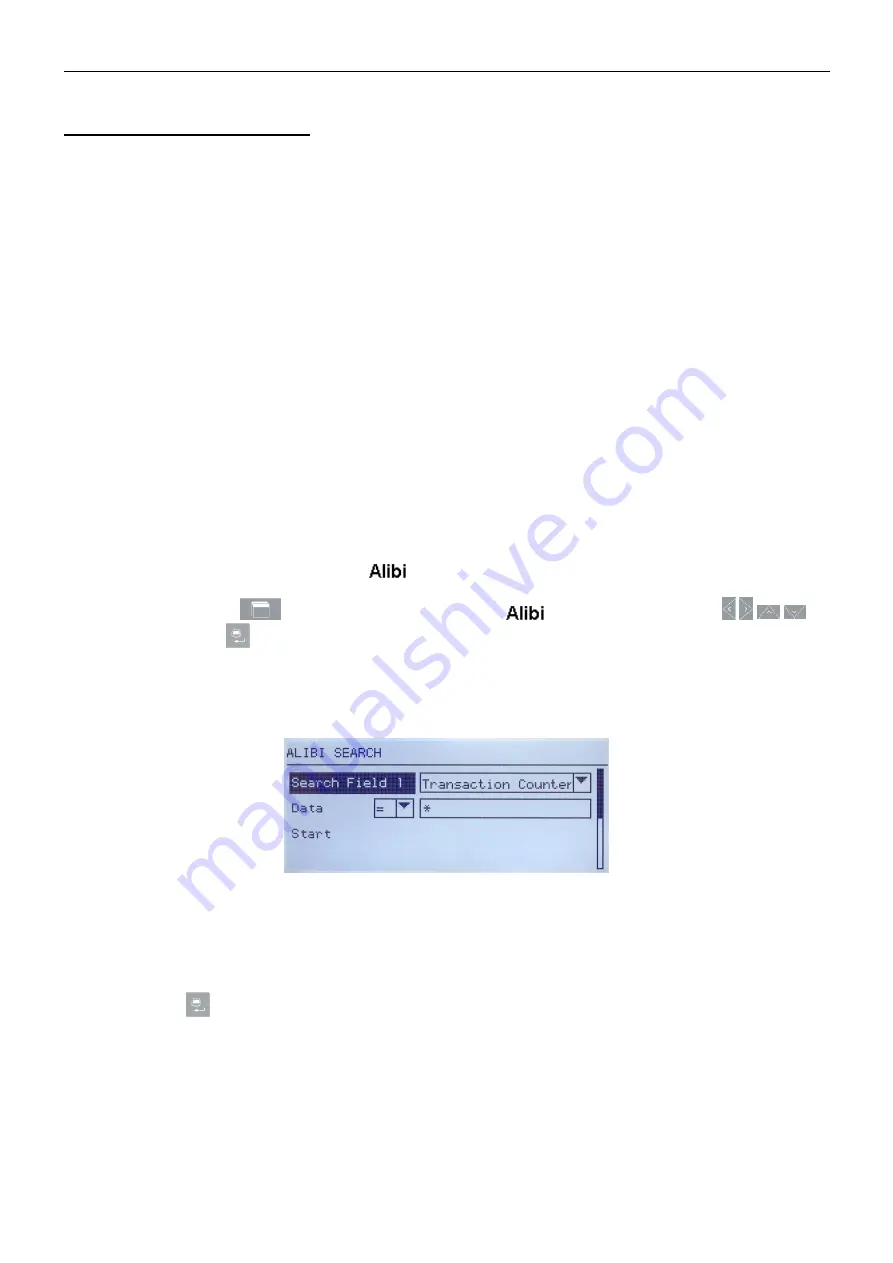
EN 104
7000 SERIES INDICATORS
APPENDIX B ALIBI MEMORY
Alibi Memory stores transaction information in a preset format that is not changeable. Alibi Memory can be enabled
or disabled in setup at Application > Memory > Alibi. In order for the Alibi Memory to store transaction data, the
optional SD memory card must be installed.
The Alibi Memory operates by storing up to 100 alibi records in a battery-backed file as they occur. When this file is
full, each of these records is written to the “alibi.bin” file in flash and the 100-record file is cleared and begins to
store the next 100 records. The Alibi Memory feature can store up to 60,000 transactions before it rolls over and
begins to overwrite the oldest file. When the Alibi Memory becomes 75% full, a warning message displays
indicating the status. Another message displays when the file is 90% full. It will continue to store records and when
it is 100% full, it begins overwriting the oldest records. At this point, new Alibi Memory records will be recorded over
the older ones.
Each record in the Alibi Memory file includes:
Date and time fields
A transaction counter value, which is a unique numeric field that identifies the transaction (the transaction
counter must be enabled in indicator setup to activate the transaction counter value)
Gross or net weight, tare weight, type of tare, and weight unit
Viewing Alibi Memory Records
Alibi Memory records can be viewed from the
icon on the Operator menu. Follow the steps below to view
Alibi Memory records.
1.
Press the MENU key
then move focus to the Alibi icon
using the navigation keys
then press
ENTER
.
2.
The Search Screen displays. Figure B-1 shows Search Field 1 - the first of two Alibi Memory search screens.
Note the scroll bar at right, indicating the availability of a second screen. The second screen contains Search
Field 2 and its associated data fields.
Figure B-1: Alibi Search Screen
3. Use the Search Field 1 and Search Field 2 selection boxes and associated data fields to enter specific search
information to limit the search, or use the
default “find all” character, the asterisk (*) to view all records.
4.
Move focus to the “Start” label below the “Data” label on either Search Field 1 or Search Field 2 screen then
press
ENTER
to begin the search.
5. The Alibi Memory Search View screen displays with the search results sorted in chronological order. The most
current record will be shown first. Each additional record can be viewed by pressing the DOWN navigation key.
Figure B-2 includes a series of screens to show the contents of further records available in the view.
www.
GlobalTestSupply
.com
Find Quality Products Online at:
Содержание T72XW AM
Страница 2: ...www GlobalTestSupply com Find Quality Products Online at sales GlobalTestSupply com...
Страница 3: ...www GlobalTestSupply com Find Quality Products Online at sales GlobalTestSupply com...
Страница 4: ...www GlobalTestSupply com Find Quality Products Online at sales GlobalTestSupply com...
Страница 8: ...www GlobalTestSupply com Find Quality Products Online at sales GlobalTestSupply com...
Страница 142: ...www GlobalTestSupply com Find Quality Products Online at sales GlobalTestSupply com...






























