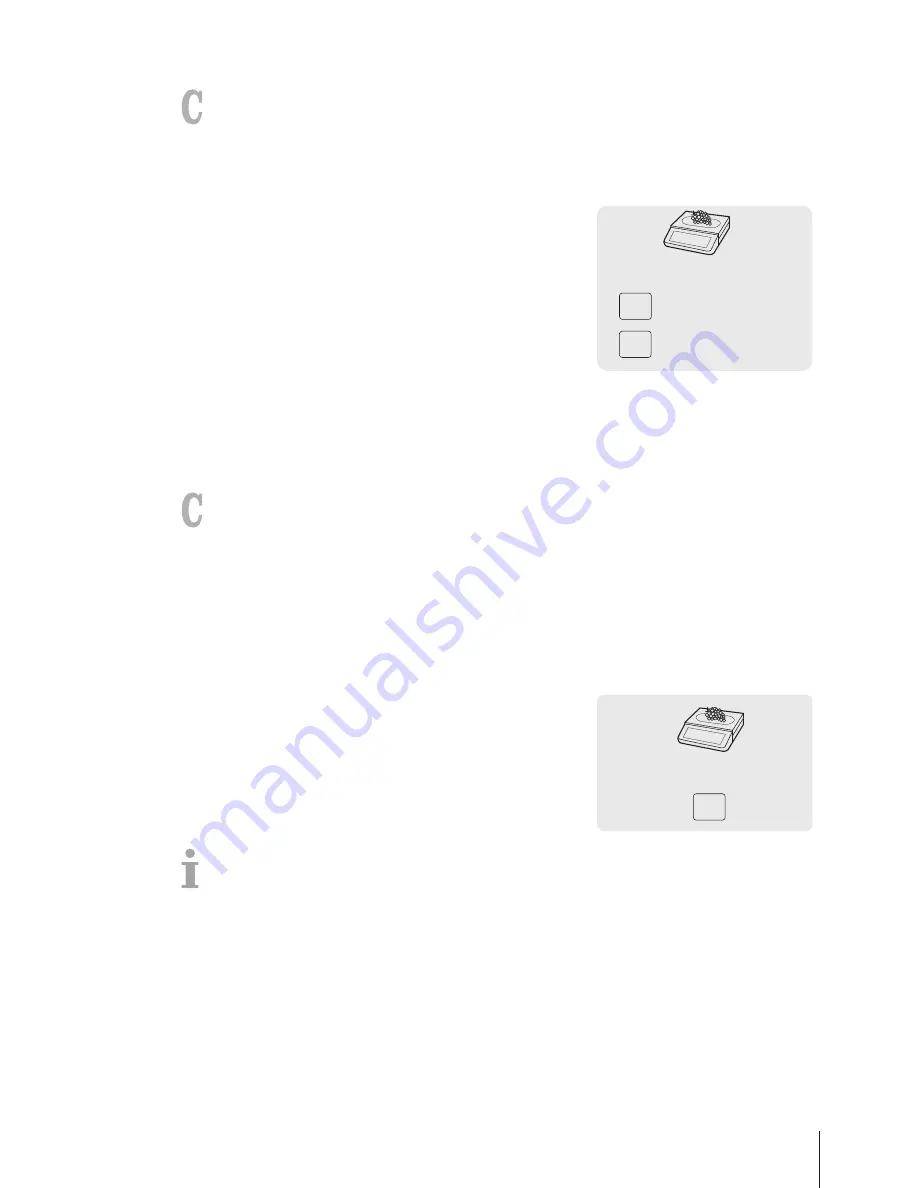
3.6 Weighing with 100 g price unit
For many products, customers are used to a price per 100 g. If the PLU is defined with unit kg, the
following settings must be made for weighing with 100 g price unit:
•
"100 g" enabled in sub-menu F215.
•
A key defined as [100 g] key in sub-menu F232.
•
The PLU unit price can be divided by 10, e.g., 2.90.
1
Place the item on the scale.
2
Call up the PLU.
ð
The unit price (per kg) and item name appear in the display.
3
Press the [100 g] key.
ð
The 100 g indicator and the unit price per 100 g is displayed
for this item.
4
Confirm the weight with the Vendor key.
5
For more items, repeat steps 1 to 4.
6
Complete the transaction as described in section [Free
input
}
Page 14].
V
25.90
/kg
2.59
/100g
100g
PLU
3.7 Working with several vendors
3.7.1 Working with several vendors on one scale (multiple vendors)
For working with several vendors on one scale the following settings must be made:
•
Define up to 16 vendors in sub-menu F121.
•
Select "Vendor Mode = Multi Vendor" in sub-menu F233.
•
Either assign additional Vendor keys in F232 or select "Vendor key = V + Vendor ID" in sub-menu
F233.
When working with several vendors on one scale, each vendor has to use his/her Vendor key to enter
items.
Example
Vendor 2 has weighed several items and wants to complete his/her transaction.
1
Place the item on the scale.
2
Call up the PLU by PLU number or directly enter the unit price.
3
Confirm the entry with the Vendor key V2.
4
For more items, repeat steps 1 to 3.
5
Complete the transaction as described in section [Free
input
}
Page 14].
0 … 9
V2
PLU
•
If more than one vendor is active, the vendor's entry is hidden after approx. 2 seconds to prevent
incorrect entries.
•
If a vendor tries to complete a transaction without his/her Vendor key, the message USER IDENT
appears.
•
The vendor messages are retained when the scale is turned off and back on.
Fast and easy operation 19
Skippper 5000
Содержание Skipper 5000
Страница 1: ...Skipper 5000 User Guide...
Страница 2: ......
Страница 58: ...Technical data and accessories 56 Skippper 5000...
Страница 59: ......






























