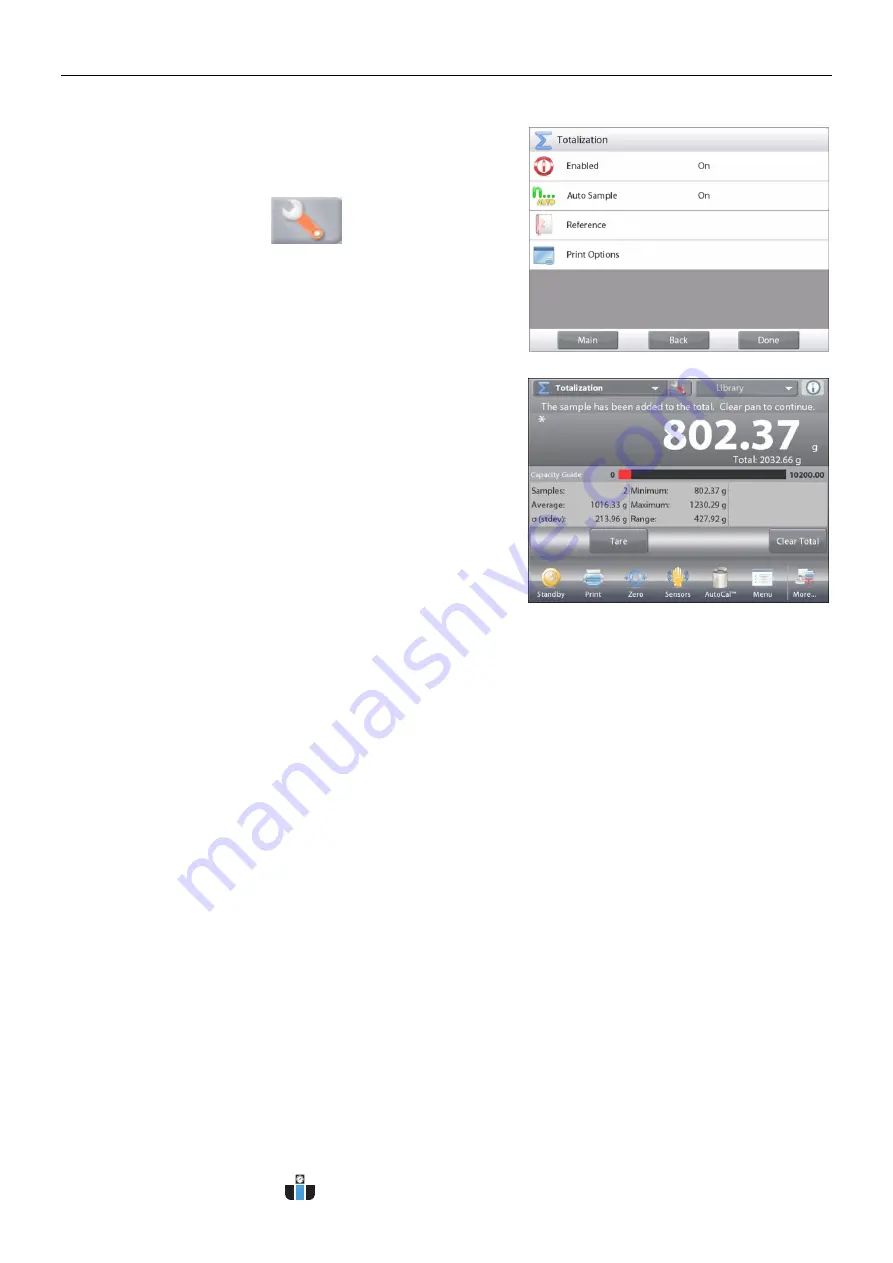
EN-58
EXPLORER BALANCES
4.7.3
Totalization
– Automatic
The weight of the item is added automatically (when stable).
To enable this feature:
1. Touch the Setup Icon (wrench) to enter Application Setup.
2. Press
Auto Sample
to turn this feature
On
.
Clear the pan (if necessary). Add a new sample.
The item weight is shown on the Main Display Line.
The weight of the item is automatically added (when stable) to the
total. The new total is shown on the Second Display Line.
Remove the item from the weighing pan, then add the next item
and continue the same as in manual mode.
When finished, press the
Clear Total
button to reset the
Second Display line to zero.
www.calcert.com
1.800.544.2843
0
5
10
15
20
25
30
















































