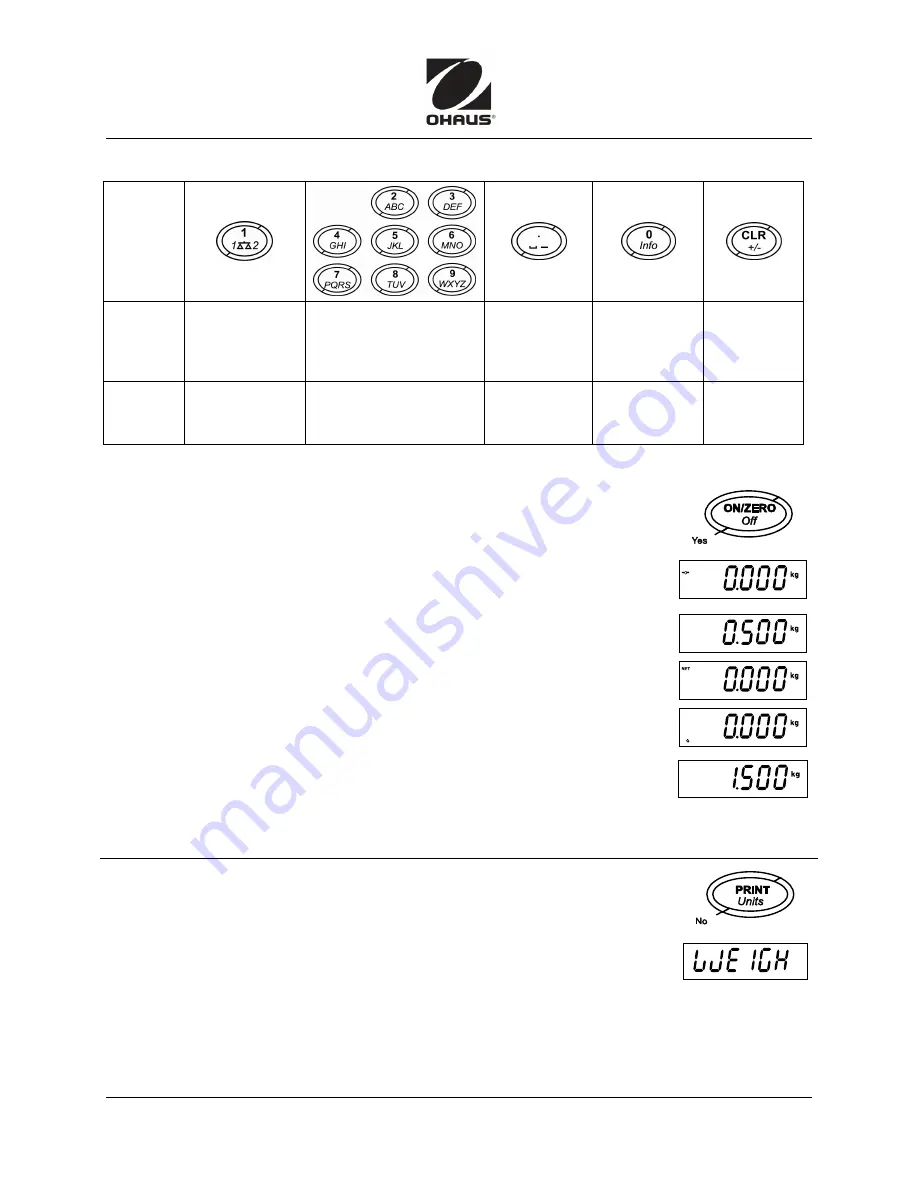
Quick Start Guide
Defender
™
7000
Ohaus Corporation www.ohaus.com
iii
Defender™ 7000
(with T71 Indicators)
FUNCTIONS OF THE DISPLAY KEYPAD
Button
Primary
Function
(Short Press)
1
Enter 1 on
the display.
2ABC through 9WXYZ
Enter alphanumeric values on the
display using the multi-tap text
entry method
.
. _ -
Enter decimal point,
space or dash on
display.
0
Enter 0 on
the display.
CLR
Clear last
character from the
display
Secondary
Function
(Long Press)
1
s
2
Change display
between Scales 1 & 2.
Info
Show accumulation
statistics on display.
+/-
Change polarity of
displayed value.
OPERATION
On:
Press
ON
. Indicator runs a display test, shows a series of
informational displays, and enters active weighing mode.
Off:
Press and hold
Off
until
OFF
appears.
Press
ZERO
to zero the weight display. Scale must be stable.
Scale zeros automatically at Power On.
Manual Tare:
If weighing an item in a container, place empty container on
the scale. Before taring, container’s weight is shown (example 0.5 kg).
Press
TARE
. Display shows zero.
(If container is removed, display shows container’s weight as negative.)
To clear the Tare value, empty the scale and press
TARE
.
The display shows gross weight (zero if scale is empty).
Weighing:
Place the item to be weighed on the scale.
(Sample shown: 1.5 kg, Gross weight.)
Verify the indicator: place a known mass on the scale and check if the reading is accurate.
If not, calibrate, using the Calibration Guide.
ADDITIONAL OPERATIONS
Changing Units of Measure:
Press and hold
Units
until desired unit
appears. Only measuring units enabled in the Unit Menu are displayed.
Application Modes:
Press and hold the
Mode
button until the desired
application mode appears.
WEIGH
is default mode.
To have other modes accessible through the
Mode
button, first turn
them On in the MODE menu.
(See back page.)
When modes are On, choose by toggling through available options
by pressing
Mode
.
For details on various application modes, see Instruction Manual.
Weigh
Count
Percent
Dynamic
Checkweigh
Off,
On
Off
, On
Off
, On
Off
, Manual
Off
, On




