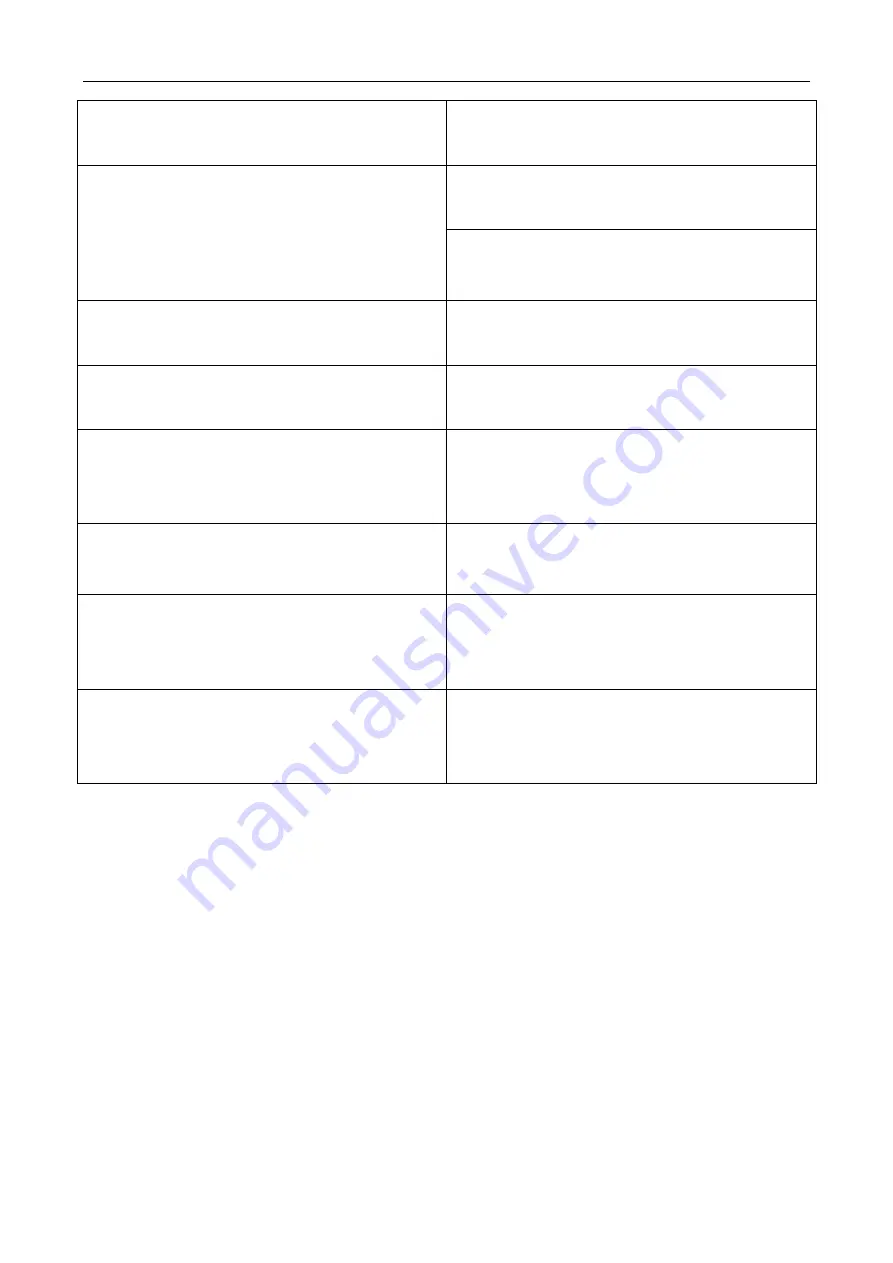
User’s Manual Wireless USB Adapter
26
Frequency Band
2.412~2.462GHz
Data Rate
For 802.11b/g:
Peak rate 54Mbps, Peak throughput: 27Mbps.
For 802.11n
1T1R. Peak rate: 150Mbps, Peak throughput:
90Mbps
Transmit Power
802.11b: 18.5dBm; 802.11g:17dBm ; 802.11n:
17dBm.
Data Security
WEP 64/128 , WPA, WPA2, 802.1X,WPS
Power Consumption
It depends on different adapter models, there are
two typical values: 330mA and 110mA in full
Transmit (TX), 290mA and 95mA in full Receive
(RX) .
Transmission Distance
Indoor up to 100m, outdoor up to 300m (Standard
transmission distance, it is affected depending on
different environment).
Environment
Operating Temperature: 0°C~50°C
Storage Temperature: -20~70°C
Operating Humidity: 10%~90% non-condensing.
Storage Humidity: 5%~95% non-condensing.
Operating System
It supports Windows CE/2000/XP/Vista/7; Linux;
Mac OS X.
The drivers might be supplied basing on one or two
system.















