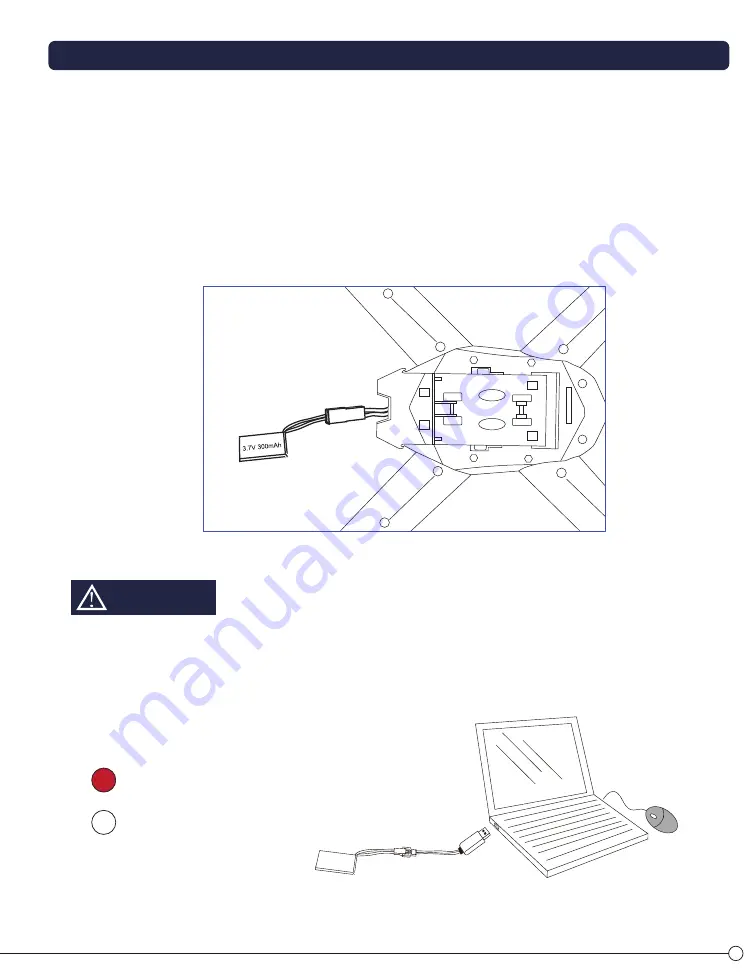
INSTALLING BATTERIES IN THE REMOTE CONTROL
CONTROLLER BUTTONS & FEATURE LOCATIONS
CHARGING THE GALACTIC II DRONE RECHARGEABLE BATTERY
1. Open and remove the Drone battery cover. Caution! The Drone battery may be hot after use! Allow time for it to cool.
2. Carefully remove the battery, but do not pull it by its wires, since this could cause damage. Disconnect the battery wire
connector from the Drone wire connector by carefully pulling apart the two connectors.
3. Connect the battery’s wire to the USB charging cable supplied. Then connect the USB to a computer, as shown at right. The red
light will illuminate when charging begins. The light will go out when the Drone’s battery is fully charged. At that time,
immediately remove the USB charging cable from the computer.
• Speed Setting
• SmartFly (Hold for 3 sec)
• 360º Flip
• Home Beacon (Hold for 3 sec)
Forward/Reverse
Strafe Left/Strafe Right
Direction Joystick
Forward/Reverse
Trimming
Strafe Left/
Strafe Right
Trimming
Power Switch
Power Light
Ascend/Descend
Rotate Left/Rotate Right
Throttle Joystick
Start/Stop Video (Top)
Take Picture (Bottom)
Rotate Left/
Rotate Right
Trimming
2.4 GHz
Antenna
Slide the battery lid to open by
following the arrow.
Insert four AA batteries. Please be sure to match the
polarity markings on the remote control to each battery.
1
2
When charging through the included USB cable: The red LED light
illuminates to show the battery is charging. The red LED light goes out to
indicate charging is complete. Remove the charger from the computer
immediately. The battery usually comes with a partial charge from the
factory. It is recommended to use the Galactic II Drone and completely
discharge the battery before charging for the first time.
4
5
NOTICE
3.7V Battery
Charging
Charging Complete
– Unplug immediately
If you do not plan to use your remote control for a while, remove
the batteries to avoid leakage and damage to the unit.
CAUTION
1.
2.
3.
4.
5.
6.
7.
8.
9.
2.4 GHz Antenna – Take note not to block this. It may cause intereferce with the drone unit.
Home Beacon – Works with SmartFly Mode to return your drone while in flight. (See page 9.)
Speed Setting – Switches three different speed settings: Beginner, Intermediate, Expert
(See page 9)
Throttle Joystick – Controls speed of the propellers (See page 7)
Power Switch – Turns the Controller on or off
Turning Trim – This will trim the drone from turning right or left on the same vertical axis by itself
Forward/Backward Trim – This will trim the drone from moving forward and backwards by itself
Strafing Trim – This will trim the drone from moving side to side by itself
Direction Stick – Turns the Drone in flight (See page 7)












