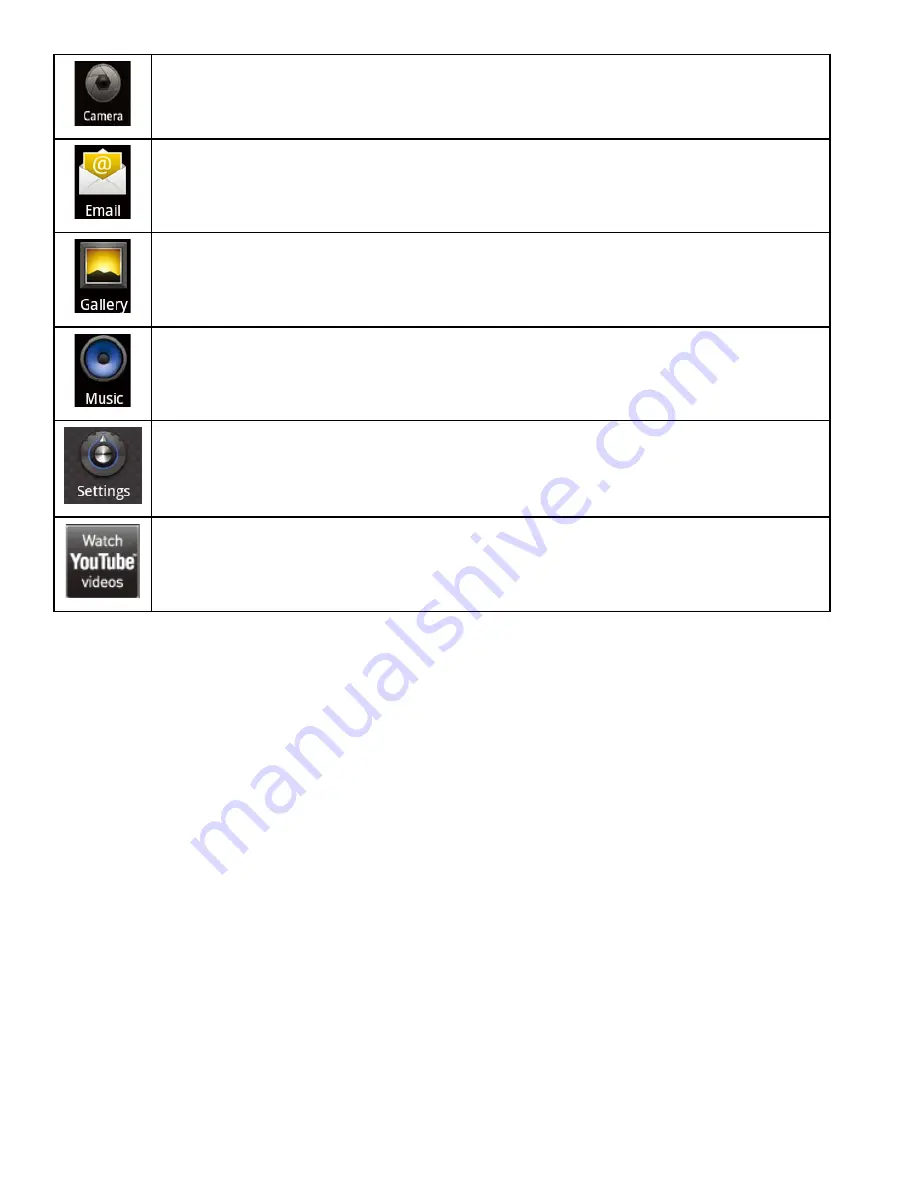
Take pictures or videos with the front-facing camera.
Check your e-mail.
View photos and play videos.
Play music.
Access the Settings menu to adjust the tablet’s options.
Launch the mobile YouTube™ browser page to watch internet videos.
Installing Applications
You can also download an install additional applications from App Center, the web browser, or other sources.
The tablet must be set to allow installation of applications from non-Market sources. The Unknown sources option can be
set in the
Application settings
menu.
Support for third-party applications is provided by their respective applications developers. ODYS is not
responsible for the behavior of these applications; please review the description and terms of use provided by
third-party developers carefully before installing applications on your tablet.
About Menus
There are two types of menus used by the tablet.
1. Option
menus.
Option menus contain items related to the current screen or application. To view an option menu, press the
Menu
key.
Содержание XTREME
Страница 1: ......
Страница 3: ...SETTING THE SYSTEM OPTIONS 31 SPECIFICATIONS 32 SUPPORT 33 SAFETY NOTICES 34 ...
Страница 12: ...Name Description 4 Icons Touch an icon to open an application or folder ...
Страница 33: ......





























