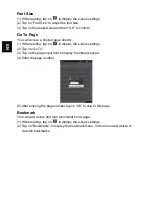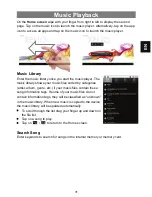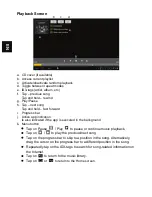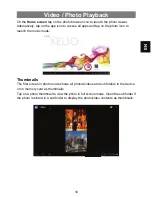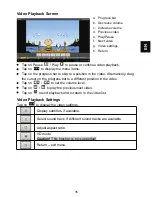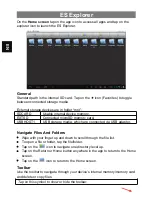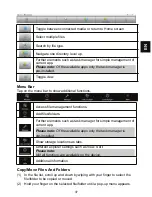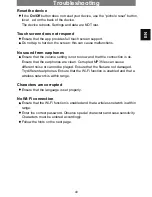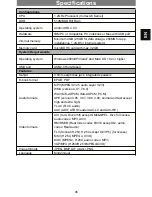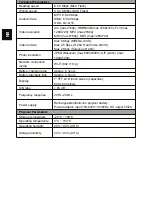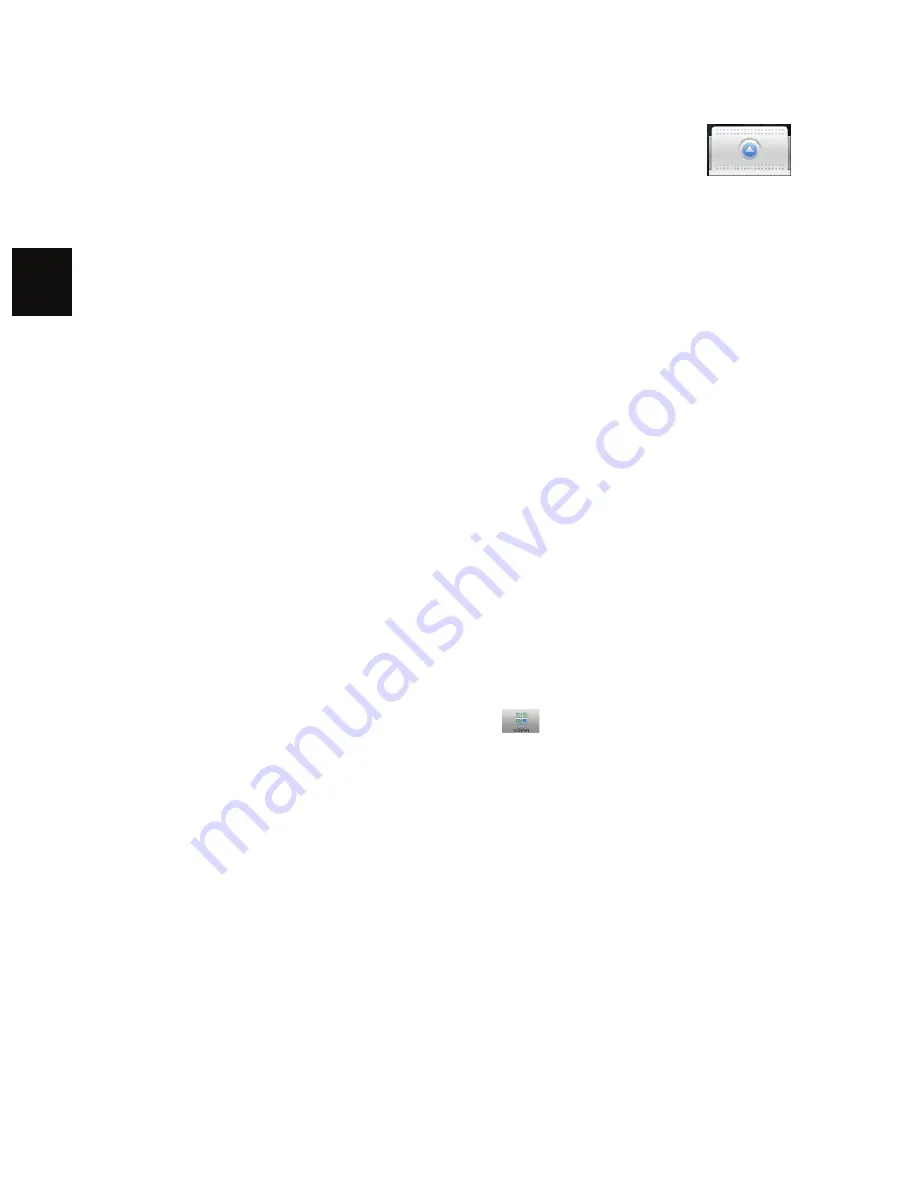
EN
(3) Select “Copy” or “Move” from the pop-up menu.
Navigate to the location where you wish to copy or move the file/folder to.
(4) Open the field at the bottom and tap on the file to be
inserted in the current folder.
Delete Files And Folders
(1) In the file list, scroll up and down by wiping with your finger to select the
file/folder to be deleted.
(2) Hold your finger on the selected file/folder until a pop-up menu appears.
(3) Select “Delete” from the pop-up menu, then select “Delete” to confirm or
“Cancel” to cancel deleting.
Rename Files And Folders
(1) In the file list, scroll up and down by wiping with your finger to select the
file/folder to be renamed.
(2) Hold your finger on the selected file/folder until a pop-up menu appears.
(3) Select “Rename” from the pop-up menu.
(4) Tap on the input field to display the virtual keyboard, then enter the letters
from the virtual keyboard to rename the file/folder.
(5) Tap “OK” to confirm the new name.
Select Multiple Files/Folders
You can select more than one file or folder together.
(1) In the top toolbar, tap on the Multi icon
.
(2) Tap on the desired files/folders. The file/folder name turns red when
selected (to deselect the file/folder, tap it again).
(3)
Once you finished your selection, you can delete, copy or move the
selected files.