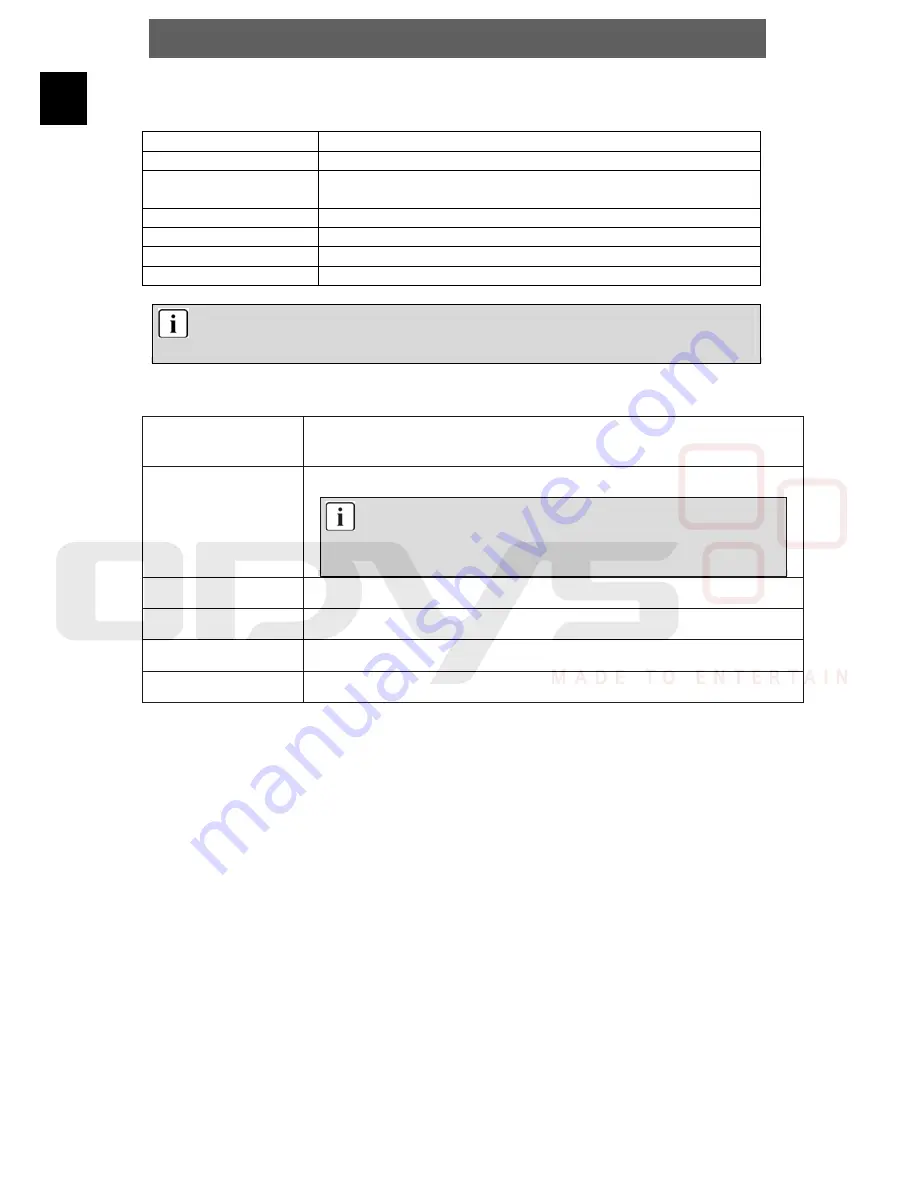
ODYS Slim TV 700-R
44
EN
12.2.3 Configuration
OSD Setup
OSD
Select between 6 color displays for the menu.
Time on OSD
Current time is displayed in DVB-T mode, if activated.
OSD Timeout
Select the display duration for channel info and program
info.
OSD Trans
Set menu transparency.
MP4 Subtitle Langua.
Select subtitle language for MPEG4 files, if available.
1st Audio Language
Select first language for DVB-T channels, if available.
2nd Audio Language
Select second language for DVB-T channels, if available.
Please note
Only few DVB-T channels broadcast several languages. In case none of the selected
languages is available the default language of the station is played.
TV Display Setup
Display Mode
Color mode for AV output: PAL or NTSC.
In Europe select PAL.
Aspect Ratio
Adjust display to the aspect ratio of DVB-T programs.
Please note
Generally we recommend setting 16:9. For DVB-T 4:3
Pan&Scan setting can have better results.
These settings are only available in DVB-T mode.
Brightness
Set brightness as percentage value.
Contrast
Set contrast as percentage value.
HUE
Set hue in steps between -6 and +6.
Saturation
Set saturation in steps between 0 and 12.













































