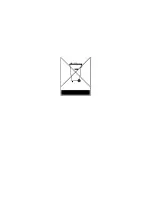ODYS Slim6AF
30
GB
7.3 Photo
tips
For excellent photographs, please observe the following tips:
•
Do not move the camera quickly to prevent the photos being out of focus.
Hold the camera steady when pressing the shutter release. Do not move
the camera immediately after pressing the shutter release.
•
Look at the subject through the viewfinder before pressing the shutter
release.
•
Check the angle if the subject is backlit. Move to the side to reduce the
backlighting.
•
Use the flash in dark conditions.
•
Move/pan the camera slowly to make good videos. Pans that are too fast
result in out of focus and blurry videos.
7.4 Battery
tips
Incorrect handling of the batteries can cause them to leak, become hot
or explode. Observe the following safety instructions:
•
Do not heat batteries or dispose of them in fires.
•
Do not transport batteries with metallic objects, as they can come into
contact with the battery poles and cause damage.
•
Do not expose batteries to moisture. Always store them in a dry area.
•
Do not dismantle, deform or modify batteries. Never remove the cover of
the battery. Do not subject the battery to hard impact. Never use leaking
or damaged batteries.
•
Keep batteries out of reach of children.
•
Ensure that the polarity is correct when inserting the batteries into the
camera.
•
Battery power is reduced in cold environments (–10°C or colder, applies
to alkaline batteries in particular).
•
If the camera is not to be used for a longer period of time, remove the
battery.
•
Used batteries should be disposed of properly to protect the environment.
Содержание Slim6AF
Страница 1: ...DE GB Digitalkamera ODYS Slim6AF ODYS Slim6AF Digital Camera BENUTZERHANDBUCH USER MANUAL ...
Страница 2: ...ODYS Slim6AF 2 DE ...
Страница 34: ...ODYS Slim6AF 34 DE ...
Страница 66: ......