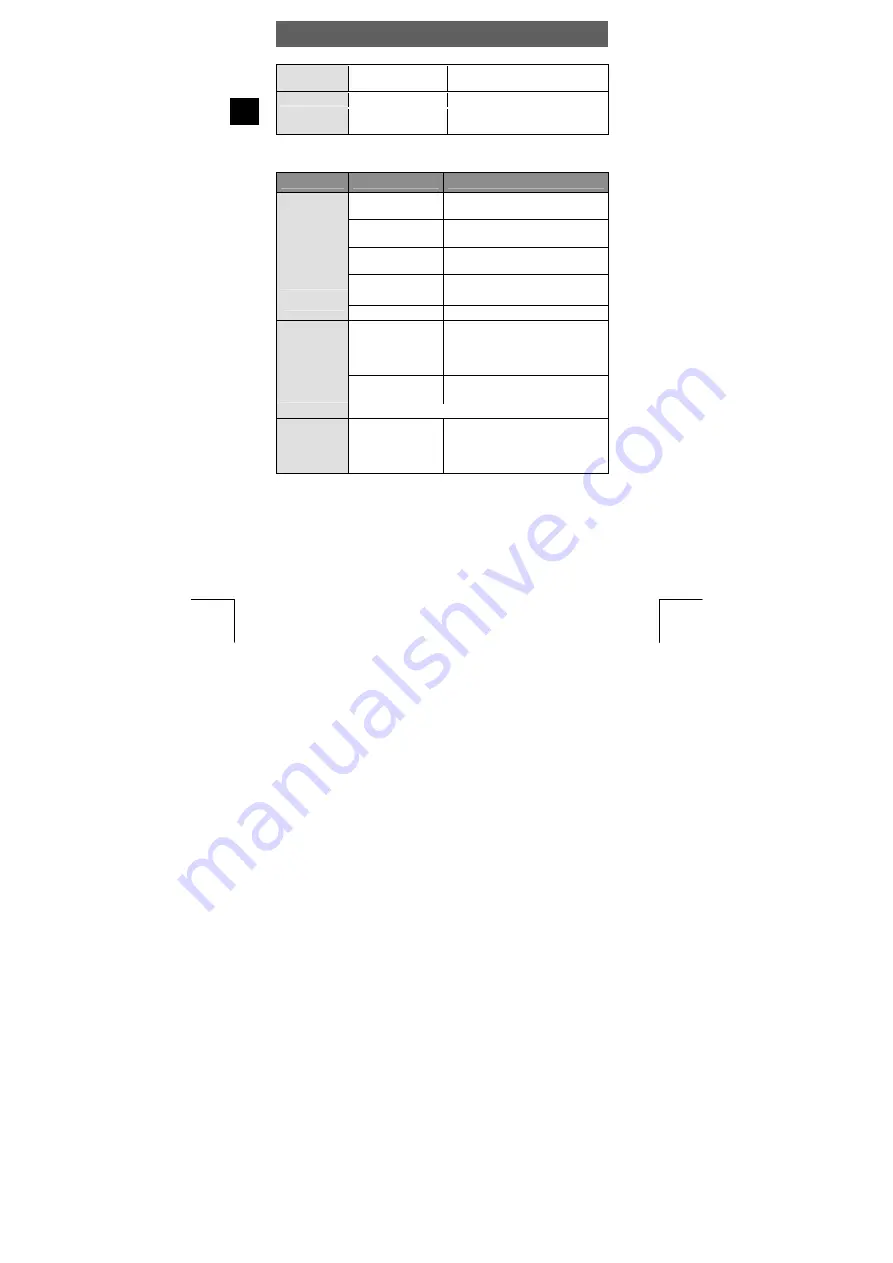
ODYS Slim 6L Pro
22
EN
Fluorescent
White balance for fluorescent
mode
Cloudy
White balance for cloudy mode
EV
−
2.0 EV to +2.0 EV Eight-step exposure
compensation
Playback mode
Menu
Setting
Description
Lock Current
Protect current photo to prevent
accidental deletion
Unlock Current
Cancel protection for current
photo
Lock All
Protect all photos to prevent
accidental deletion
Protect
Unlock All
Cancel protection for all photos
Current
Delete current photo
Delete
All
Delete all photos
2 x 2
Show 4 thumbnails
simultaneously
3 x 3
Show 9 thumbnails
simultaneously
Thumbnail
4 x 4
Show 16 thumbnails
simultaneously
Set Logo
Use the current photo as the start-up image
Enable
Select current photo as the start-
up image
Play Logo
Disable
Use the preset image as the
start-up image
Содержание Slim 6L Pro
Страница 1: ...DE EN Digitalkamera ODYS Slim 6L Pro ODYS Slim 6L Pro Digital Camera BENUTZERHANDBUCH USER MANUAL ...
Страница 2: ...ODYS Slim 6L Pro 2 DE ...
Страница 46: ...ODYS Slim 6L Pro 46 DE ...
Страница 90: ...ODYS Slim 6L Pro 44 EN ...






























