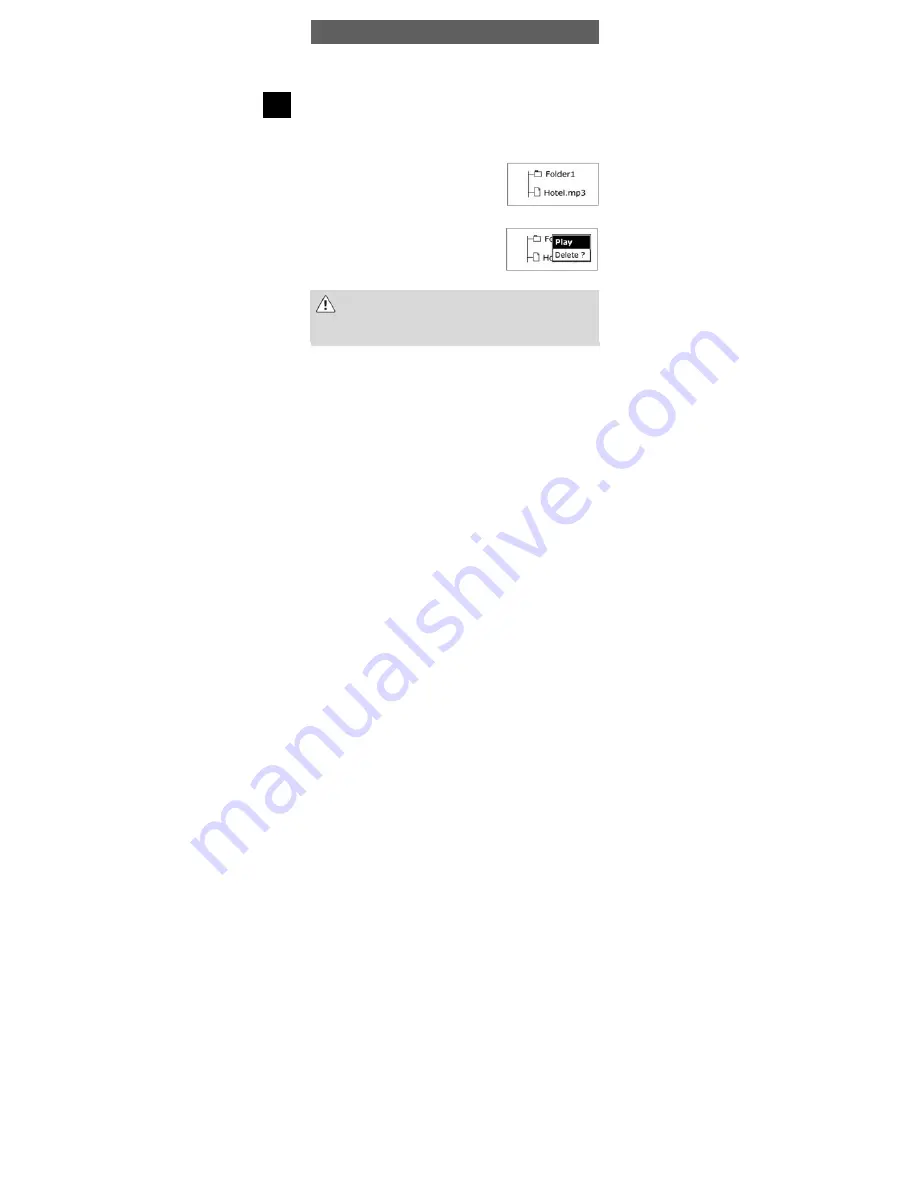
ODYS MP3 player S18
12
EN
key. If no button is pressed, the player returns to the normal
playback display after approx. 10 seconds.
Folder function - searching for files (Folder)
You can create various folders on your MP3 player to manage your
music files or other files. Connect your player to the PC, create the
desired folder in the player memory and copy files into the folder.
Using your player, access the folder contents as follows:
•
Press the MODE button for approx. 1
second. Use the
keys to select the
folder mode and confirm using the MODE
key.
•
Use
to navigate through the folder
structure and search for the desired file.
Press the MODE button to open a folder.
•
Confirm using the MODE button twice to
select and play the desired music file.
PLease note that the device's main directory can only control a
maximun of 150 entries (Folders and Files). If you wish to save
more titels then you will have to create sub-folders. In these sub-
folders you can save as many files as you deem necessary.
4.4
Voice playback mode (Play Voice)
Your MP3 player can also be used as a digital dictaphone. This allows
you to record important ideas or thoughts when away from home, so
you don’t forget them. Select this function in the main menu as follows.
























