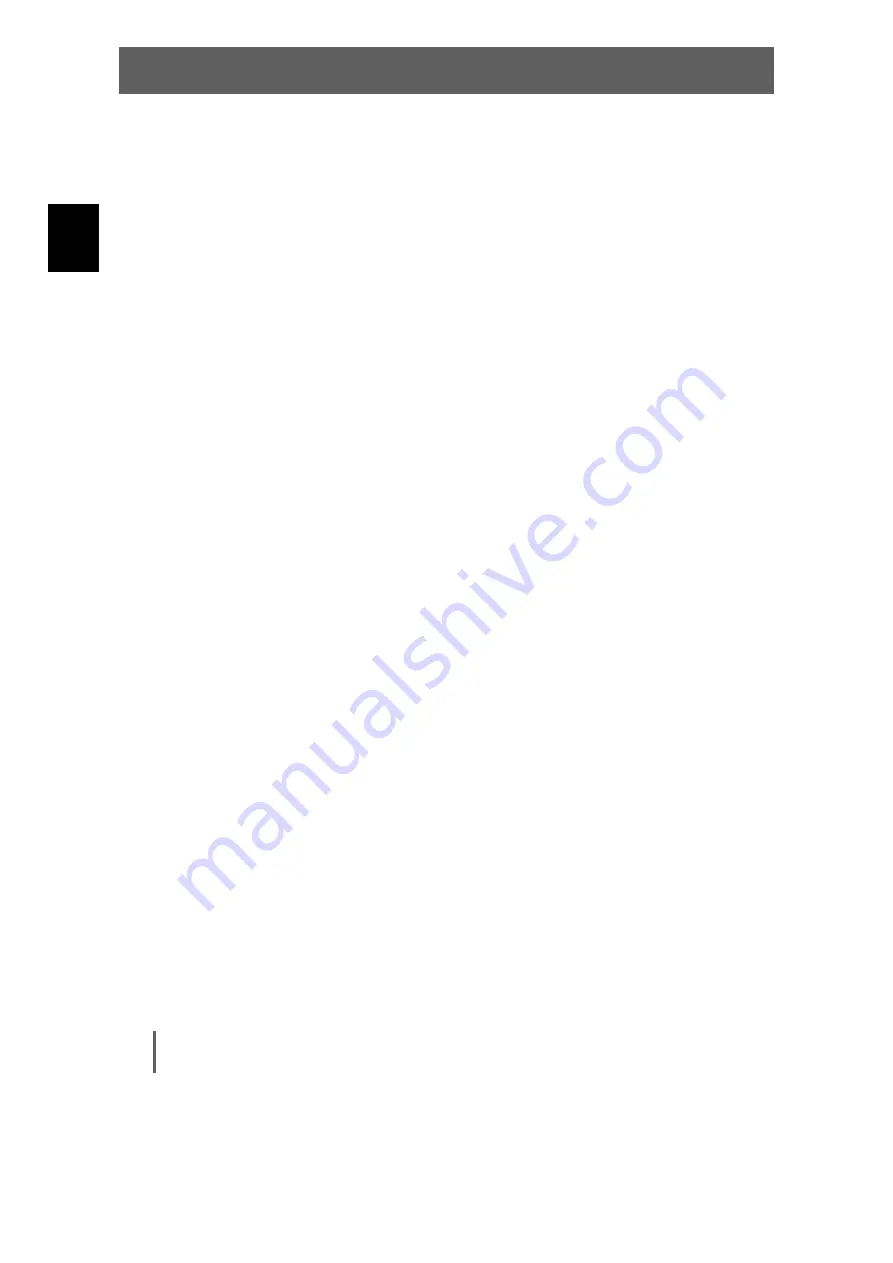
ODYS MultiFlat 20” DVD
12
EN
31. SLEEP button
Press to select the sleep time. After the
sleep time has run out, the unit shuts off
automatically.
Press the SLEEP buttons and activate this
function with ENTER. Use the
▲▼
buttons
or press the SLEEP button repeatedly to
select the required shutdown time or
deactivate the function with “Off”.
32. Eject button
Press to eject the disc out.
33.
■
STOP button
Press to stop playback.
34.
/
Previous/Next Skip buttons
Press to skip to the previous or next
chapter/track under DVD mode.
Press to select the yellow or blue page
under teletext mode.
35. REPEAT
button
Press to repeat a chapter, track, title, or all
content under DVD mode.
Under Teletext mode, press to stop the
automatic changing of the page consists of
two or more sub pages.
36. ANGLE button
Press to access various camera angles (if
the DVD disc contains multiple camera
angles).
Under Teletext mode, press the button first
time to double the size of teletext letters in
the upper half of the screen, second to
double the size of teletext letters in the
lower half of the screen and third to resume
normal status.
37. CARD button
In DVD mode, press to enter DVD-, USB- or
SD/MMC/MS card mode.
Under Teletext mode, press to select four
groups 3-digit numbers that displayed in
different colors at the bottom of the screen.
Press the colored buttons on the below of
the remote control to select, then use the
number buttons to input the corresponding
number to display the page.
Repeat the above procedures for each
page to be stored, using a different colored
button accordingly each time.
38. GOTO button
Push this button in DVD mode to select the
required start time, a title or a chapter.
Under TV mode, press to display realclock,
press the EXIT button to exit.
Содержание MultiFlat 20
Страница 1: ...DE EN FR NL PT ES IT ...
Страница 2: ...ODYS MultiFlat 20 DVD 2 DE ...
Страница 21: ...ODYS MultiFlat 20 DVD 21 DE ...
Страница 138: ...ODYS MultiFlat 20 DVD 46 ES ...
Страница 139: ...ODYS MultiFlat 20 DVD 47 ES ...
















































