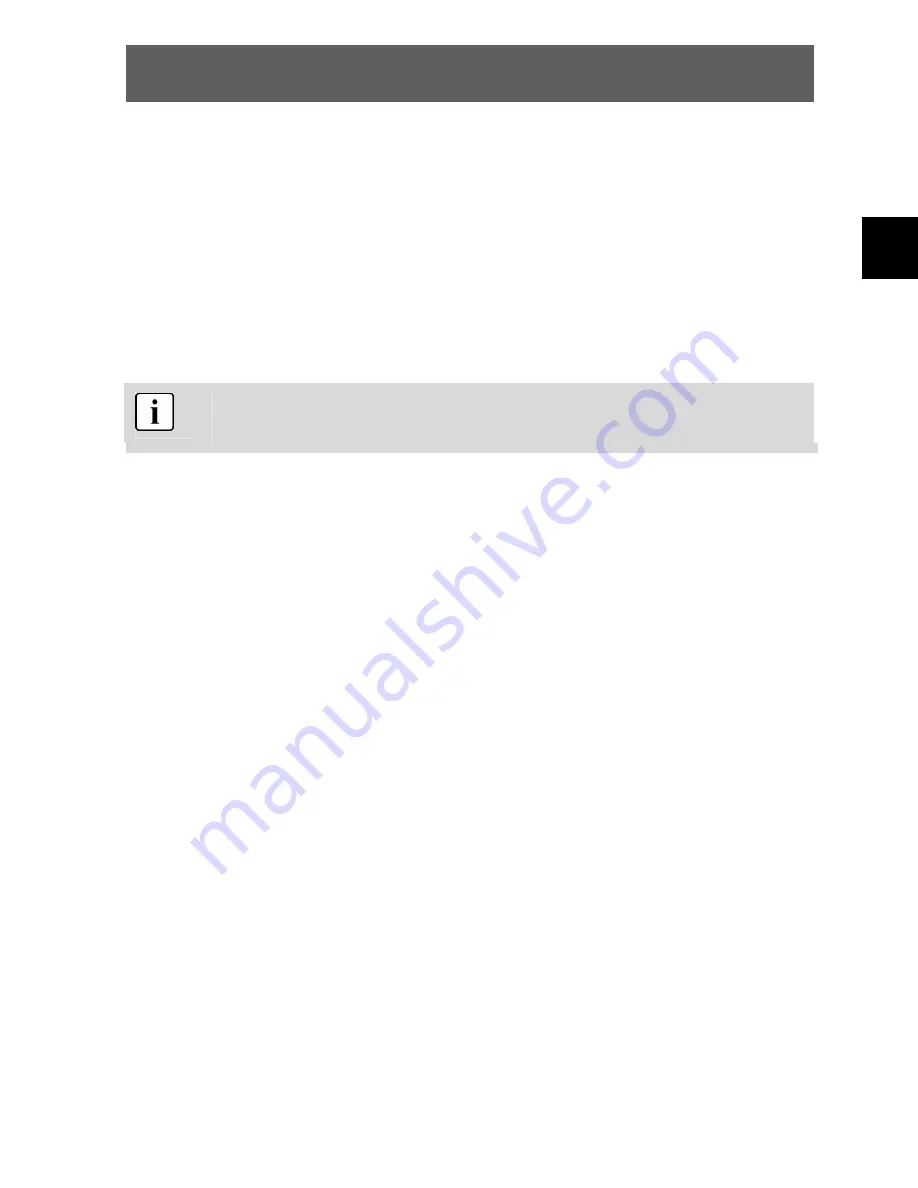
ODYS MP3-Player X26
23
E
N
Connect the MP3 player to your PC using the USB cable. Follow the
instructions in Section 4.11.
Default Set
Use this option to reset the device settings to their defaults (factory
settings).
Use the
/
buttons to select „Yes“or „No“and confirm using the
menu button
.
By selecting Yes, you reset the device to the factory settings
- by selecting „No“you cancel the dialogue.
f) Automatic shutdown (PowerOFF Time)
The automatic shutdown switches off the unit to save energy if during
the term of the given limit (unit: minutes) no button is pressed. You
can also use this function as a sleep timer.
Select from the following values:
10 min., 15 min., 30 min., 120 min., and Off (standard).
Confirm using the
menu button
.
h) Language
Use this option to select the required language.























