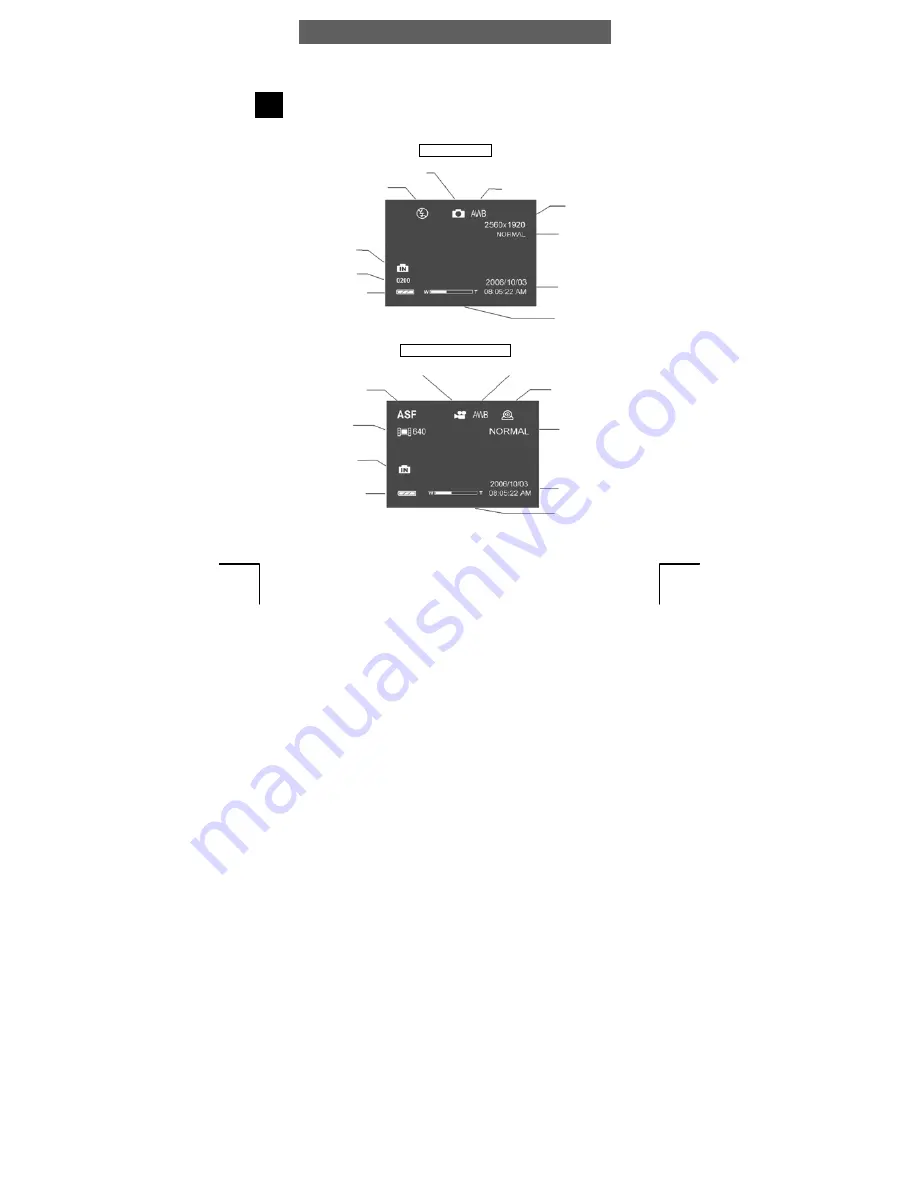
ODYS MC-A5
14
EN
4 Operation
4.1 LCD descriptions display
All the symbols shown on the LCD display are listed and described
below. Familiarising yourself with these symbols makes it easier to
operate the camera.
Capture mode
Video recording mode
Capture mode
Flash mode
(Flash off)
Memory type
used (internally)
Number of
photographs
available
Battery status
White balance
Resolution
Image
quality
Date and
Time
Digital
zoom
Battery status
Memory type
used (internally)
Video
resolution
File format
Video recording mode
White balance
PC camera
Image
quality
Date and
Time
Digital
zoom
Содержание MC-A5
Страница 40: ...ODYS MC A5 40 EN ...





























