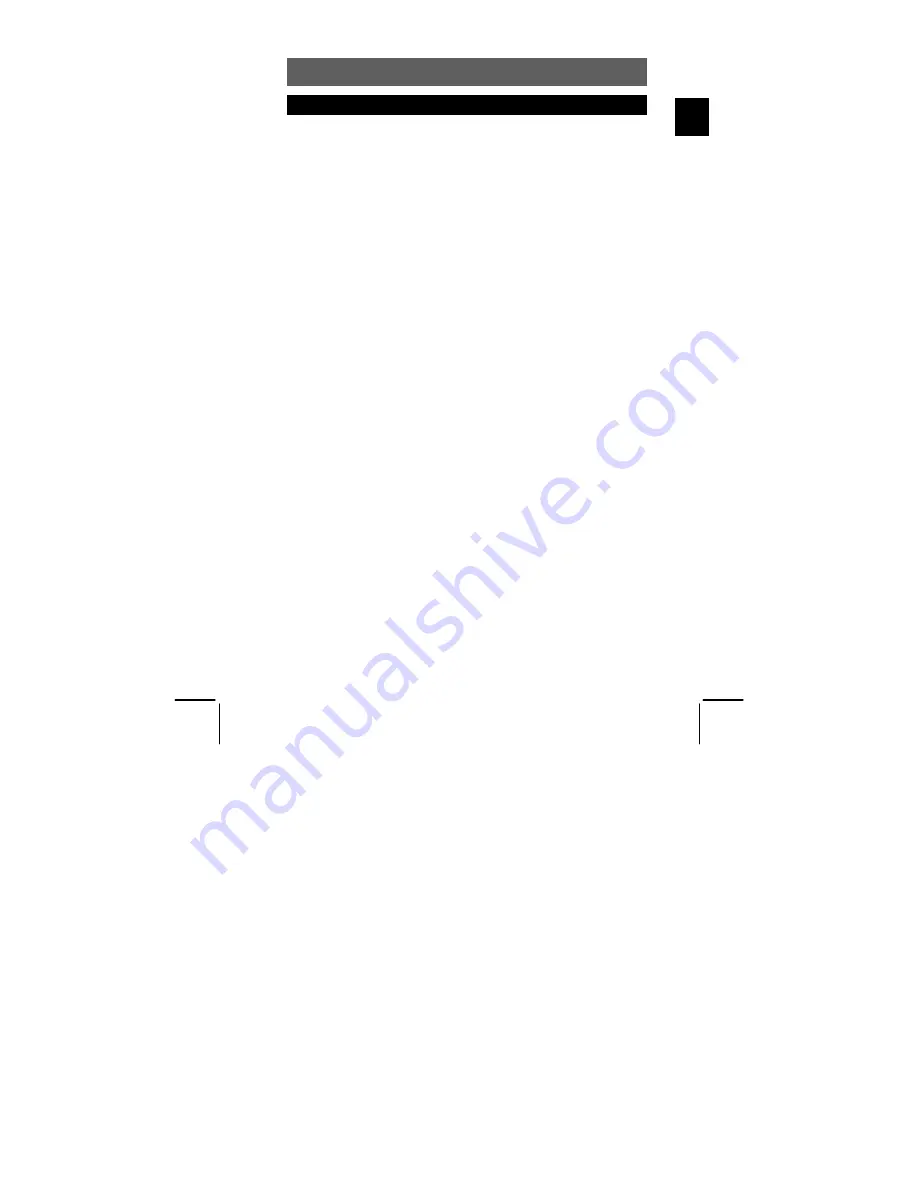
ODYS Slim TV 68006
59
EN
Warranty condition
EN
The following conditions comprise the requirements and scope of our warranty conditions and
do not affect our legal and contractual warranty obligations.
We offer a warranty on our products in accordance with the following conditions:
1. We will remedy free of charge any product damage or defect that is proven to be based on
a manufacturing fault, provided the end user reports this immediately upon noticing it and
within a period of 24 months following the date of purchase.
The warranty does not cover batteries and other parts, which are considered consumables,
parts that break easily such as glass or plastic or defects based on normal wear and tear.
There is no warranty obligation in the event of marginal differences compared to the target
appearance and workmanship provided these have a negligible effect on the product's
fitness for use, in the event of damage caused by chemical or electrochemical effects, by
water or generally from abnormal conditions.
2. The warranty will be performed in such a way that we shall decide whether to repair the
defective parts or to replace them with working parts free of charge. AXDIA reserves the
right to exchange the product for a replacement product of equal value if the product that is
sent in cannot be repaired within a reasonable time or at reasonable cost. The product can
also be exchanged for a different model of the same value. Requests cannot be made for
repairs to be carried out on site. Parts that have been replaced or exchanged become our
property.
3. The warranty claim does not apply if repairs or other work is carried out by unauthorized
persons or if our products are equipped with additional parts or accessories that are not
approved for our products.
4. Warranties that have been activated do not cause the warranty period to be extended, nor
do they trigger a new warranty period. The warranty period for any replacement parts
installed ends with the warranty period for the entire product.
5. Any other or further claims are excluded, especially those for replacement due to damage
caused outside of the product, provided there is no obligatory legal liability. We therefore
accept no liability for accidental, indirect or other consequential damage of any kind, which
leads to usage restrictions, data loss, loss of earnings or interruption to business.
Asserting a warranty claim
1. To make use of the warranty service, you must contact the AXDIA Service Center by e-
mail, fax or phone (see below for contact details). You can also use the service form on our
website or on the back of the warranty conditions.
2. AXDIA Service Center will try to diagnose and solve your problem. If it is determined that a
warranty claim exists, you will be given an RMA number (Return Material Authorization) and
you will be asked to send the product to AXDIA.
IMPORTANT: AXDIA will only accept parcels that have an RMA number.
Please observe the following when sending the product
:
1. Send the product suitably packaged with carriage and insurance paid. Do not enclose any
accessories with the products (no cables, CD's, memory cards, manuals, etc.), unless the
AXDIA Service Centre specifies otherwise.
2. Mark the RMA number on the outside of the package in such a way that it is visible and
clearly legible.
3. You must enclose a copy of the sales slip as proof of purchase.


































