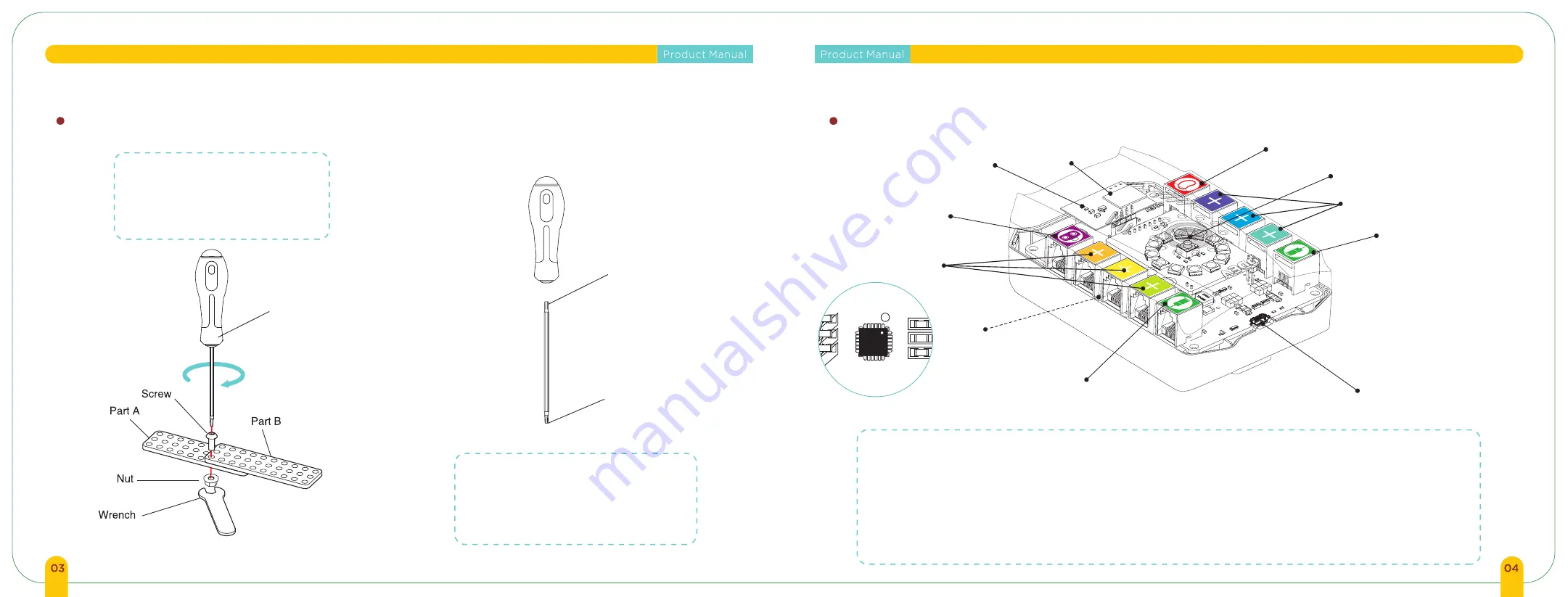
How To Use The Tools
In the kit, we have included special
installation tools, which you will use to
assemble the robot. Learning to use
these tools will make the assembly
process much smoother.
Main Control Box
power button
extension ports
extension ports
motor wire connecting port
motor wire
connecting port
USB port
gyroscope (back)
ultrasonic module
connecting port
Bluetooth
indicating light
Bluetooth module
navigation module connecting port
How To Use The Tools
Main Control Box
2.5# for Screw M4
2# for Screw M3
Double-ended
hex driver
Tip:
Please make sure the screw is tighten
before operating the robot. To tighten the
screw, use the wrench to hold the nut in
place while using the screwdriver to tighten.
Off
: press and hold the power button for 3 seconds until you hear a beep sound.
On
: press and hold the power button for 3 seconds until you hear a beep sound.
Get moving with Tomo
: After downloading the ODEV Explorer from Apple App Store or Google Play, open the app and
click “
Controller
”. The screen will prompt you to select the Dicycle or the Tricycle configuration. Choose the option based
on what you have built. Tap the Bluetooth connector button in the top right corner of the screen (gold circle) and place
your device directly above Tomo to connect.
(Please note: With the Dicycle configuration after successfully connecting you must toggle Tomo upright for the auto
balance feature to begin.)














