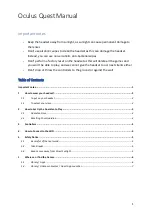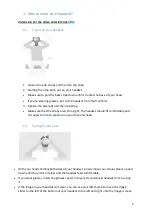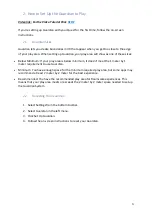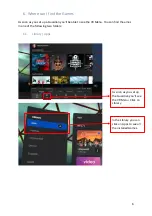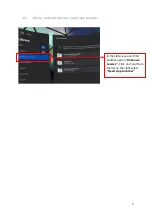4
3.
Controllers
Video link: For the Video Tutorial Click
HERE
The Oculus Quest Touch controllers are a pair of tracked controllers that give you hand
presence
—
the feeling that your virtual hands are actually your own. Touch controllers
feature traditional action buttons, thumb-sticks and analog triggers that add familiarity to
new experiences.
You can use your controller to interact with apps and games, using the buttons on your
controller to do the following:
•
Trigger, A and X buttons: Press to select things.
•
B and Y : Press to go back to the previous screen or menu.
•
Oculus button: Press to go back to Oculus Home or press and hold to reset your controller
orientation.
•
Grip button: Press to grab objects or make a fist when using your virtual hands.
•
Menu button: Press the menu button from Oculus Home to bring up the menu.
•
Press any button to wake the controller after you turn on your headset.
Note:
Individual apps may include their own tutorials for how to use the buttons on your
Oculus Touch controllers in each VR experience.
4.
How to Connect to the WIFI
Your Oculus Quest needs to be connected to a Wi-Fi network to use and access most
features and content.
To change the Wi-Fi network your Oculus Quest is connected to from your Oculus Quest
Headset:
1.
Turn on your Oculus Quest and put on your headset.
2.
Select Settings from the bottom toolbar menu.
3.
Select Wi-Fi.
4.
Select the Wi-Fi network you'd like to connect to.
5.
If prompted, enter the password for the Wi-Fi network you'd like to connect to.
6.
Select Connect to connect to the Wi-Fi network.