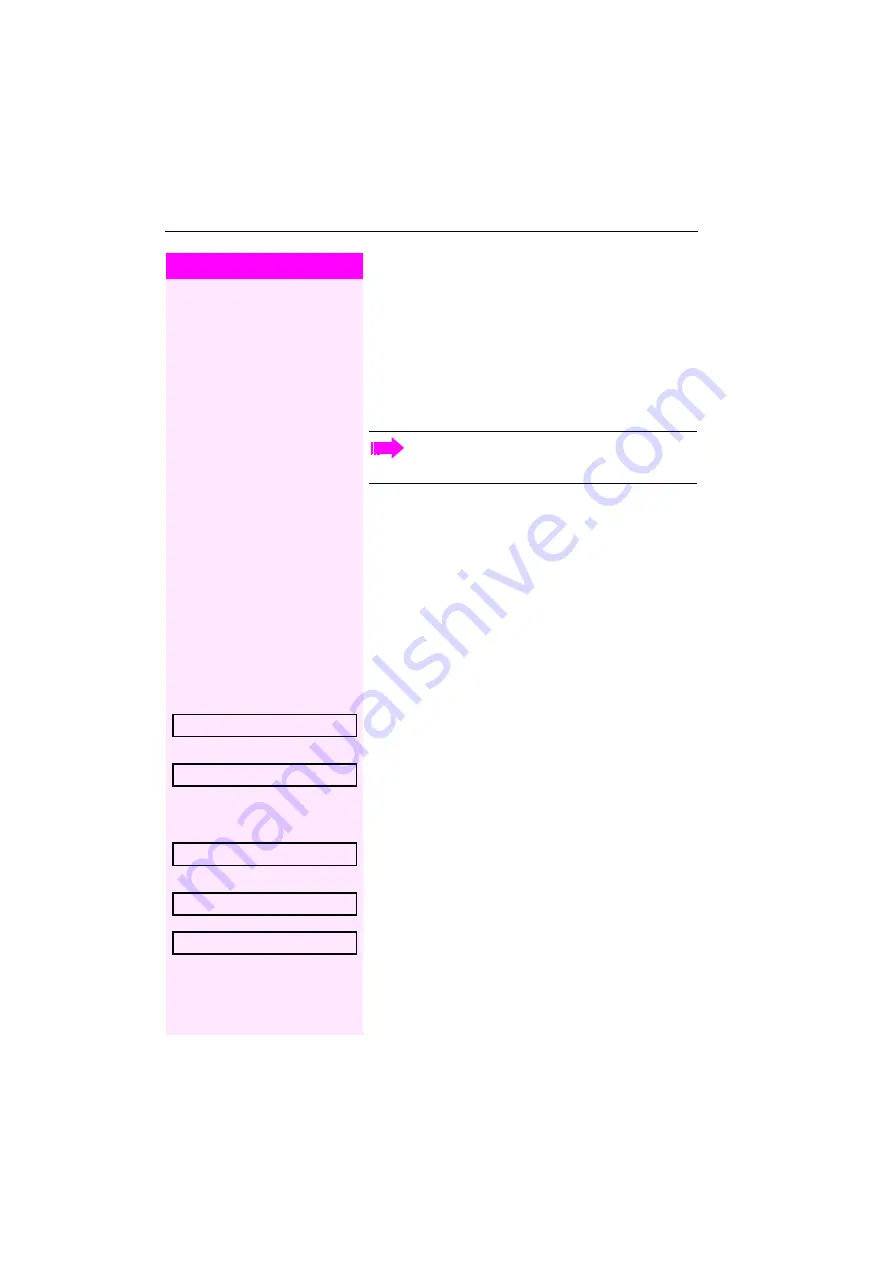
Step by Step
Using team functions
78
Using team functions
If configured (consult your service personnel), your telephone is part
of a team. The team consists of internal phones that are able to use
certain functions.
Activating/deactivating a group call
If configured (consult your service personnel), you belong to one or
more groups of stations, which can be reached via hunt group or
group call station numbers.
Incoming calls are signaled one after the other (= hunt group) or si-
multaneously (= group call) on all phones in the group, until a group
member answers the call.
Each station in the group can still be reached via their personal sta-
tion number.
You can activate and deactivate the audible signal for a hunt group,
group call or individual trunks in a group.
You are part of a hunt group or call group
$
Open the idle menu
Select and confirm the option shown
[1]
,
or
select and confirm the option shown.
You belong to multiple groups
$
Open the idle menu
Select and confirm the option shown
,
or
select and confirm the option shown.
If an "X" appears between group/trunk number (such as 301) and
group name, the audible tone is active for this group or trunk.
Special features must be taken into consideration if your tele-
phone operates with Octopus F IP-Netpackage (system net-
working via PC network)
Leave group?
[1] ”Differing display view in a Octopus F900 environment”
Join group?
Leave group?
Join group?
301 X Group name






























