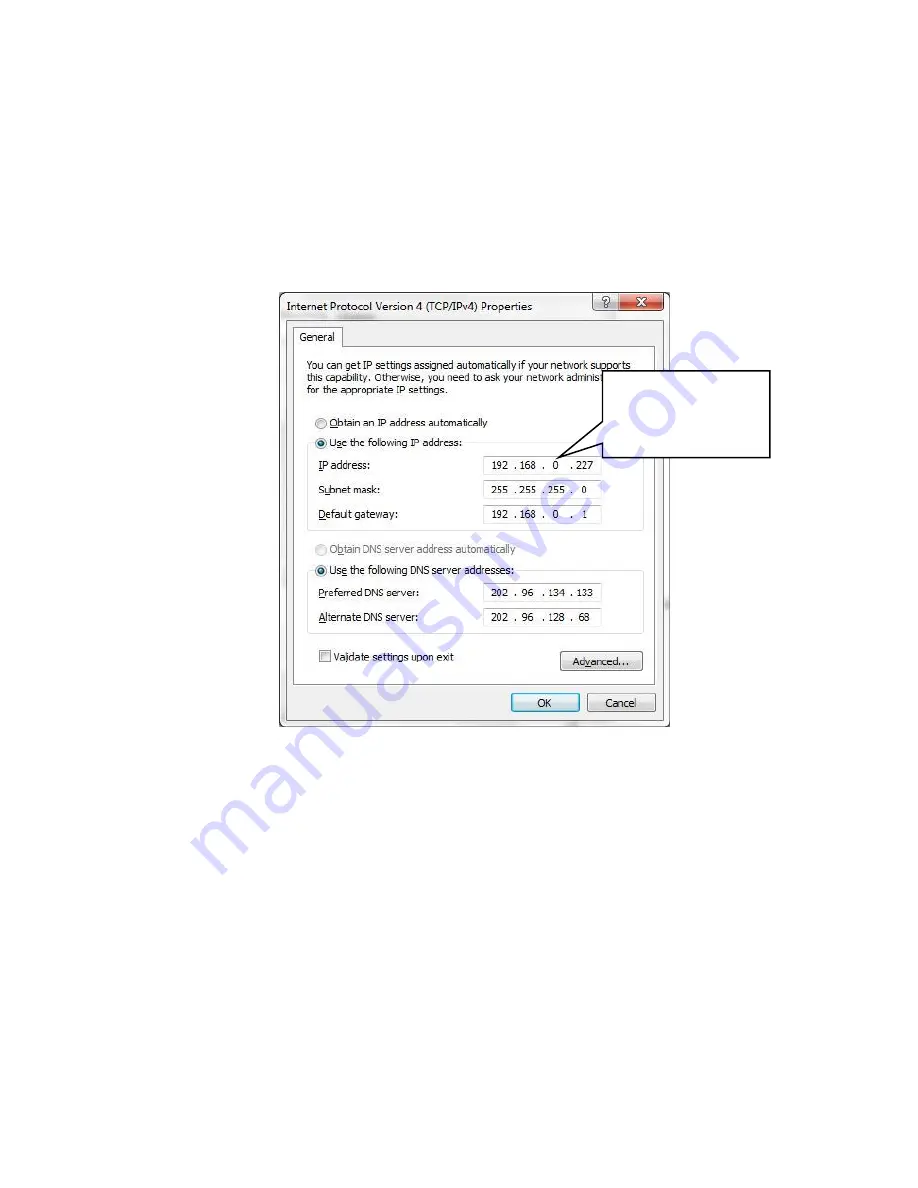
6. TCP/IP Control
6.1
Control Modes
TCP/IP default settings: IP is 192.168.0.178, Gateway is 192.168.0.1, and Serial Port is
4001. IP can be changed as you need, Serial Port cannot be changed.
⚫
Controlled by single PC
Connect a computer to the TCP/IP port of the UHD44MX-IP, and set its network
segment to the same as the default IP of the UHD44MX-IP (192.168.0.178).
Figure 7- 1 Modify the IP of PC
⚫
Controlled by PC(s) in LAN
The UHD44MX-IP can be connected with a router to make up a LAN with the PC(s),
this make it able to be controlled in a LAN. When control, just make sure the
UHD44MX-IP’s network segment is the same with the router. Please connect as the
following figure for LAN control.
Same network
segment as the
switcher
Содержание UHD44MX-IP
Страница 1: ...UHD44MX IP 4x4 HDMI2 0 Matrix Switcher ...
Страница 4: ...www octavainc com info octavainc com 770 825 0388 ...
Страница 34: ...9 Panel Drawing ...
Страница 35: ...10 Troubleshooting Maintenance Contact us at www octavainc com ...






























