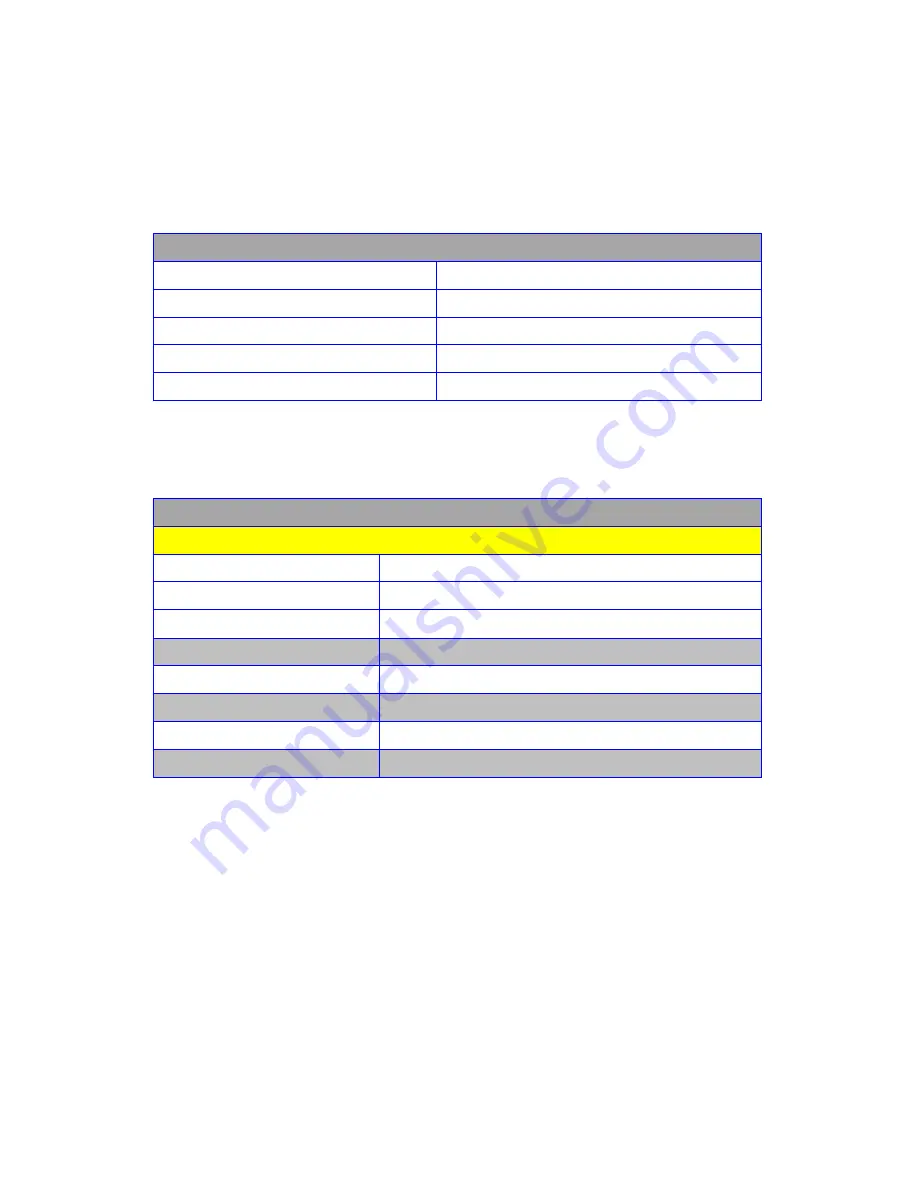
12
RS-232 Control Commands
The Octava 4x4 HD - CAT 5/6 Matrix Switch can be easily integrated
with 3
rd
Party control systems via RS232 control. The following shows
the control protocol for controlling the HDHC44MX.
RS-232 protocol
Baud Rate
9600
Data Bits
8
Parity Check
none
Stop Bits
1
Flow control
none
Controlling the HDHC44MX via RS232 can be done by send a series
of commands per the RS232 Command Table
Basic controls
Note: The commands are in HEX. No spaces between HEX codes.
HEX CODE
Port Status
0x02 0x30 0x30 0x31 0x03
Turn ON LED
0x02 0x30 0x30 0x33 0x03
Turn OFF LED
0x02 0x30 0x30 0x34 0x03
Turn ON Power
0x02 0x30 0x30 0x35 0x03
Turn OFF Power
0x02 0x30 0x30 0x36 0x03
Turn ON Smart Scan
0x02 0x30 0x30 0x37 0x03
Turn OFF Smart Scan
0x02 0x30 0x30 0x38 0x03
Example:
Send Command:
02 30 30 34 03 in Hex
To turn off LED
Содержание HDHC44MX-V1.3
Страница 1: ...1 Installation Guide Model HDHC44MX V1 3...

















