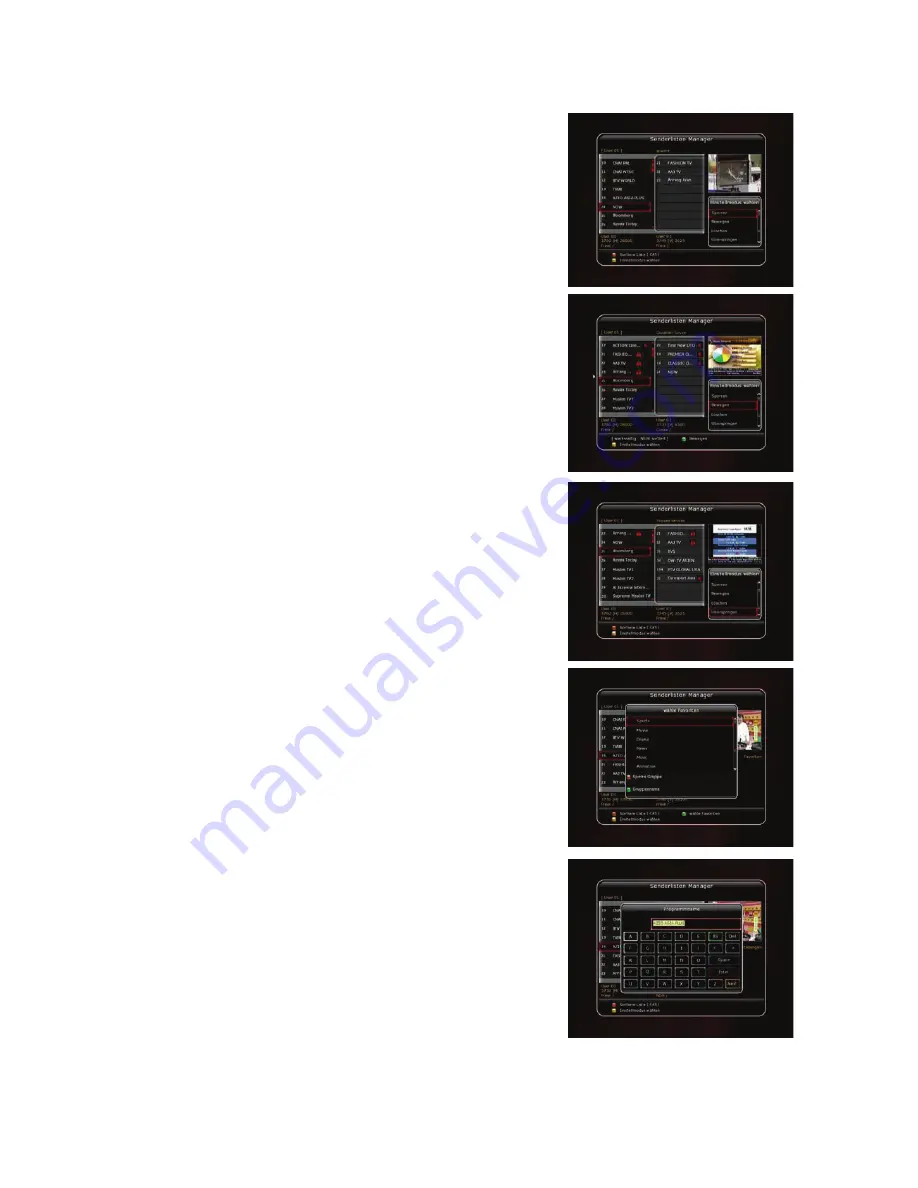
30
1.3 Senderlisten Manager
Menü > Systemeinstellungen > Senderlistenmanager
•
Sperren der Sender
: Zum Sperren wählen Sie die OK
-
Taste. Die
gewählten Sender werden im mittleren Fenster angezeigt. Zum
Entsperren drücken Sie im mittleren Fenster. Zum wechseln der
Fenster, benutzen Sie die Cursor- Tasten. Zum Speichern,
müssen Sie nur noch Exit drücken.
•
Bewegen der Programme:
Zum
Bewegen wählen Sie die OK-
Taste. Sie können eine oder auch mehrere Programme nach
Wunsch verschieben. Nachdem Sie gewählt haben und zum
gewünschten Programmplatz verschieben möchten, so wählen Sie
die Grüne- Taste. Zum Speichern, müssen Sie nur noch Exit
drücken.
•
Löschen der Programme:
Zum
Löschen wählen Sie die OK-
Taste. Die gewählten Sender werden im mittleren Fenster
angezeigt. Zum löschen der Programme wählen Sie die Grüne-
Taste. Es kommt eine Warnungshinweis, ob Sie diese Einstellung
löschen möchten oder abbrechen möchten.
•
Überspringen der Programme:
Zum
Überspringen wählen Sie die
OK- Taste. Sie können eine oder auch mehrere Programme nach
Wunsch markieren. Nachdem Sie gewählt haben und möchten
jetzt aktivieren& Speichern, müssen Sie nur noch Exit drücken.
•
Favoriten erstellen:
Aus Werk sind bereits 12 Favoriten benannt.
Sie können bis zu 32 eigene Favoritenlisten selbst erstellen und
umbenennen. Wählen Sie einen der Favoriten, z.B. Sport. Die
Sender die Sie im Favoriten haben möchten, drücken Sie die OK-
Taste. Nachdem Sie gewählt haben und möchten jetzt aktivieren&
Speichern, müssen Sie nur noch Exit drücken.
•
Sender-Einstellungen:
Hier können Sie die Sender auf der
Linken Seite aufgelistet sind, umbenennen. Über die virtuelle
Tastatur können Sie den gewünschten Namen vergeben. Mit der
Rote- Taste speichern Sie.
Содержание SF 1008 HD
Страница 2: ......
Страница 41: ...User s Manual SF 1008 HD INTELLIGENCE High Definition PVR Satellite Digital Innovation Life ...
Страница 42: ......
Страница 86: ...46 Memo ...
Страница 87: ......
Страница 88: ...High Definition Digital Satellite Receiver SF 1008 HD INTELLIGENCE V 10011g e Stand 15 01 2010 ...
















































