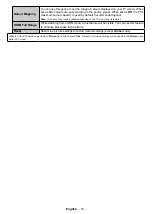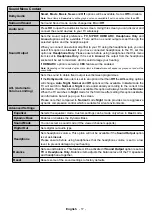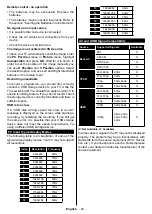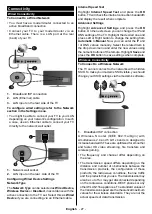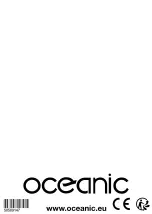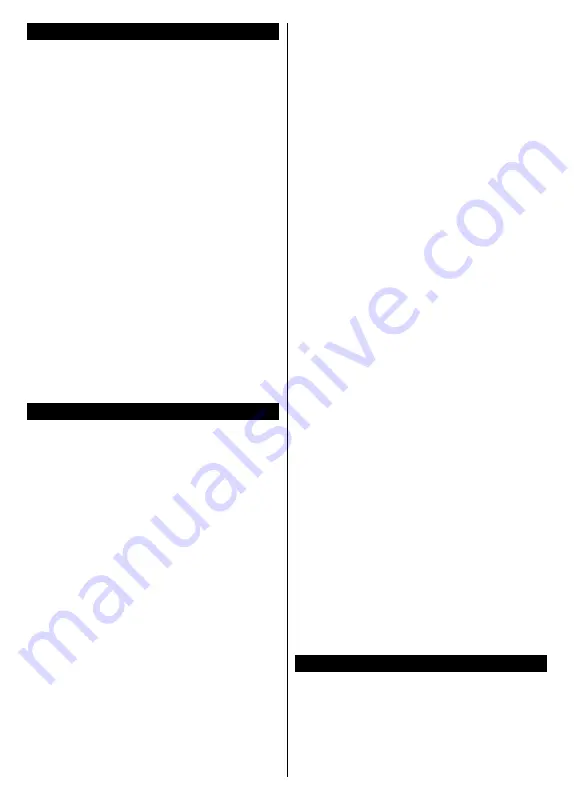
English
- 29 -
Wireless Display
Wireless Display is a standard for streaming video and
sound content. This feature provides the ability to use
your TV as wireless display device.
Using with mobile devices
There are different standards which enable sharing of
screens including graphical, video and audio content
between your mobile device and TV.
Plug the wireless USB dongle to TV first, if the TV
doesn’t have internal WLAN feature.
Then press the
Source
button on the remote and
switch to
Wireless Display
source.
A screen appears stating that the TV is ready for
connection.
Open the sharing application on your mobile device.
These applications are named differently for each
brand, refer to the instruction manual of your mobile
device for detailed information.
Scan for devices. After you select your TV and connect,
the screen of your device will be displayed on your TV.
Note:
This feature can be used only if the mobile device
supports this feature. If you experience problems with the
connection check if the operating system version you use
supports this feature. There may be incompatibility problems
with the operating system versions which are released after
the production of this TV. Scanning and connecting processes
differ according to the programme you use.
Connecting Other Wireless Devices
Your TV supports another short range wireless
connection technology too. A pairing is required before
using these kind of wireless devices with the TV set.
You should do the following to pair your device with
the TV:
• Set the device to pairing mode
• Start device discovery on the TV
Note:
Refer to the user manual of the wireless device to learn
how to set the device to pairing mode.
You can connect audio devices or remote controllers
wirelessly to your TV. Unplug or switch off any other
connected audio device in order for wireless connection
feature to work correctly. For audio devices you should
use the
Audio Link
option in the
Settings>Sound
menu, for remote controllers the
Smart Remote
option
in the
Settings>System>Device Settings
menu.
Select the menu option and press the
OK
button to
open the related menu. Using this menu you can
discover and connect the devices that use the same
wireless technology and start to use them. Follow the
on-screen instructions. Start the device discovery. A
list of available wireless devices will be displayed.
Select the device you want to connect from the list and
press the
OK
button to connect. If “
Device connected
”
message is displayed, the connection is successfully
established. If the connection fails try it again.
Image transfer and audio streaming
You can also use this type of connection to transfer
images or stream audio from your mobile device to
your TV.
Pair the mobile device and the TV as described before.
Start a device search in your hand-held device. Select
your TV from listed devices. Confirm the request for
connection on your TV screen and do the same on
your hand held device screen. If no pairing is done,
image transfer or audio streaming to the TV will not
be possible.
The images sent by mobile device will be displayed
on the TV without confirmation request, if the image
file is suitable. You can also save the image file to a
connected USB memory drive or set as boot logo, if
this feature is supported and the file is suitable. Press
the
Exit
button to terminate displaying the image.
The audio will be routed through the speakers of
the TV, after confirmation is given. To start audio
streaming unpair the device from your TV if it is paired
with your TV previously. After pairing is completed, a
confirmation message will be displayed asking whether
you want to start audio streaming from your mobile
device. Select
Yes
and press the
OK
button on the
remote of the TV. If the connection is succeeded, all
audio will be routed through the speakers of the TV. A
symbol will appear on the upper side of the TV screen
as long as the audio streaming connection is active. To
terminate the audio streaming, you should turn off the
wireless connection of your mobile device.
Close all running applications and all the menus on
the TV for a trouble-free transfer. Only image files with
sizes smaller than 5 MB and in the following file formats
are suitable;
.jpg, .jpeg, .png, bmp
. If a file sent by the
mobile device does not suit these requirements, it will
not be displayed on the TV.
If the
Audio Video Sharing
option in the
Set-
tings>System>More
menu is disabled, the TV will
ignore pairing requests and no information message
will be displayed on the screen. If a device is already
paired prior to disabling the
Audio Video Sharing
with the TV even if the
Audio Video Sharing
option
is disabled.
Note:
Wireless devices may operate within the same radio
frequency range and may interfere with one another. To
improve the performance of your wireless device place it at
least 1 meter away from any other wireless devices.
Connectivity Troubleshooting
Wireless Network Not Available
• Ensure that any firewalls of your network allow the
TV wireless connection.
•
Try searching for wireless networks again, using the
Network
menu screen.
If the wireless network does not function properly, try
using the wired network in your home. Refer to the