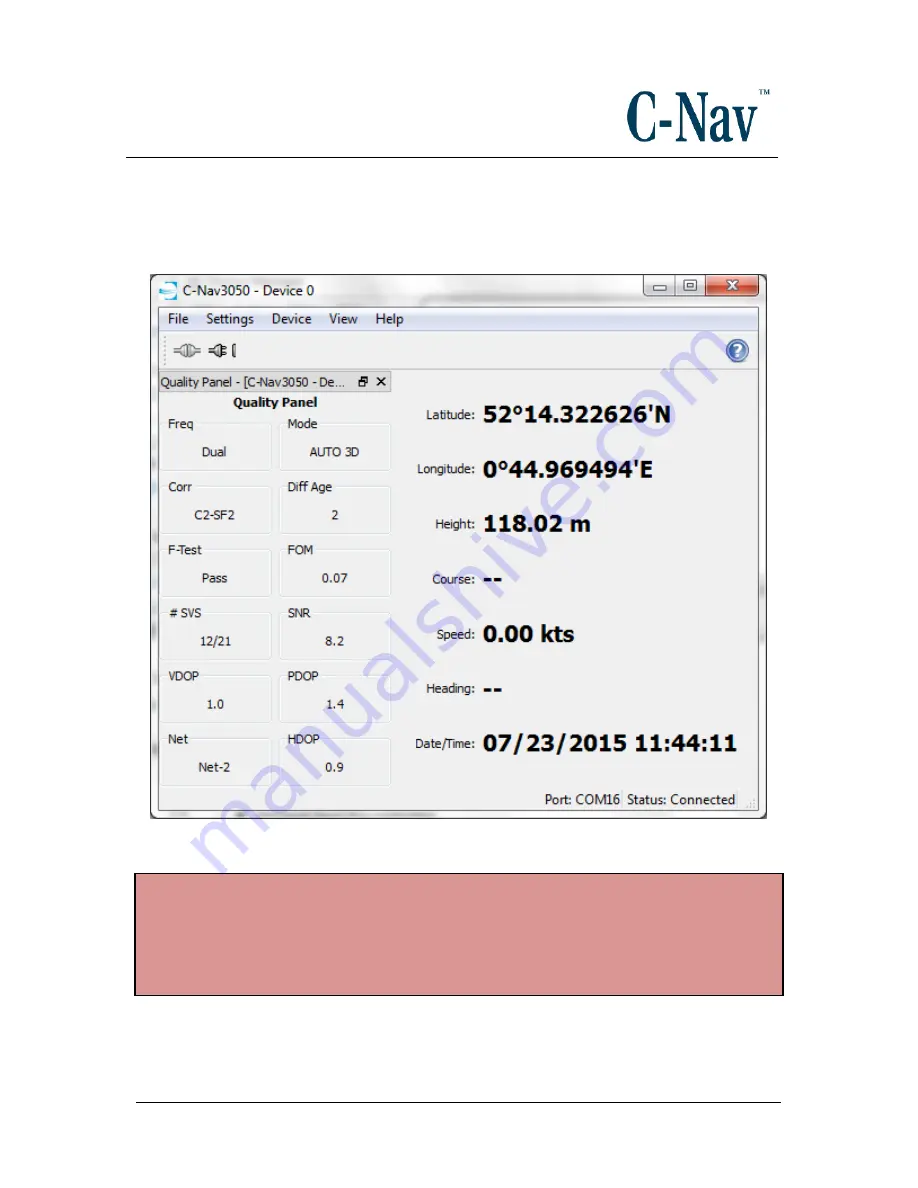
How to Connect a C-Nav3050 to C-Setup /
C-Monitor / C-Scape.
Revision 3
Page 20 of 42
5/5/2017
A successful connection between receiver and controller via USB should now be
in effect. This can be confirmed by the display of Quality Panel and Position
Information.
Please note
:
Each new receiver connected to the PC will require the USB driver process to
be completed for a successful connection to be administered. As such, each
new C-Nav3050® connected to C-Setup / C-Monitor via USB will have a
different COM port associated with it.
















































