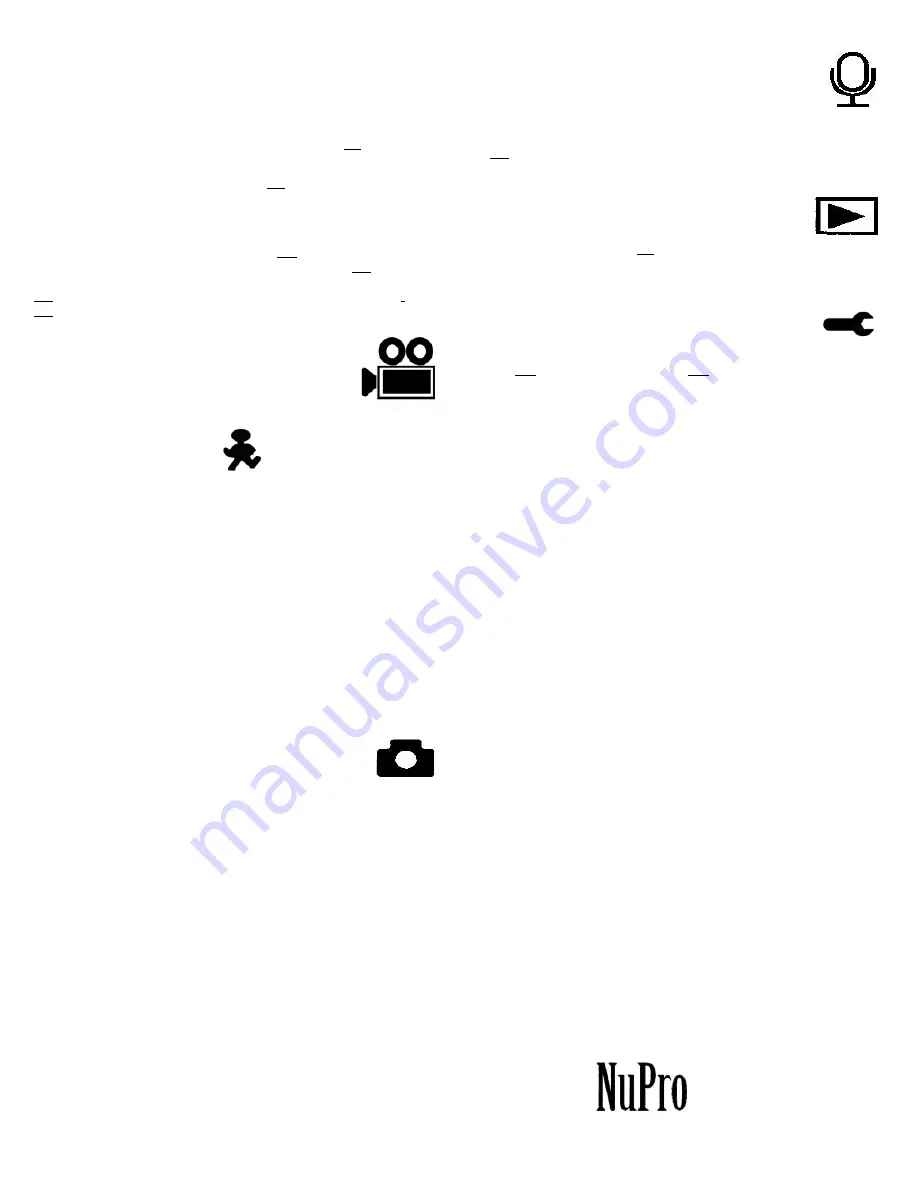
Scrolling Through the Function Settings
The yellow highlight will tell you where you are on the menu.
Throughout the use of the menu screens, make your selections as
follows:
To select and work with whatever choice is highlighted,
Press
(L)-
Short
This might open another menu of choices related to that choice, so just
continue until you nish the choices. To move the highlight from
wherever it is to the next choice available
Press
(R)-
Short
The above instructions will become clear to you as soon as you do it
a few times. Feel free to experiment with moving through the choices.
You can always go back and do it over
Move the highlight to your choice with
Press
(R)-
Short
. When
you are satised with your nal choice, select it by
Press
(L)-
Short
To go back to your camera operation with your new choice,
Press
(L)-
Long
.to set and show you the choice you made and
Press
(L)-
Long
.again to change the viewing screen back to
operating view
.
Settings you can make in the Video mode
:
RESOLUTION:
1920 x 1080 HD --- 1280 x 720 HD --- 640 x 480 VGA
RECORD TIME:
off --- one min. --- three min. --- five min. --- 10 min.
LOOPING RECORD: on --- off
MOTION DETECTION
: on --- off
SCENE:
auto --- night --- portrait --- scenery --- backlight --- sport --- party –
- beach --- high-sensitivity
WHITE BALANCE
: auto --- daylight --- cloudy --- tungsten --- fluorescent
EXPOSURE:
V3 +3
l
EV2 +2
l
EV1 +1
l
EV0 +0
l
EV -1-1
l
EV -2-2
l
EV -3-3
ISO:
auto --- 100 --- 200 --- 400
ANTI-SHAKE:
on--- off
EFFECT: Note, you can see the effect on your camera screen before
you shoot. See samples of the effect in the instruction manual on the
website.
normal --- B / W --- sepia --- red --- green --- blue --- Sunset
warm --- cool --- over exposure --- IR --- binary --- vivid undertone ---
Dog eye --- Aibao --- Gothic --- Japan style --- Lomo — negative
METERING:
center --- multi --- spot
DATE STAMP:
on--- off
Motion detection icon
Settings you can make in the single
picture camera mode:
RESOLUTION:
12 Megapixel --- 8 Megapixel --- 5 Megapixel
SCENE:
auto --- night --- portrait --- scenery --- backlight --- sport --- party –
- beach --- high-sensitivity
SELF TIMER:
off --- two seconds --- five seconds --- 10 seconds
MULTI-SNAPSOT:
off (one shot at a time) --- on (three shots automatically)
FACE DETECT:
on --- off
WHITE BALANCE
: auto --- daylight --- cloudy --- tungsten --- fluorescent
EXPOSURE:
V3 +3
l
EV2 +2
l
EV1 +1lEV0 +0lEV -1-1
l
EV -2-2
l
EV -3-3
ISO:
auto --- 100 --- 200 --- 400
ANTI-SHAKE:
on--- off
Using the Recording Mode
This is the only mode in which there are no settings to
be made on the camera. When you switch to this mode
an image of a microphone will appear in your viewing screen
and your camera will not take pictures. It will be doing
nothing but recording sound. To begin recording sound,
Press
(R)-
Short.
The blue LED light on the top of the camera
will begin blinking and you will be recording sound.
Using the Play Back Mode
If you have images recorded on your camera, the last one
made will be visible on the viewing screen when you switch
to the Play Back mode. By
Press
(R)-
Short
you will advance through all
the recorded images, videos included. More options include:
Delete, Protect and Rotate.
Settings you can make in the tool mode:
Note:
The tool mode icon is located in both the Video and
the Camera mode at the top of the screen. Move the highlight to it
with
Press
(R)-
Short
. Select it with
Press
(L)-
Short
. Then continue
down the menu exactly as you did with the other modes and choices.
LANGUAGE
choose from many languages
SET DATE/TIME
follow the menu
AUTO POWER:
off, --- one, --- three,--- five, --- 10 minutes
SCREEN SAVER:
off --- one minute --- three minutes --- five minutes
REC LED:
(recording LED pilot light)
on / off
FREQUENCY:
60 HZ ***** 50 HZ
IMMAGE-FLIP:
normal mode --- flip mode
TV OUTPUT:
NTSC --- PAL
BEEP:
on / off
VIBRATION SETTING:
on /- off
FORMAT:
(clears all images off your memory disk) yes /- no
DEFAULT SETTING:
(Sets the camera back to original setting) yes / no
Maintenance
Rinse in fresh water after using it in salt water.
Make certain that the hatch is in place. Inspect the O-ring
that is on the hatch cover. Make sure it is shiny and has no
nicks or scratches.
Normal lens cleaning methods are good for your glass lens
plate. Wet lens wipes, unless the package says “suitable for
camera lenses” are not reccommended.
Malfunction.
Programming so many features into such a tiny space makes
all sport cameras subject to a
FREEZE-UP
malfunction. It may
never happen to your camera. This can cause the camera to
stop responding to the buttons. If it does, there are two steps
you can take to get it going again.
1.
Hold down the right button for 30 seconds. If the screen
goes black the camera is off and can be restarted normally.
2.
If step
1
didn’t work, you will nd a small hole under
the hatch cover labeled “Reset”. There is a micro-switch
located in the hole. Use a toothpick or pin or paper clip to
gently press the switch. That will turn the camera off and it
will be ready to be turned back on for normal use.
EFFECT: Note, you can see the effect on your camera screen before
you shoot. See samples of the effect in the instruction manual on the
website.
normal --- B / W --- sepia --- red --- green --- blue --- Sunset
warm --- cool --- over exposure --- IR --- binary --- vivid undertone ---
Dog eye --- Aibao --- Gothic --- Japan style --- Lomo — negative
METERING:
center --- multi --- spot
DATE STAMP:
on--- off
Oceanco
20423 State Rd. 7
Suite F6-303
Boca Raton, FL 33498
Email: [email protected]


