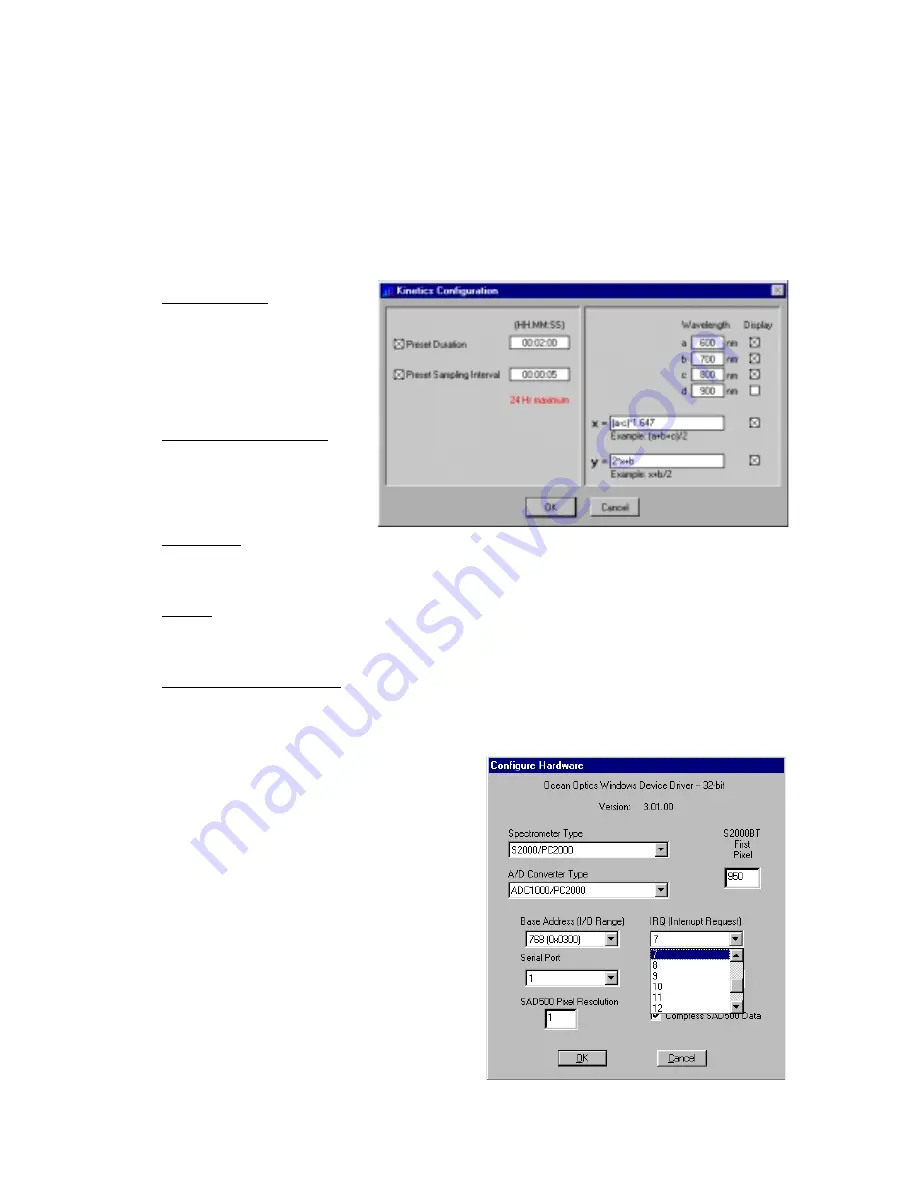
18
Kinetics Configuration
Select
Spectrometer | Kinetics Configuration
from the menu to configure and establish the parameters for
a kinetics experiment. In the
Kinetics Configuration
dialog box, you can collect spectral data as a function
of time, from up to 4 single wavelengths and up to two mathematical combinations of these wavelengths.
Data from a kinetics experiment will not be displayed in the graph unless you choose
Spectrometer |
Spectrometer Configuration
from the menu and select
Spectrum & Kinetics
next to
Graph and chart
display mode
. This way, not only will your kinetics experiment be displayed in the bottom half of the graph
area, you will also still see real-time spectra in the top half of the graph area.
Preset Duration
Enter a value to set the length of
time for the entire kinetics
process. Be sure to select hours,
minutes and seconds. Your
kinetics experiment cannot
exceed a duration of 24 hours.
Preset Sampling Interval
Enter a value to set the frequency
of the data collected in a kinetics
process. Be sure to select hours,
minutes and seconds.
Wavelength
Enter the single wavelengths from which you wish to collect data. You can collect data from up to 4
single wavelengths, characterized as
a
,
b
,
c
, and
d
.
Display
If you want the data graphed from these single wavelengths, or from the mathematical calculations of
these wavelengths (described below), select the display box to the right of your values.
Mathematical Calculations
In the boxes next to
x =
and
y =
, you have the opportunity to perform calculations on the data collected
from the single wavelengths you specified as
a
,
b
,
c
, and
d
. Also in the box next to
y =
, you can use
x
,
which represents the calculation used in the box next to
x =
.
Hardware Configuration
This command opens the Configure Hardware
dialog box. It allows you to configure the specific
type of hardware connecting the spectrometer to
the computer. For the CHEM2000 and
CHEM2000-UV-VIS systems, you only need to
select from
Spectrometer
,
A/D Converter Type
,
Base Address (I/O Range)
and
IRQ (Interrupt
Request)
. The remaining hardware parameters are
for other Ocean Optics systems. The parameters in
this dialog box are usually set only once -- when
OOIChem is first installed and the software first
starts. There is no reason to change these
parameters unless you need to alter the IRQ or
Base Address values. (See pages 6-8 for details
about changing the IRQ and Base Address values
and about this dialog box.)






























