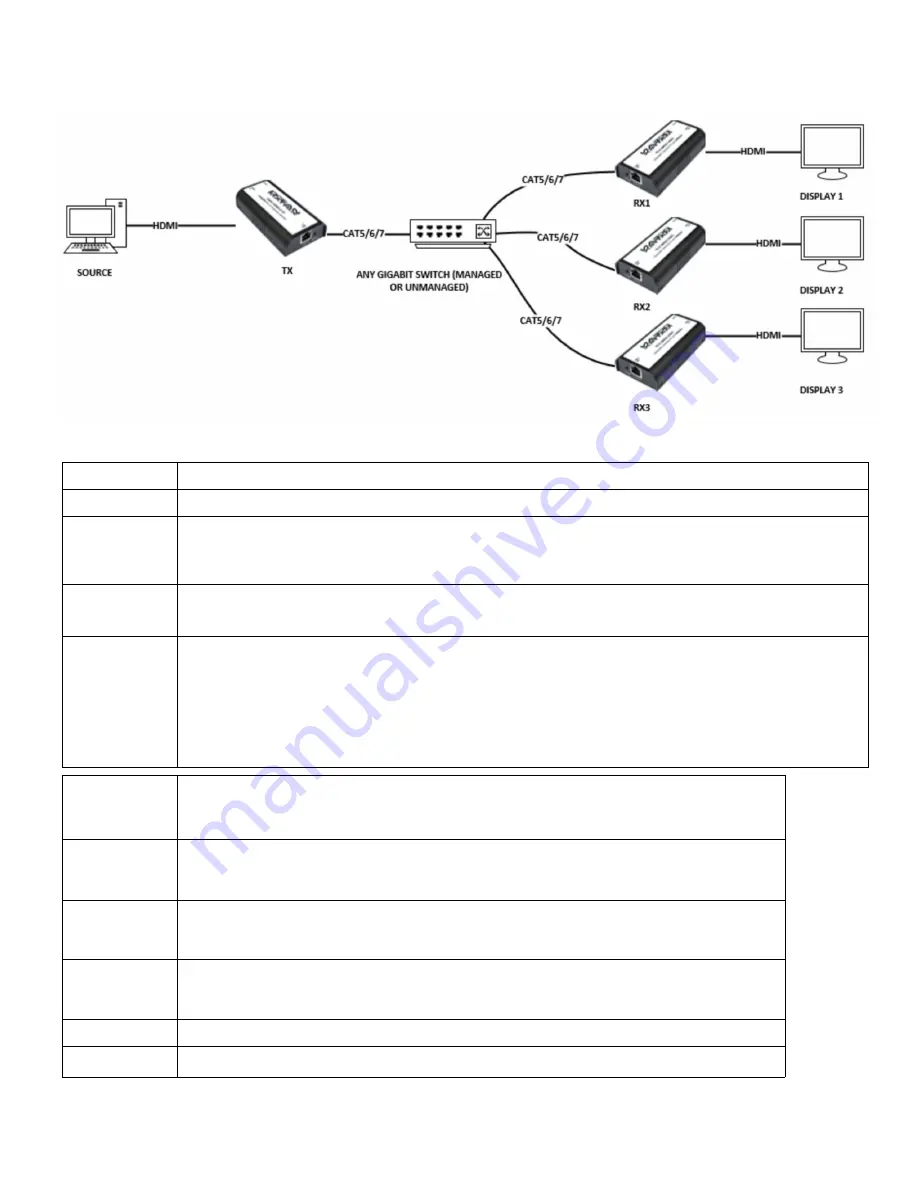
2
Ocean Matrix
www.oceanmatrix.com
Receiver 1
IP: 192.168.168.
56
Subnet: 255.255.255.0
MAC: 00:0b:78:00:60:
02
Receiver 2
IP: 192.168.168.
57
Subnet: 255.255.255.0
MAC: 00:0b:78:00:60:
03
Receiver 3
IP: 192.168.168.
58
Subnet: 255.255.255.0
MAC: 00:0b:78:00:60:
04
Receivers > 3
IP: 192.168.168.
(+1)
Subnet: 255.255.255.0
MAC: 00:0b:78:00:60:
(+1)
Step 4
Click 'Apply' to save these settings
Step 5
Connect transmitter and receivers as in the diagram above using a LAN switch.
Default TX settings IP: 192.168.168.55 - MAC Address: 00:0b:78:00:60:01
Default RX settings IP: 192.168.168.56 - MAC Address: 00:0b:78:00:60:02
Step 1
Assign an IP address to the computer :
Control Panel
→
Network Connections
→
Local Area Connections Status
→
Properties
→
Internet Protocol (TCP/IP).
Type in IP address field: 192.168.168.X (0-255) and Subnet mask : 255.255.255.0. Press OK to save the configuration.
Please note: The IP address of PC should be different from the IP address of TX and RX.
Step 2
Use an Ethernet Cable to connect the computer and the transmitter.
Click: Start Menu
→
Run
→
input ‘’CMD’’
→
input ‘’ping 192.168.168.55’’
Step 3
Use an Ethernet Cable to connect the computer and the Receiver.
Click: Start Menu
→
Run
→
input ‘’CMD’’
→
input ‘’ping 192.168.168.56’’
Go to your browser and type the receiver IP in the address field (192.168.168.56)
A control page will open up.
Click ‘’System’’ on the left menu bar.
Here you can set your IP and subnet mask and MAC address for each receiver. repeat this step for each receiver using the
example settings below. IP and MAC will increase last byte by 1 for each receiver (192.168.168.56<---last byte)
Point to Multi-Point




