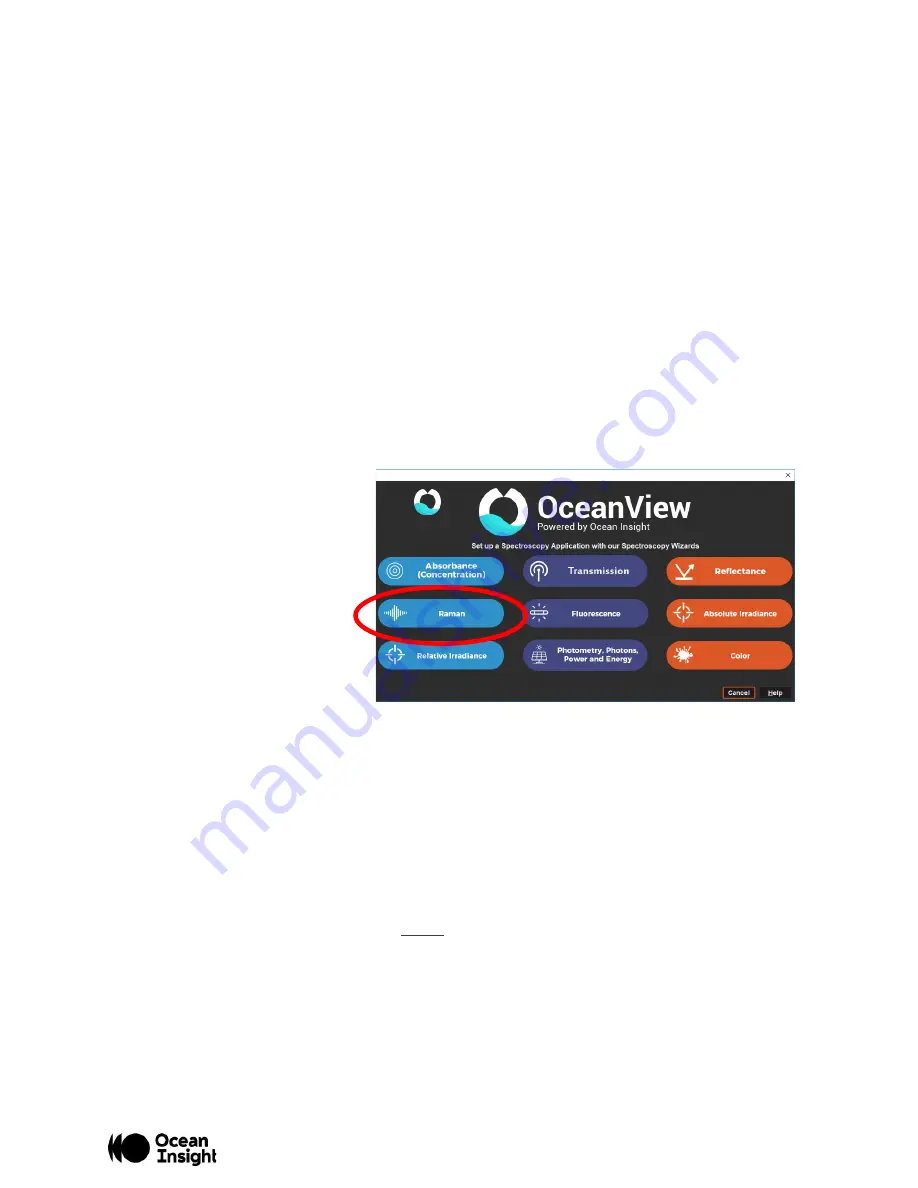
MNL-1027 Rev A
4
Setting up for Raman
1.
Install OceanView
to ensure necessary drivers are loaded before connecting hardware.
2.
Connect hardware components
as outlined above, including:
o
Connect the Raman probe
fiber legs to the appropriate device (spectrometer or laser)
following the included labels.
▪
Ensure threading is tight for optical stability
▪
Ensure keyed-connector on laser is properly fitted (rotate to lock-in)
o
Mount the probe
into the sample holder, securing with a setscrew
o
Power the laser
by turning the safety key in back of the unit
▪
If the red display does not turn on, turn the red ‘emergency
-
shutoff’ knob
o
Connect the HDX Raman
to power and the computer using the provided cables
3.
When you start OceanView, a Welcome screen appears. Select
Spectroscopy Application Wizard
to navigate to the Spectroscopy Wizards. If OceanView is already running, you can access the
Spectroscopy Wizards by clicking the Create New Spectroscopy Application icon in the upper left
corner of the software window or via the
File | Create new spectroscopy application
menu item.
4.
Select the
Raman
wizard and
OceanView will walk you
through the steps required to
setup your HDX Raman for
your measurements.
5.
Select
Active Acquisition
in the dialog box that
opens and click
Next
.
6.
Set your acquisition
parameters in the next dialog
box and click
Next
. Additional
information on the acquisition
parameters can be found in the Glossary available on the Ocean Insight website. Note that the
Boxcar width
should be kept as low as possible to ensure the highest resolution for the Raman
measurements. Values above 0 will apply some smoothing to the data degrading optical
resolution.
7.
Configure your Raman measurement in the next dialog box.
o
Store Background:
Click the light bulb to store your Background Spectrum. Choose the
most meaningful background for your measurements.
▪
For most Raman measurements the background is stored with the laser off
▪
For certain SERS measurements the background is stored with the laser exciting
the SERS substrate before analyte has been added
o
Set Laser Wavelength:
Enter the laser wavelength in nm to display your x axis in Raman
Shift (cm
-1
). For the HDX Raman the laser wavelength should be set to 785 nm. Click
Apply
after you have entered the laser wavelength.
o
Background Removal:
Click the
Apply Clean Peaks to Schematic
box if you want to
automatically remove the background from your Raman spectrum. See the Tech Tip:
Содержание OCEANHDX RAMAN
Страница 1: ...OCEANHDX RAMAN Quick Start Guide...
Страница 3: ...MNL 1027 Rev A 3...






