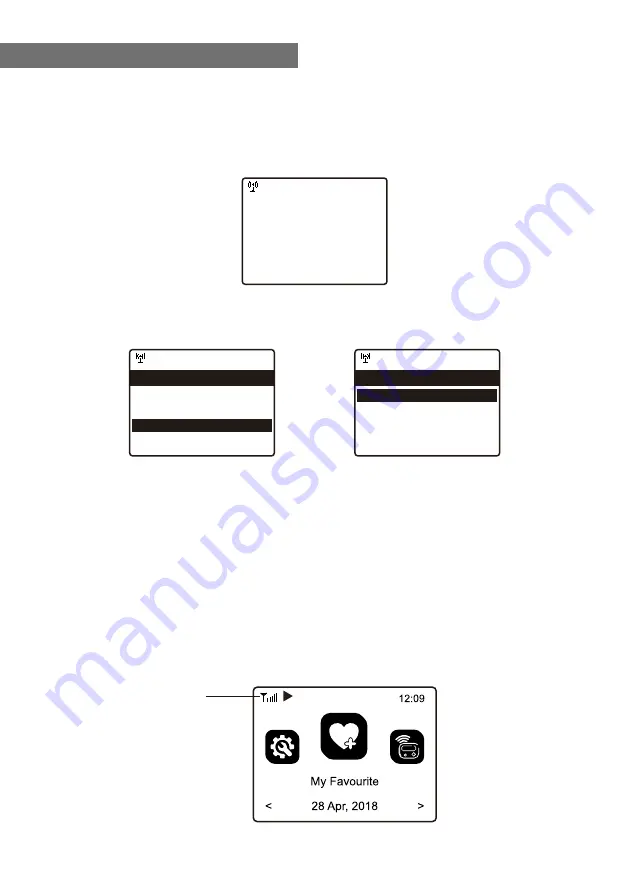
- 10 -
Internet connection is setup via Wireless network (WiFi).
A broadband internet connection is required.
• If this is first time use, the Configure Network wizard will be displayed. Choose Yes
to start configuring network. Press the
[ ◄ ]
button to highlight Yes and press
[NAVIGATE/ENTER]
to confirm.
• Select Add/Remove AP from the list, use the
[NAVIGATE/ENTER]
knob to scroll
and press it to confirm, then choose Add AP (Scan):
• It will start scanning the Wi-Fi networks available. Scroll to your network and press
[NAVIGATE/ENTER]
or
[OK]
on remote control to confirm. If your wifi network has a
password protected, it will ask you to enter the passphrase/password. Please refer
to the above section
‘Entering the passcode of the wireless network'
on P.7.
Note: The password is case sensitive. Please consult with the one who setup your
network if you don't know the password.
• When the Wi-Fi connection is successful, the Association Complete will be shown
briefly. The wifi signal bar will appear on the top left corner of the display:
2. Network Setup
Wi-Fi signal bar
12:01am
Configure Network?
Yes No
←to previous →to next SelectOK whendone
12:01am
Network Options >
Wi-Fi Channels >
< Add/Remove Ap >
AP:[] >
Network 3/7
12:01am
Add/Remove AP 1/4
< Add AP(Scan) >
Add AP(WPS button) >
Add AP(SmartConfig) >
Remove AP >
Содержание WR-800D
Страница 2: ......
Страница 4: ...4 Location of Controls 1 2 3 4 5 6 7 8 9 10 11 13 14 15 12 16 17 18 19...

























