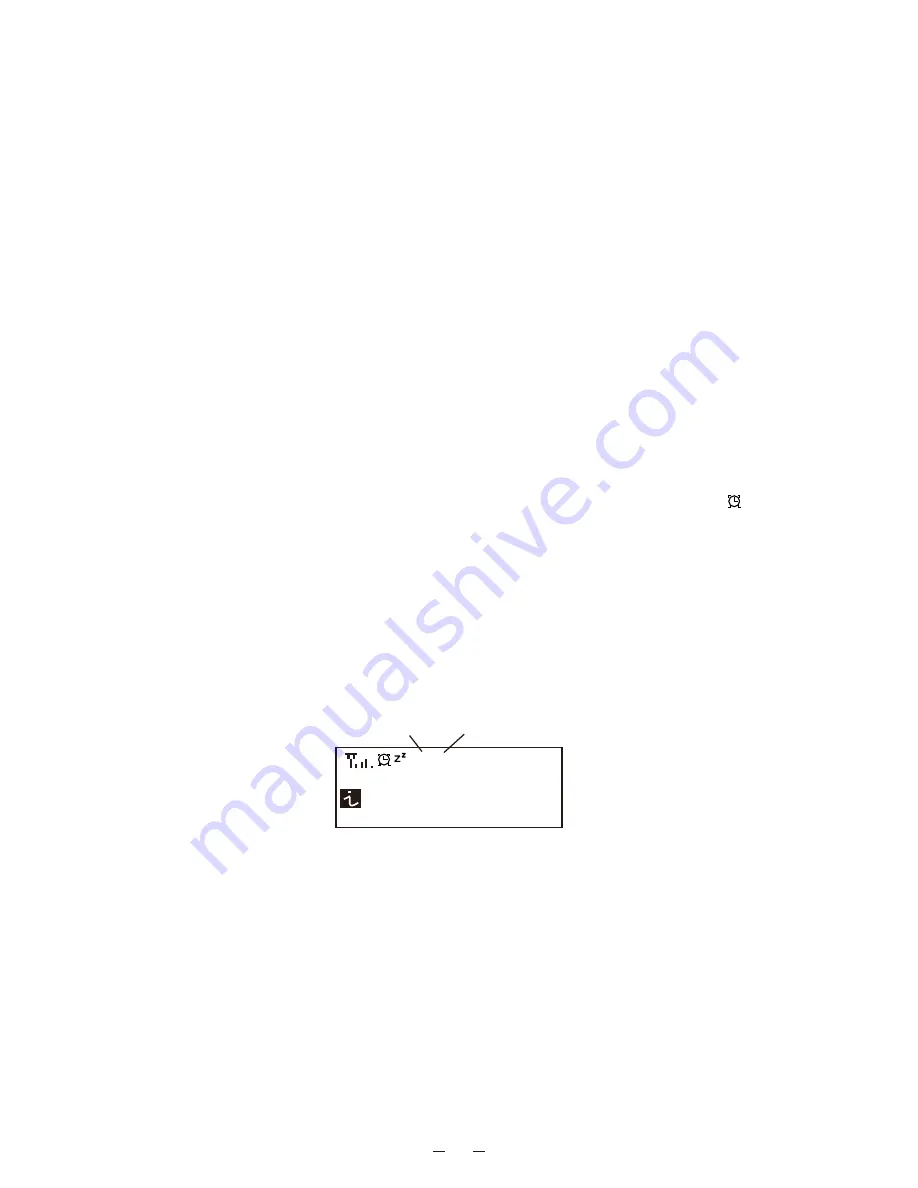
9
Alarm Setting
1. Choose
<Alarm>
from the main menu or press the
<Alarm>
button on
the remote controller.
2. Select either Alarm 1 or Alarm 2, and choose
<Turn on>
to activate the
Alarm.
3. Follow the alarm wizard instructions to set the alarm.
The wizard will guide you through the settings below:
Time
– Set the time for the alarm
Sound
– You can choose
<Wake to Radio>
or
<Wake to Melody>
for the
alarm sound.
¢
Wake to Radio – only the preset stations can be used for the radio
alarm (stations from Favorite list).
Please preset your favorite station before setting the alarm.
¢
Wake to Melody- The Melody is default by system.
Repeat
– You can schedule the alarm as you desire – Everyday, Once or
multiple days.
Alarm Volume
– Adjust the volume of the alarm as you like by rotating the
dial.
4. After the above settings are completed, press the left
!
button to exit
and make sure the Alarm is turned on. You will see the Alarm icon
appeared on the display if it is activated.
Sleep Timer Setting
You can set the timer to let the radio go standby after certain time elapsed
in the range of 15 minutes to 180 minutes.
You can press
<Sleep>
button on the remote controller to set the timer.
You will see the icon appeared on the display if the timer is set.
Configuration
Network
There are two options under this setting: Wi-Fi Network and Wi-Fi
Channels
Wi-Fi Network
¢
Add / Remove AP
Add AP – It will scan out a list of routers available nearby
Remove AP – If you have already added a router and want to remove
it, choose this option.
Alarm Sleep Timer
1. fm Bay Smooth Jazz
H2 ch
<
18/11225 00:25
iRadio


















