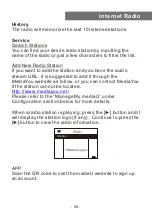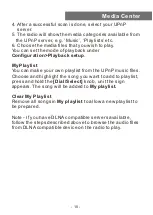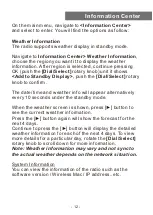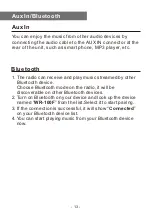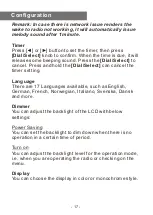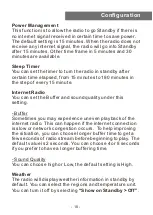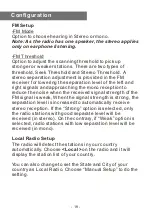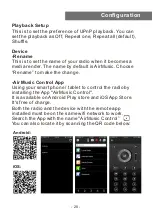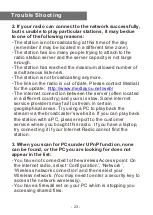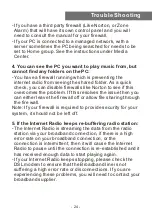1. If you have trouble connecting the radio to your
wireless network, these steps may help to resolve the
problem:
- Confirm that a Wi-Fi or Ethernet Wired connected PC can
access the internet (i.e. can browse the web) using the
same network.
- Check that a DHCP server is available, or that you have
configured a static IP address on the radio.
- Check that you firewall is not blocking any outgoing ports.
- Some access points may be set so that only equipment
with registered MAC addresses can connect to them. This
is one possible cause of the Internet Radio being unable to
connect to the Wi-Fi network, and the Internet Radio
display will show Bad ESSID or key. To overcome this
problem you will need to add the Internet Radio’s MAC
address to the list of allowed equipment in your access
point. The Internet Radio’s MAC address can be found
using the menu Information Center > System Information >
Wireless Info > MAC address. You will need to refer to the
guide for you Access Point in order to enter the Internet
Radio as an allowed piece of equipment.
- If you have an encrypted network, check that you have
entered the correct key or passphrase into the radio.
Remember that text-format keys are case sensitive.
- If your wireless network name (SSID) is ‘Hidden’(a setting
on the wireless access point), then you can either turn on
the name, or you can manually enter the name into the
internet radio and media player, Select <Configure ->
Network -> Manual Configuration-> Wireless -> Enter
SSID>. Confirm if the Network is encrypted, e.g. requires a
WEP or WPA key, then enter the network name.
Trouble Shooting
-
22 -