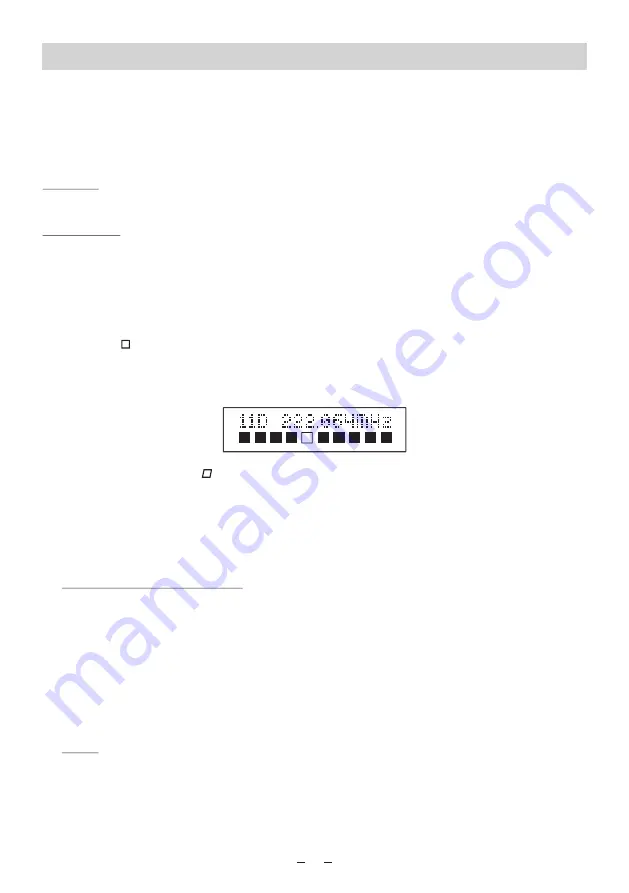
DAB mode
Main Menu
The Info/Menu button enables you to change some of the default settings of your radio, so that
it works just the way you want it to. To enter into the main menu, hold and press the Info/Menu
button for 2 seconds. It will enter into the main menu below. Whenever you want to exit the
menu, please press the Info/Menu button.
Full scan
It searches all stations available in your location; it may take 1-3minutes for the scan.
Manual Tune
1. Using the manual tune feature, you can manually tune the receiver. This can help you
when aligning your aerial or when adding stations that were missed while auto tuning.
2. Press the Up or Down button to scroll through the digital radio frequencies and select the
frequency you want to fine tune.
3
.
Any new stations that are found will automatically added to the stored list of stations.
4. If you want to tune on the signal strength, select the frequency needs to be adjusted.
An empty will appear on the 2nd line of the display to indicate the minimum signal
strength for acceptable listening. The row of solid rectangles indicate the actual signal
strength that you are receiving. The stronger the signal, the further to the right the row of
solid rectangles will be.
Note: If only an empty is displayed , you are not receiving any signal at all for that
particular digital radio channel in your area.
5. Adjust the position of the aerial on the radio, to obtain the maximum signal strength. Then
press the Info/Menu button to exit, or wait for 6 seconds and it will exit to the last playing
screen.
DRC (Dynamic range control)
DRC can make quieter sounds easier to hear when your radio is used in a noisy
environment.
There are 3 levels of compression:
DRC off: No compression, this is the default setting.
DRC high: Maximum compression;
DRC low: Medium compression;
Prune
Some DAB services may stop broadcasting or you may not be able to receive a station.
Prune stations will delete the DAB stations from your station list that can no longer be
received.
4









