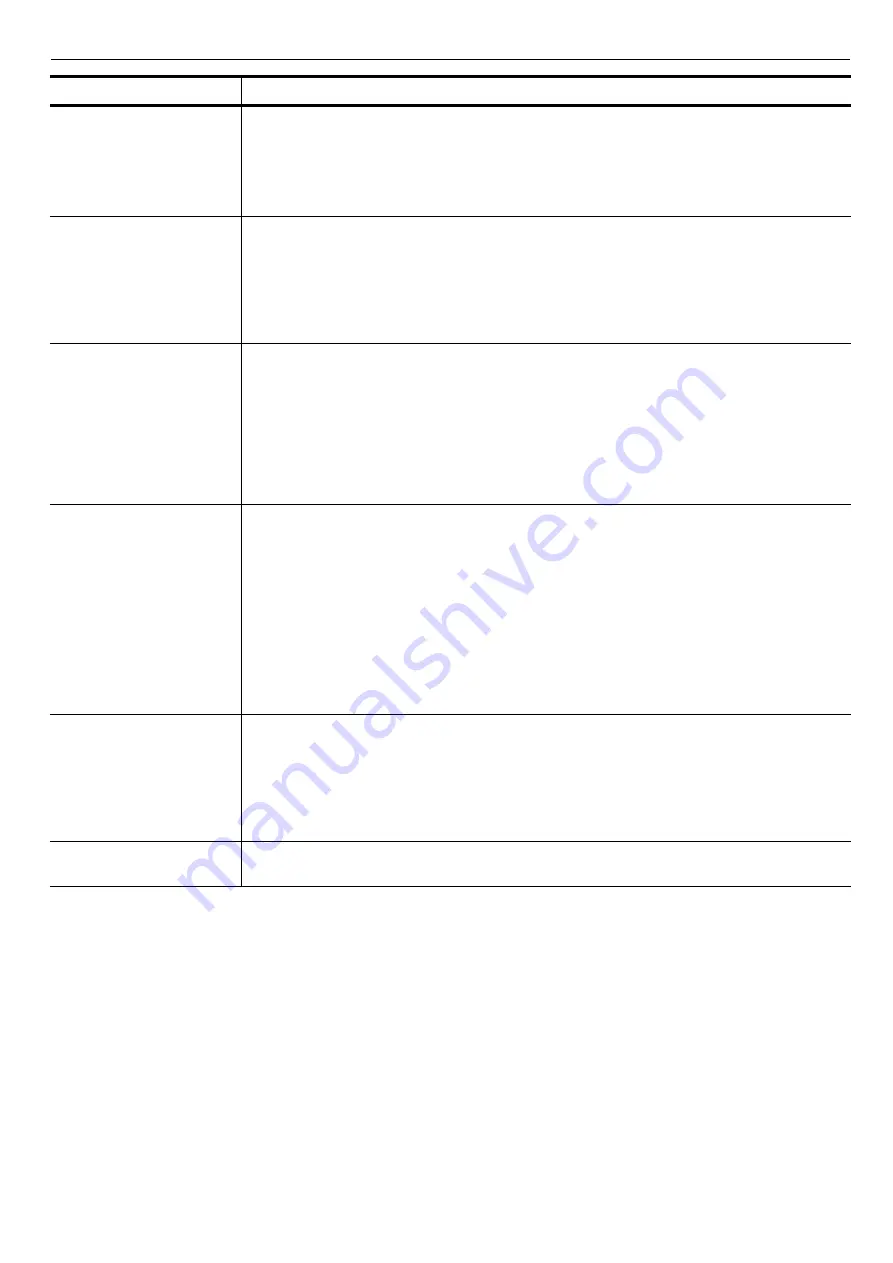
Chapter 4 Troubleshooting
4-7
Memory card err
Insert again
The memory card is accidentally removed from the printer’s memory card slot during reading.
If you continue reading the memory card, insert the same memory card into the slot again. The
printer again reads it from the beginning of the data.
Note: We recommend that you follow the reading procedure from the beginning to ensure
correct reading of the memory card.
Memory overflow
Press GO
The total amount of data received by the printer exceeds the printer’s internal memory.
Check the memory on the status page and delete unnecessary macros and external fonts or
expand printer memory. see
for details about expansion memory. Press
the
GO
key to resume printing. You can abandon printing by the
CANCEL
key.
If Auto Continue is set to
On
, printing will be automatically resumed after a preset period of time.
Setting Auto Continue on page 1-56
.
MemoryCard err##
Press GO
This message appears when an error occurs during access to the memory card using the
PRESCRIBE RWER command or from the printer’s operator panel. Look at the error code given
in place of
##
and see the corresponding description given below.
01:
The memory card does not meet specifications. This memory card cannot be used by this
printer. Insert a memory card which can be used by this printer.
02:
The memory card is not installed. Recheck the requirements for using the memory card.
04:
The capacity of the memory card is insufficient. Clean up files.
05:
Specified file not on memory card.
06:
No memory for use by memory card. Expand printer memory.
Print overrun
Press GO
The data transferred to the printer was too complex to print on a page.
Press the
GO
key to resume printing. (The page may break in some pages.)
You can abandon printing by the
CANCEL
key.
Check the memory on the status page and delete unnecessary macros and external fonts or
expand printer memory. see
Setting RAM Disk Size on page 1-50
for details.
Note: After this message is displayed, page protect mode will be
On
. To maintain optimum use
of memory during printing, display
>Page Protect
from the operator panel, and re-
select
Auto
.
See
Setting Page Protect Mode on page 1-51
If Auto Continue is set to
On
, printing will be automatically resumed after a preset period of time.
Setting Auto Continue on page 1-56
.
RAM disk error ##
Press GO
Look at the error code given in place of ## and see the corresponding description given below.
01:
Format error. Try turning the power off and on again.
02:
RAM disk mode is
Off
. Turn RAM disk mode
On
Setting RAM Disk Size on page 1-50
for details.
04:
No disk space. Clean up files.
05:
Specified file is not on disk.
06:
No memory for use by disk system. Expand printer memory.
Virtual mailbox
full
The storage area for the VMB is full.
Print out accumulated VMB data.
:Alarm buzzer sounds when an error occurs. Press the
CANCEL
key to stop the alarm buzzer.
Message
Corrective Action






























