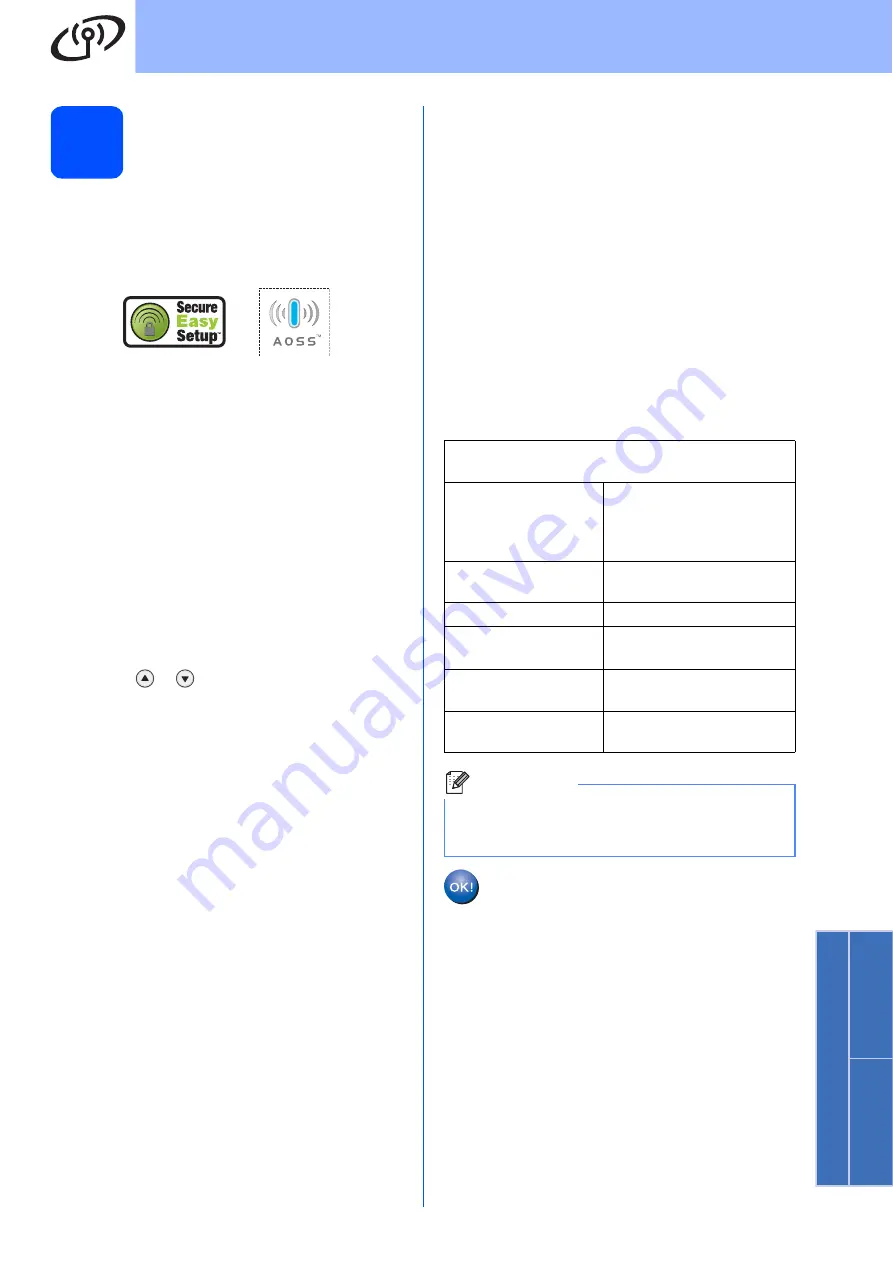
33
For Wireless Network Users
Wireless Ne
twork
Windows
®
M
acintosh
18
Configure the wireless
settings using the
automatic wireless (one-
push) method
a
Confirm your wireless router or access point
supports the automatic wireless setup
(SecureEasySetup™, AOSS™, etc.).
b
Place the Océ machine within range of an
automatic wireless setup
(SecureEasySetup™, AOSS™, etc.) access
point/router. The range may differ depending
on your environment. Refer to the instructions
provided with your access point/router.
c
Push the automatic wireless setup
(SecureEasySetup™, AOSS™, etc.) button on
your wireless router or access point.
See the user’s guide for your wireless
router/access point for instructions.
d
On your machine, press
Menu
,
7
(
Network
),
2
(
WLAN
),
3
(
SES/WPS/AOSS
).
Press
or
to
choose
On
, then press
OK
.
This feature will automatically detect which
mode (SecureEasySetup™, AOSS™, etc.)
your access point uses to configure your
machine.
e
If the LCD shows
Connected
, the machine
has successfully connected to your
router/access point. You can now use your
machine with your wireless network.
If the LCD shows
Setting WLAN
,
Connecting SES
(
Connecting WPS
or
Connecting AOSS
), then
Connection Fail
, the machine has not
successfully connected to your router/access
point. Try starting from step
again. If the
same message is indicated again, reset the
machine back to the default factory settings
and try again. For resetting, see
network settings to factory default
If the LCD shows
Setting WLAN
, then
Connection Fail
or
Connection Error
,
a session overlap or connection failure was
detected (see the table below). The machine
has detected 2 or more routers/access points
on your network that have the automatic
wireless setup mode enabled. Make sure that
only one router/access point has the automatic
wireless setup mode enabled and try starting
from step
again.
If the LCD shows
Setting WLAN
, then
No Access Point
, the machine has not
detected your router/access point on your
network with the automatic wireless setup
(SecureEasySetup™, AOSS™, etc.) mode
enabled. Move your machine close to the
router/access point and try starting from step
again.
LCD messages when using
the SES/WPS/AOSS control panel menu
Setting WLAN
Searching or accessing the
access point and
downloading settings from
the access point.
Connecting SES/WPS/
AOSS
Connecting to the access
point.
Connection Fail
Connection failed.
Connection Error
A session overlap was
detected.
Connected
The machine has
successfully connected.
No Access Point
The access point detection
failed.
Note
If you encounter a problem during setup,
temporarily place your machine closer to the
wireless access point, and go back to step
Wireless setup is now complete.






























