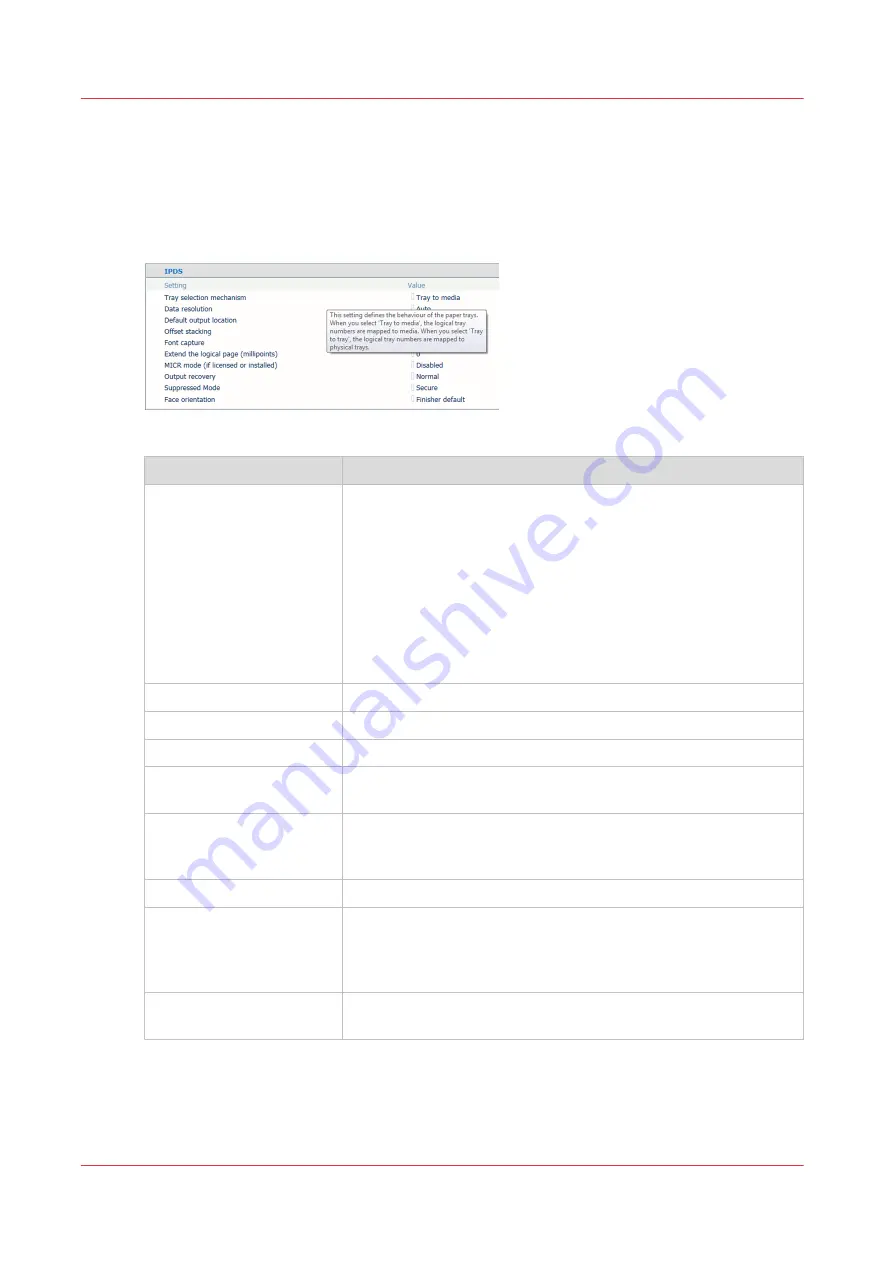
Attributes of a transaction setup
A transaction setup is a set of attributes that are used for transaction printing. (
)
IPDS settings
[109] IPDS attributes
[IPDS] attributes
Description
[Tray selection mecha-
nism]
Select [Tray to tray] or [Tray to media].
The IPDS data stream contains a reference to a logical tray. There
are 36 logical trays that can be assigned to a physical paper tray or
to media of the media catalogue. The way how job media are as-
signed to a logical job is determined by the type of
tray mapping
.
Tray-to-media mapping on page 102
Although media selections are done via a logical tray selection, a
transaction printing job always uses the media definitions as
specified in the media catalogue.
[Data resolution]
Select the resolution of the bitmaps the printer accepts.
[Default output tray]
Select the output tray.
[Offset stacking]
Select if stacking occurs with or without an offset.
[Font capture]
Indicate if fonts and other resources can be captured to the printer
disk. (
Define the resources on page 108
)
[Extend the logical page
(millipoints)]
When you want to print with a slightly larger page size, you can
increase the logical page size with the entered number of milli-
points (unit of angle measurement).
MICR mode
This function is enabled when a MICR ink station is installed.
[Output recovery]
Use this function to keep the printed output according to the origi-
nal source. First select [Suppressed], and then use the [Sup-
pressed Mode] mode to select [Secure]. (
[Face orientation]
Select the delivery orientation in the output tray: [Face up] or
[Face down].
Tray-to-media mapping
You link logical trays (indicated by a number) to media of the media catalogue. The printer maps
the logical tray to the physical paper trays that hold these media. The schedule shows the media
the job uses.
Attributes of a transaction setup
102
Chapter 6 - Transaction printing
Содержание VarioPrint i Series
Страница 1: ...Operation guide VarioPrint i series ...
Страница 8: ...Contents 8 ...
Страница 9: ...Chapter 1 Introduction ...
Страница 18: ...Notes for the reader 18 Chapter 1 Introduction ...
Страница 19: ...Chapter 2 Explore the printer ...
Страница 25: ...1 2 3 4 1 2 6 Open 1 a paper tray and unassign 2 its media Paper input Chapter 2 Explore the printer 25 ...
Страница 35: ...Chapter 3 Getting started ...
Страница 44: ...Log in to the printer 44 Chapter 3 Getting started ...
Страница 51: ...Chapter 4 Define defaults ...
Страница 74: ...Download account log files 74 Chapter 4 Define defaults ...
Страница 75: ...Chapter 5 Job media handling ...
Страница 91: ...Chapter 6 Transaction printing ...
Страница 111: ...Chapter 7 Document printing ...
Страница 143: ...2 Touch Split Combine jobs Chapter 7 Document printing 143 ...
Страница 183: ...Chapter 8 Manage media definitions ...
Страница 198: ...Edit a media print mode 198 Chapter 8 Manage media definitions ...
Страница 199: ...Chapter 9 Manage colour definitions ...
Страница 232: ...Reset spot colours 232 Chapter 9 Manage colour definitions ...
Страница 233: ...Chapter 10 Print what you expect ...
Страница 242: ... 255 Exceeding tolerance level Read media family calibration feedback 242 Chapter 10 Print what you expect ...
Страница 244: ...3 Click Edit Read tolerance levels for the media family calibration 244 Chapter 10 Print what you expect ...
Страница 271: ...Chapter 11 Save energy ...
Страница 276: ... 301 Automatic shut down time Configure the energy save timers 276 Chapter 11 Save energy ...
Страница 278: ...Prepare printer for a long shut down period 278 Chapter 11 Save energy ...
Страница 279: ...Chapter 12 Maintain the printer ...
Страница 339: ...Chapter 13 Solve problems ...
Страница 359: ...Chapter 14 References ...
Страница 388: ...Status indicators 388 Chapter 14 References ...
Страница 400: ...metrics 377 Index 400 ...
Страница 401: ......






























