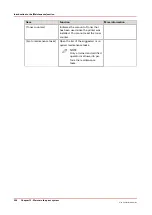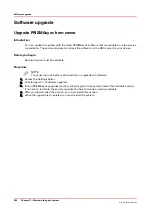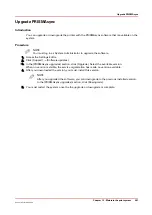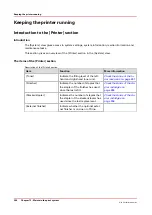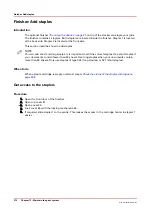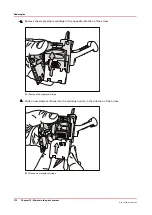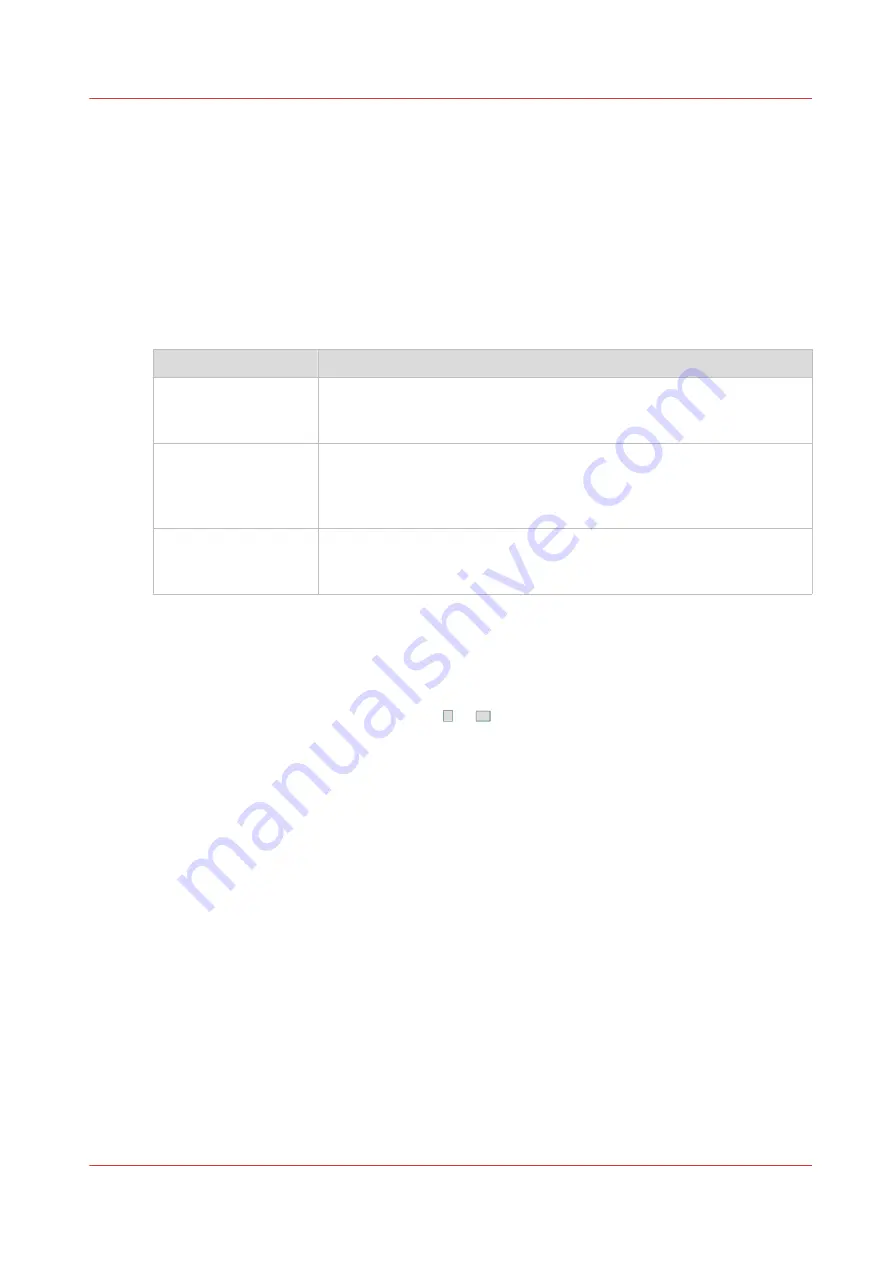
Introduction to the counters
Introduction
The [Maintenance] section of the [System] view displays 3 types of counters. 2 of these counters
provide information about the number of sheets that have been printed. The other counter
provides information about the amount of toner that has been used.
General counter information
The following table describes the counters in the [Maintenance] section of the [System] view.
Type of counter
Description
[Billing counters]
The [Billing counters] section displays the total number of prints that
have been made since the machine was installed. You cannot reset the
billing counters.
[Day counters]
The [Day counters] section displays the number of prints that have
been made since the counter was last reset to 0. You can, for example,
reset the day counters at the beginning of a working day or before you
start a new job for a particular customer.
[Toner counters]
The [Toner counters] section displays the amount of toner that has
been used since the machine was installed. You cannot reset the toner
counter.
The [Billing counters] and the [Day counters] provide information about the number of 1-sided
and 2-sided prints that have been made on standard-size and large media. The length of the
media determines whether a media is standard size or large. Media with a length of less than 390
mm (15.35") are referred to and counted as standard-size media. Media with a length of 390 mm
(15.35") or more are referred to and counted as large media.
The control panel displays the media icon ( or ) as a small icon for standard-size media. For
large media, the media icon is big. The media icon is used in various places on the control panel,
for example in the [Counters] section, in the [Trays] view and in the job information.
Introduction to the counters
Chapter 12 - Maintain the print system
257
Océ VarioPrint 6000 line
Содержание VarioPrint 6180
Страница 1: ...User guide Océ VarioPrint 6000 line VarioPrint 6180 6220 6270 6330 ...
Страница 8: ...Contents 8 Océ VarioPrint 6000 line ...
Страница 9: ...Chapter 1 Introduction ...
Страница 15: ...Chapter 2 Explore the print system ...
Страница 31: ...Chapter 3 Explore the ease of operation ...
Страница 43: ...Chapter 4 Start the print system ...
Страница 49: ...Chapter 5 Prepare the print system ...
Страница 80: ...Learn about user authentication 80 Chapter 5 Prepare the print system Océ VarioPrint 6000 line ...
Страница 81: ...Chapter 6 Prepare the print jobs ...
Страница 89: ...Chapter 7 Plan the workload remotely ...
Страница 93: ...Chapter 8 Plan the jobs ...
Страница 129: ...Chapter 9 Carry out print jobs ...
Страница 193: ...Chapter 10 Keep the system printing ...
Страница 202: ...The operator attention light 202 Chapter 10 Keep the system printing Océ VarioPrint 6000 line ...
Страница 203: ...Chapter 11 Media handling ...
Страница 245: ...Chapter 12 Maintain the print system ...
Страница 275: ...Chapter 13 PRISMAlytics Dashboard ...
Страница 277: ...Chapter 14 Troubleshooting ...
Страница 286: ...Store the logging in case of software errors 286 Chapter 14 Troubleshooting Océ VarioPrint 6000 line ...
Страница 287: ...Chapter 15 Specifications ...
Страница 305: ......