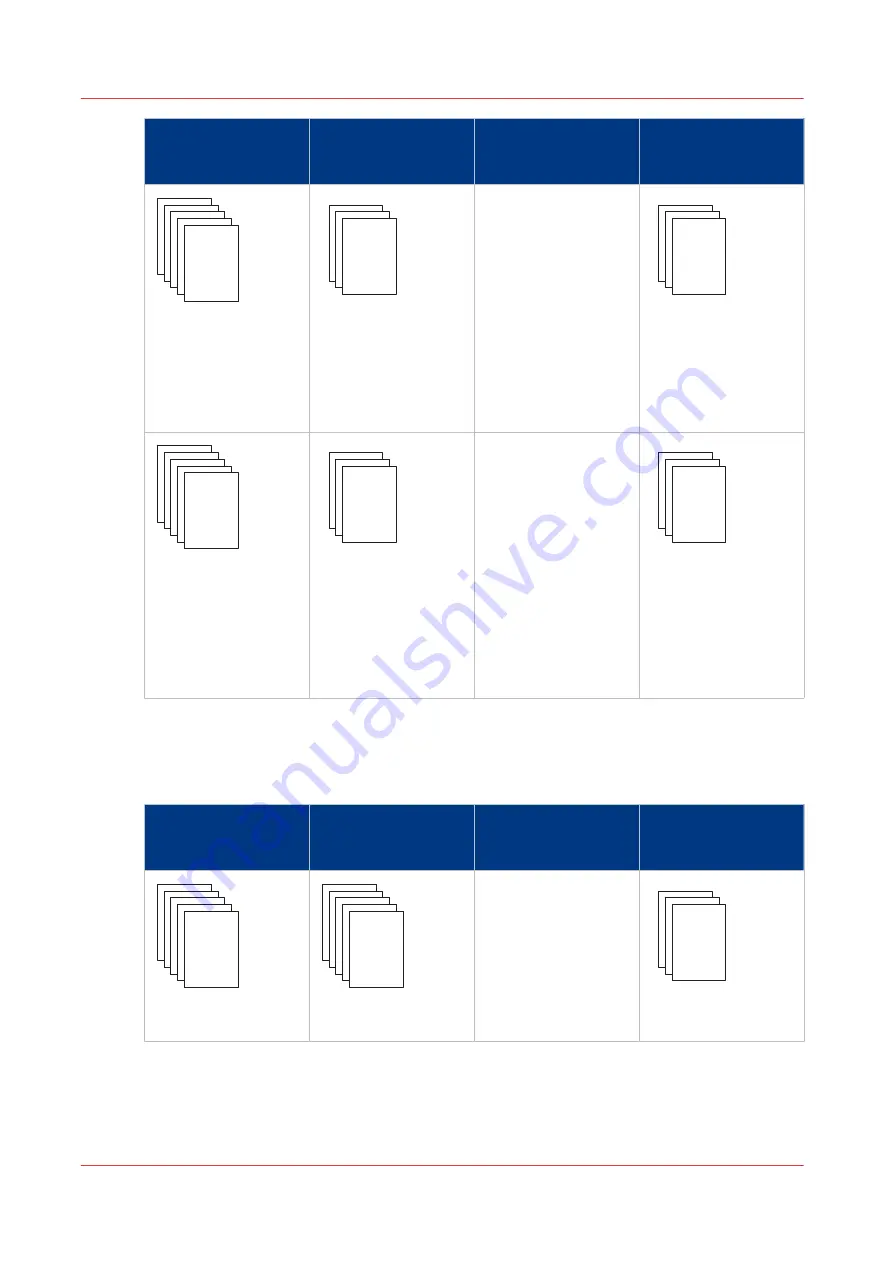
Job
Job progress states
Normal output recov‐
ery
End up in the output
location after error re‐
covery
Sheets jammed in the
machine.
The operator panel
displays instructions
on how to solve the
paper jam. The opera-
tor has to remove
these the jammed
sheets manually.
These sheets stay in
the memory of the
controller. Once the
printer resumes print-
ing, these pages will
be printed again.
Sheets in host memo-
ry.
Remain in host mem-
ory.
These sheets stay in
the host memory.
When the printer
starts printing, these
pages will be copied
and sent to the con-
troller.
Suppressed output recovery in IPDS
Pages that are copied to the memory of the controller are deleted from the system. The operator
must send these missing pages as a new transaction print job to the printer.
Job
Job progress states
Suppressed output re‐
covery
End up in the output
location after error re‐
covery
Sheets printed suc-
cessfully
Are stacked at one of
the output locations.
Sheets are in output
location
4
Output recovery in case of an error
18
Chapter 2 - Transaction printing
Содержание VarioPrint 6000 MICR+ series
Страница 1: ...Operation guide Oc VarioPrint 6000 MICR line...
Страница 4: ......
Страница 6: ...Contents 6...
Страница 7: ...Chapter 1 Introduction...
Страница 13: ...Chapter 2 Transaction printing...
Страница 31: ...Chapter 3 MICR fonts...
Страница 33: ...Chapter 4 MICR Toner...
Страница 36: ...Add toner 36 Chapter 4 MICR Toner...
Страница 37: ...Appendix A Miscellaneous...
Страница 40: ...Product specifications 40 Appendix A Miscellaneous...
Страница 43: ......
















































