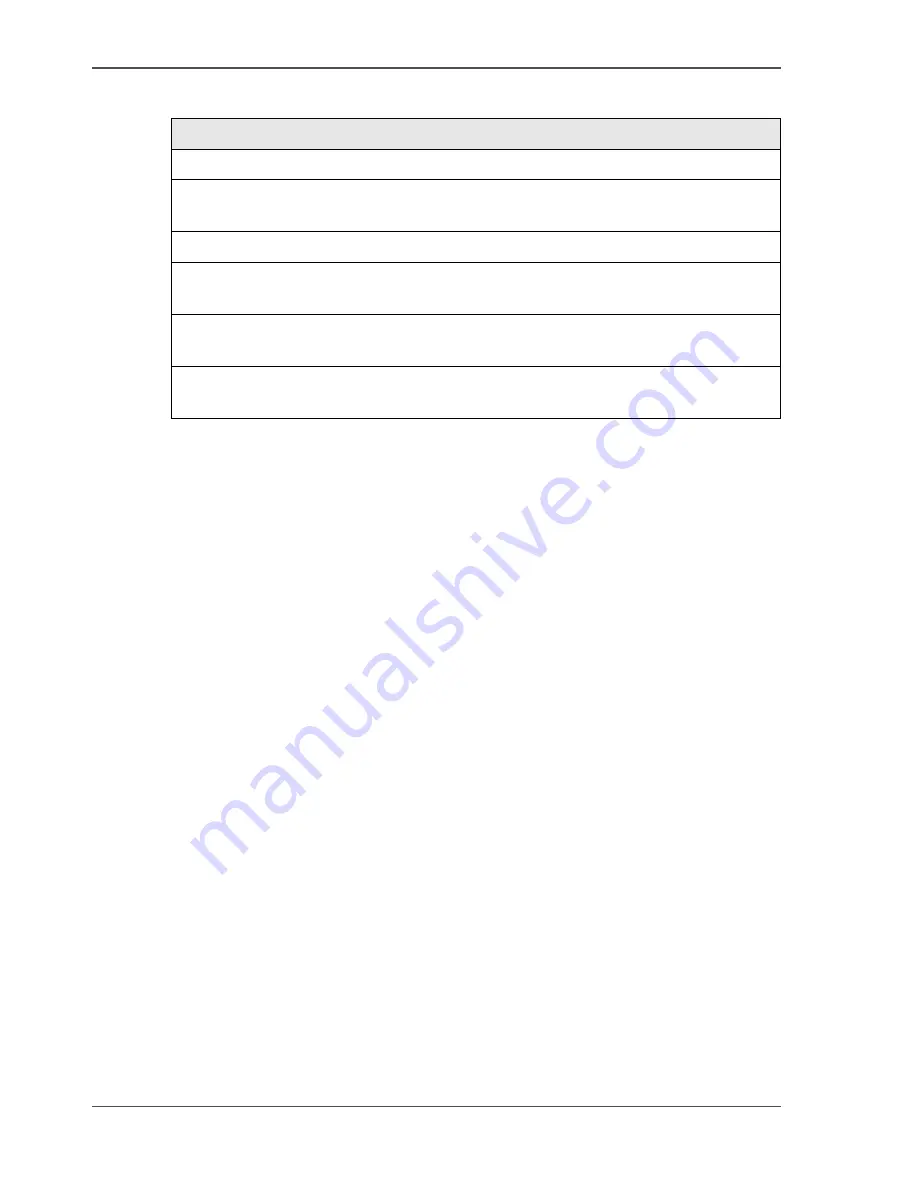
90
Chapter 11 The print and scan mode of the Network Printer
About the mailbox
Mailbox jobs
[25]
Mailbox security
To secure the mailbox of a user, you must assign a PIN to the user account record of
the user. Then, the user must enter a PIN to open the mailbox (
see ‘About the
access-secured system of the Network Printer’ on page 50
).
TouchTo Print
The Océ VarioPrint
®
1055/65/75 has a fingerprint sensor to quickly open the
mailbox and print the documents.
To use the fingerprint function, the user must first enroll the fingerprint.
The TouchTo Print configuration must be done with the Océ System Configuration.
A print job becomes a mailbox print job, in the following circumstances:
The user selects 'To mailbox', 'Security' or 'Special feeder' in the Océ printer driver.
The user, who sends a print job, is not authorized to use the printer (
see ‘Secure
automatic printing’ on page 54
).
Someone cancels an automatic print job.
The system moves all new jobs to the mailbox, following a configuration setting
(
see ‘Control the automatic print jobs’ on page 91
).
The system moves the jobs without an Océ job ticket to the mailbox, following a
configuration setting (
see ‘Controlling jobs without an Océ job ticket’ on page 92
).
The system receives jobs from other printers (Smart mailbox members) after the
user asks to fetch Smart mailbox jobs.
Содержание VarioPrint 1055
Страница 1: ...Oc VarioPrint 1055 65 75 Oc User manual Configuration and maintenance manual...
Страница 9: ...9 Chapter 1 Introduction...
Страница 15: ...15 Chapter 2 Getting to know the Network Printer...
Страница 23: ...23 Chapter 3 Getting to know the Digital Copier...
Страница 31: ...31 Chapter 4 The Key operator system...
Страница 35: ...35 Chapter 5 Getting Started...
Страница 40: ...40 Chapter 5 Getting Started Enter the IP address information of the Network Printer...
Страница 41: ...41 Chapter 6 The end user display screen...
Страница 49: ...49 Chapter 7 Access security...
Страница 68: ...68 Chapter 7 Access security Enable the Copy control device connected to the Digital Copier...
Страница 69: ...69 Chapter 8 Access to the machine components...
Страница 74: ...74 Chapter 8 Access to the machine components Control the access to the special feeder...
Страница 75: ...75 Chapter 9 Page and paper settings...
Страница 83: ...83 Chapter 10 The interrupt mode...
Страница 85: ...85 Chapter 11 The print and scan mode of the Network Printer...
Страница 97: ...97 Chapter 12 The system information...
Страница 104: ...104 Chapter 12 The system information Print the accounts database file...
Страница 105: ...105 Chapter 13 Energy save timers...
Страница 114: ...114 Chapter 13 Energy save timers Disabling the automatic switch off...
Страница 115: ...115 Chapter 14 The Accounting system...
Страница 130: ...130 Chapter 14 The Accounting system Delete the user accounts...
Страница 131: ...131 Chapter 15 Maintain the machine...
Страница 144: ...144 Chapter 15 Maintain the machine Replace the removable hard disk...
Страница 145: ...145 Chapter 16 Clearing paper jams...
Страница 147: ...147 Clearing paper jams Check Check to see that the paper jam has been cleared...
Страница 149: ...149 Chapter 17 Troubleshooting for the Network Printer...
Страница 156: ...156 Chapter 17 Troubleshooting for the Network Printer Restoring the Network Settings...
Страница 157: ...157 Appendix A Specifications...
Страница 165: ...165 Appendix B Addresses...
















































